Permissions Matrix
Feature Purpose:
Used to help the organizers to control the interactions between visitor categories and exhibitor categories.
Working with this Feature:
You can find this feature under Admin Panel >> Event Setup > Networking and Matchmaking > Manage Permissions.
The left column shows the roles and categories for which we are setting up the permissions (who).
The top column shows roles and categories with whom permissions are applied (with whom).
For example, if there are 2 visitor categories- VIP and Student and there are 2 exhibitor categories- Gold and Platinum:
If you want only VIPs to initiate the connection (meet, message and view profile) with Platinum exhibitors, you can toggle on the settings for VIPs and keep the toggle off for other visitor categories allowing only VIPs to send the connection request to Platinum exhibitors.
In the image below, the X axis shows the Receiver category and the Y axis shows the Initiator category
Important notes:
If something is not allowed for at least one category/role, then this is also not allowed for all unlogged users.
If a user has multiple categories and roles, if something is allowed for at least one of their categories or roles, then it will be allowed for this user.
If View Profile if toggled off, this hides listing of the object under that category from the respective listing page.
Guest User means a user who is not logged into the event
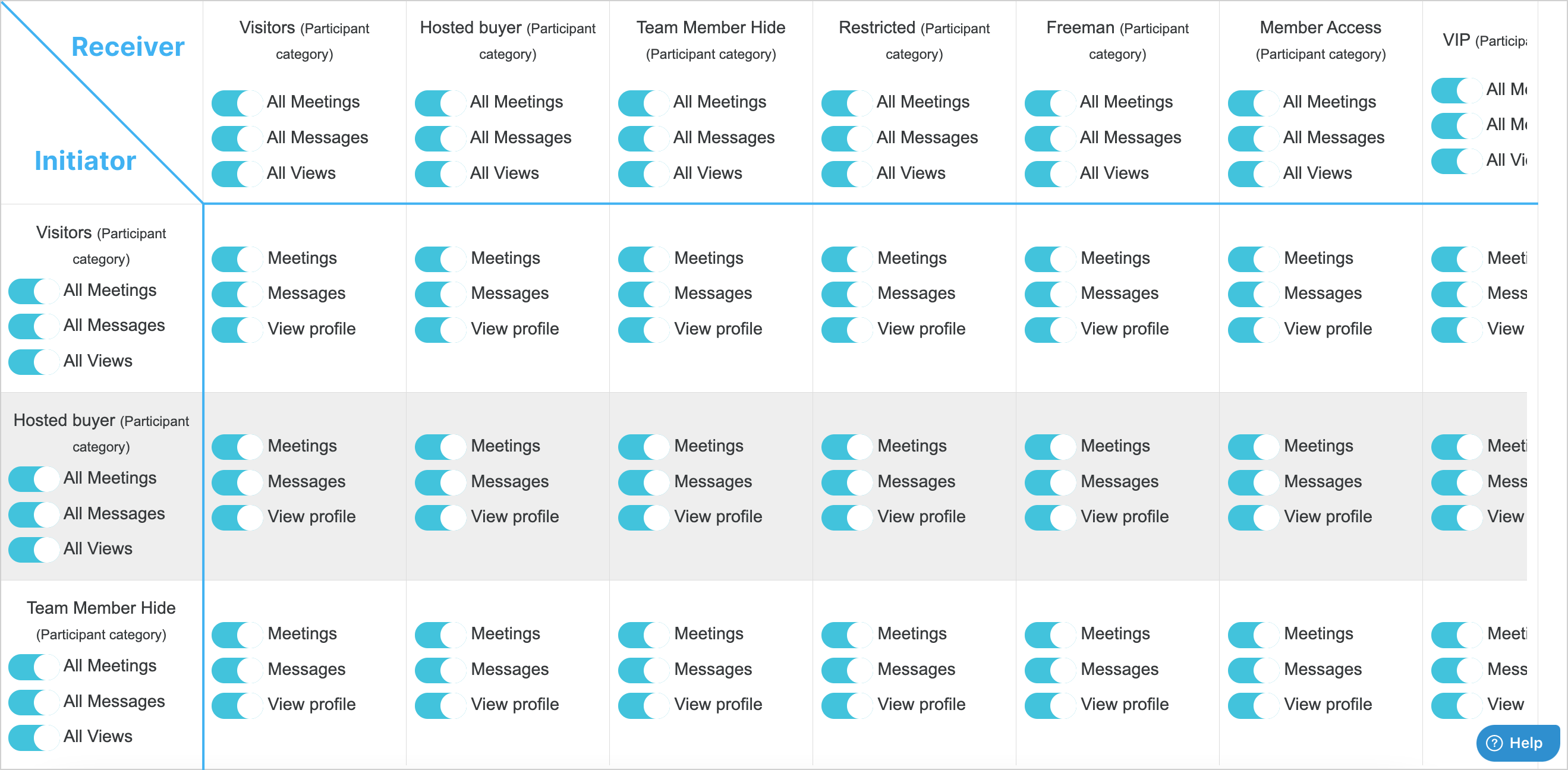
Permission Matrix where the X axis shows the Receiver and the Y axis shows the Initiator
Troubleshooting:
If permissions are not behaving as expected, please check these items:
user is using the correct account for the category/role for which you are checking the permission
if guest permissions are set correctly
If the meeting and messaging button doesn’t work as usual, please check:
whether you areinteracting with them through a widget
you are logged into the event
table meetings are turned on for the event
redirect to old Ul is turned on for meeting requests
Daily and/or Total chat limit settings
In Module Management that Buyers: Make a Meeting and Buyers: Messages are turned on
