Parent-Child Exhibitor
Feature Purpose:
This feature allows exhibitors to create and manage child exhibitors under a parent exhibitor. It provides configuration options for enabling parent-child relationships, assigning categories, and managing team member access to child exhibitors.
Please note there is also a setting to prevent child relationships from showing on the frontend:
Admin Panel Setting: There is a toggle named “Do not indicate Child companies” under
/admin/registration/esettings(Registration Settings > Exhbitor > Additional Settings. By default, it is off.Setting Influence: When enabled, the platform hides child company indications in various sections like the Exhibitor list and public profiles.
Working with the Feature:
1. Enabling or Disabling Child Exhibitor Creation
Navigate to Admin Panel → Event Setup → Module Management (or Global Module Management).
Locate the Frontend Settings of Exhibitors and enable the Parent-Child option.
By default, this setting is OFF. If turned OFF, the Parent page will not be available on the front end.
If turned ON, the Parent page becomes available, allowing exhibitors to create and manage child exhibitors without affecting existing relationships or backend settings.
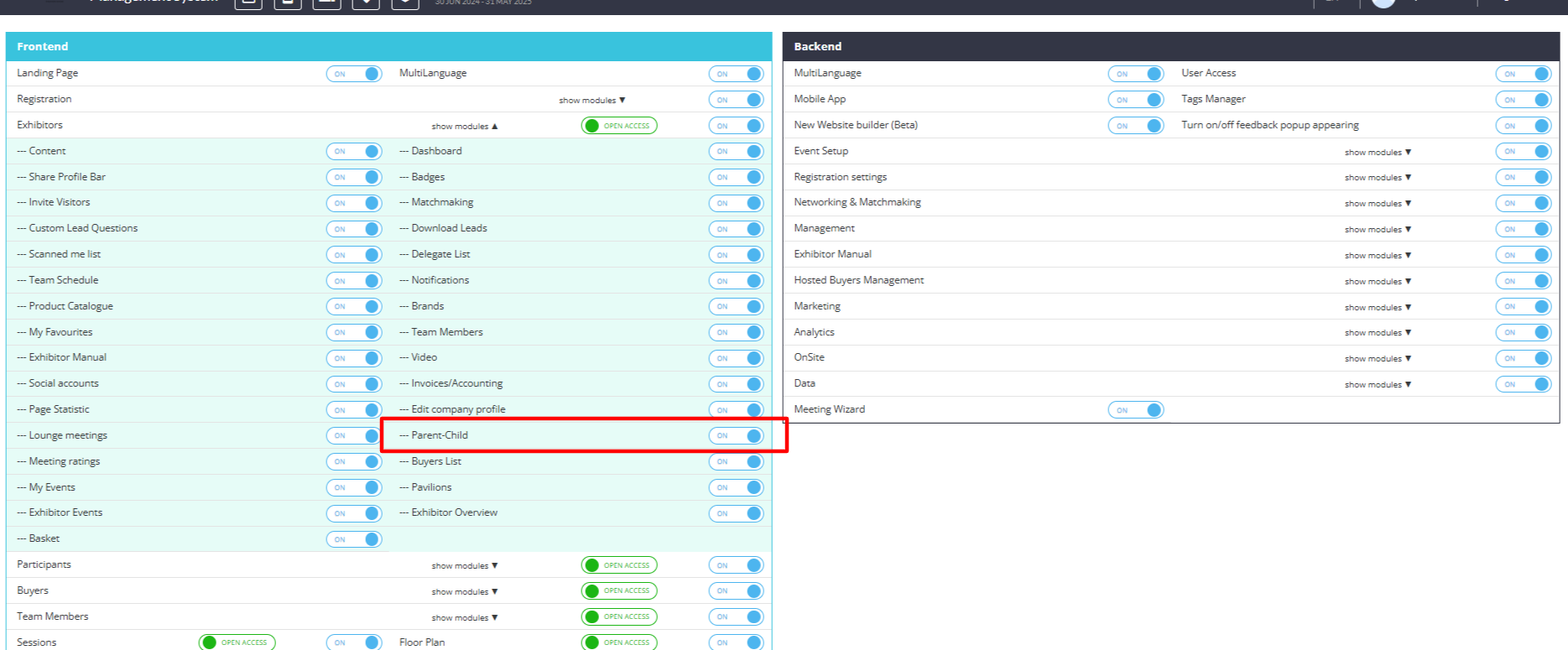
2. Assigning Categories to New Child Exhibitors
In Admin Panel → Registration Settings → Exhibitor → Additional Settings, a new option, “Child Exhibitor is Created”, will be available with three category assignment choices:
Without category – The child exhibitor is created without any predefined category.
Inherits from parent – The child exhibitor automatically gets the same category as the parent exhibitor.
Can have next categories: – The organizer selects specific exhibitor categories that child exhibitors can be assigned to. If selected, a Category field will appear in the child exhibitor creation form.
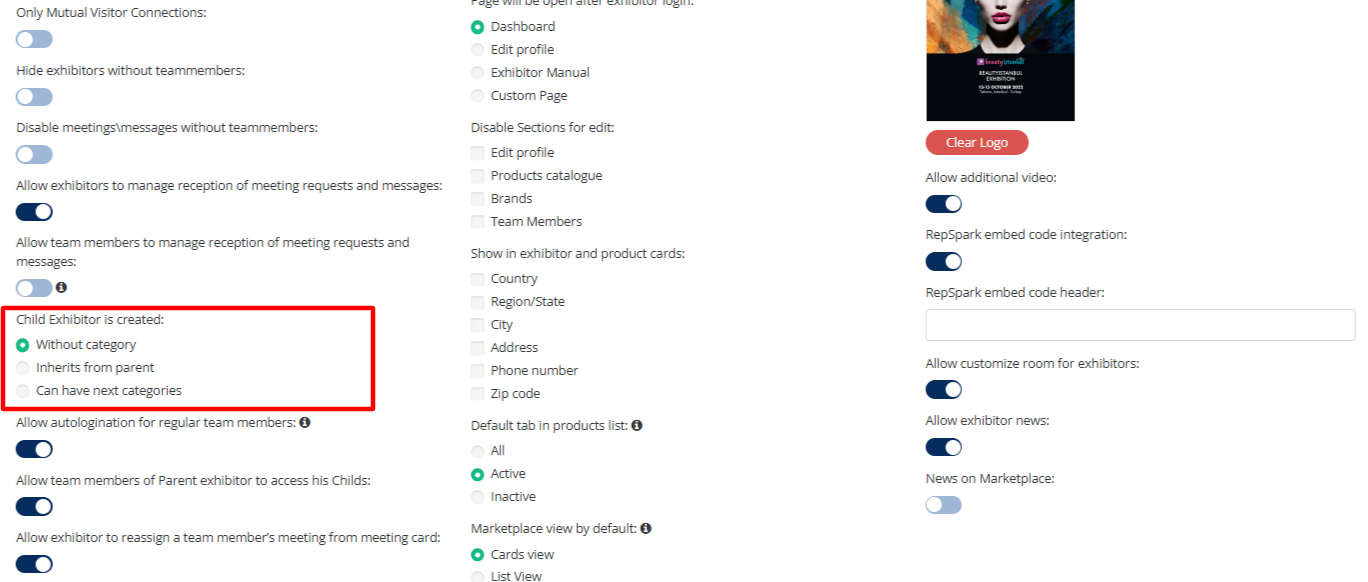
3. Adding a Child Exhibitor
A Parent Exhibitor can add a child by clicking the “Add Child Exhibitor” button.
A pop-up appears, allowing the exhibitor to:
Search for an existing exhibitor by name or email.
Create a new exhibitor if no matching exhibitor is found.
Searching for an Existing Exhibitor:
If a match is found, the exhibitor can choose:
“Add as Child” – Add the exhibitor as a child.
“Create New Child” – Create a new exhibitor instead.
“Cancel” – Close the pop-up.
If no match is found, only the “Create New Child” and “Cancel” options will be available.
Search results include exhibitors from all events. If an exhibitor from another event is added, their products and team members will be lost, and the user will be notified.
Possible Errors in Adding an Existing Exhibitor:
Already involved in another parent-child relationship → Tagged as “Already involved”.
Already linked as a child to the current exhibitor → Tagged as “Your child”.
If an error occurs, the pop-up remains open for the exhibitor to try again.
Creating a New Child Exhibitor:
If the exhibitor selects “Create New Child”, a new pop-up appears requesting:
Name
Email
Category (if applicable, based on the category assignment settings).
Upon submission, a “Child was created” message appears, and the new exhibitor is added to the platform.
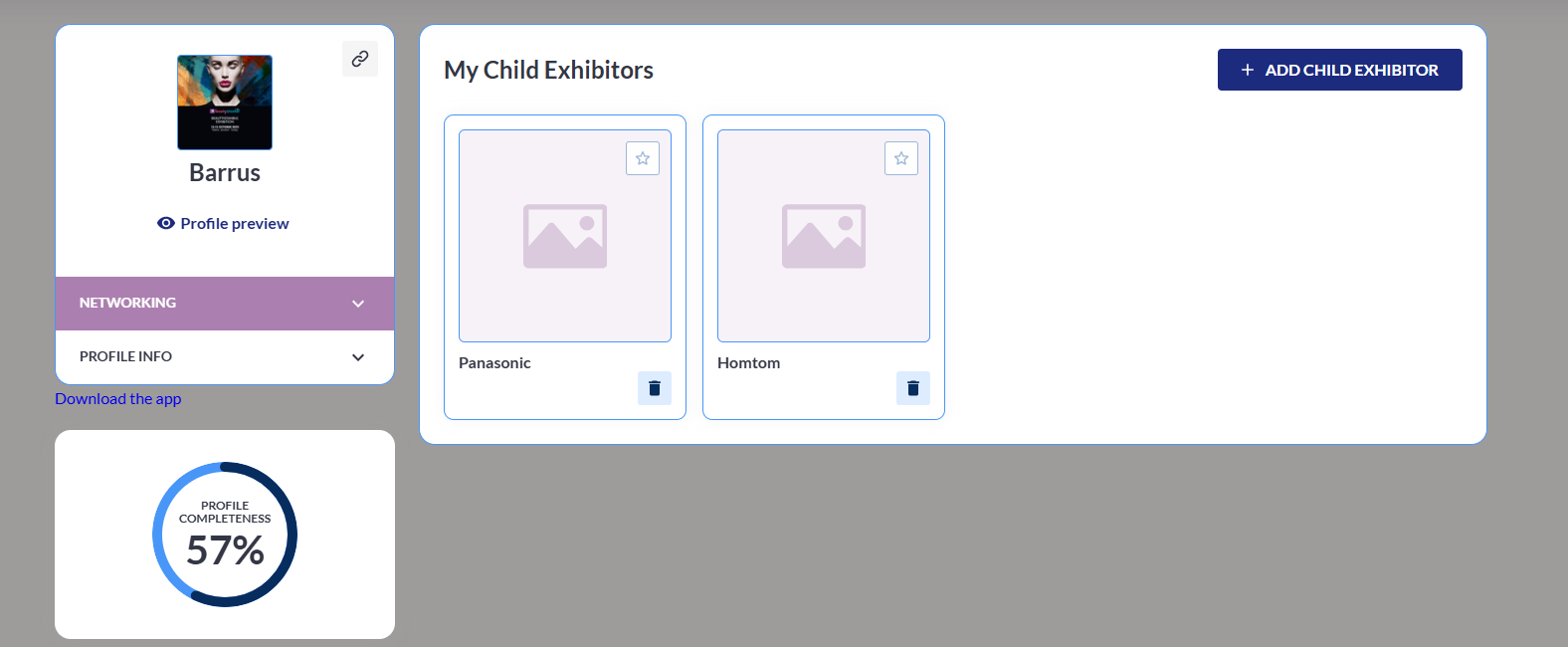
4. Child Exhibitor Access and Visibility
Once a child exhibitor is created or added, they will appear in:
The Parent Exhibitor’s “My Child Exhibitors” list.
The Parent Profile menu (under the relogination section).
The Admin Panel → Exhibitor List.
The child exhibitor receives an email with login credentials (link, log in, and password). A new email template for this must be created under Registration Emails.
5. Allowing Parent Team Members to Access Child Exhibitors
In Admin Panel → /admin/registration/settings, enable “Allow team members of Parent Exhibitor to access Child Exhibitors”.
If enabled, Admin Team Members (TMs) of the parent exhibitor can log in to their child exhibitor profiles.
Autologin for Regular Team Members:
If “Allow auto-logination for regular team members” is also enabled, regular TMs can log in to child exhibitor profiles but without edit rights (cannot modify profiles, products, or team members).
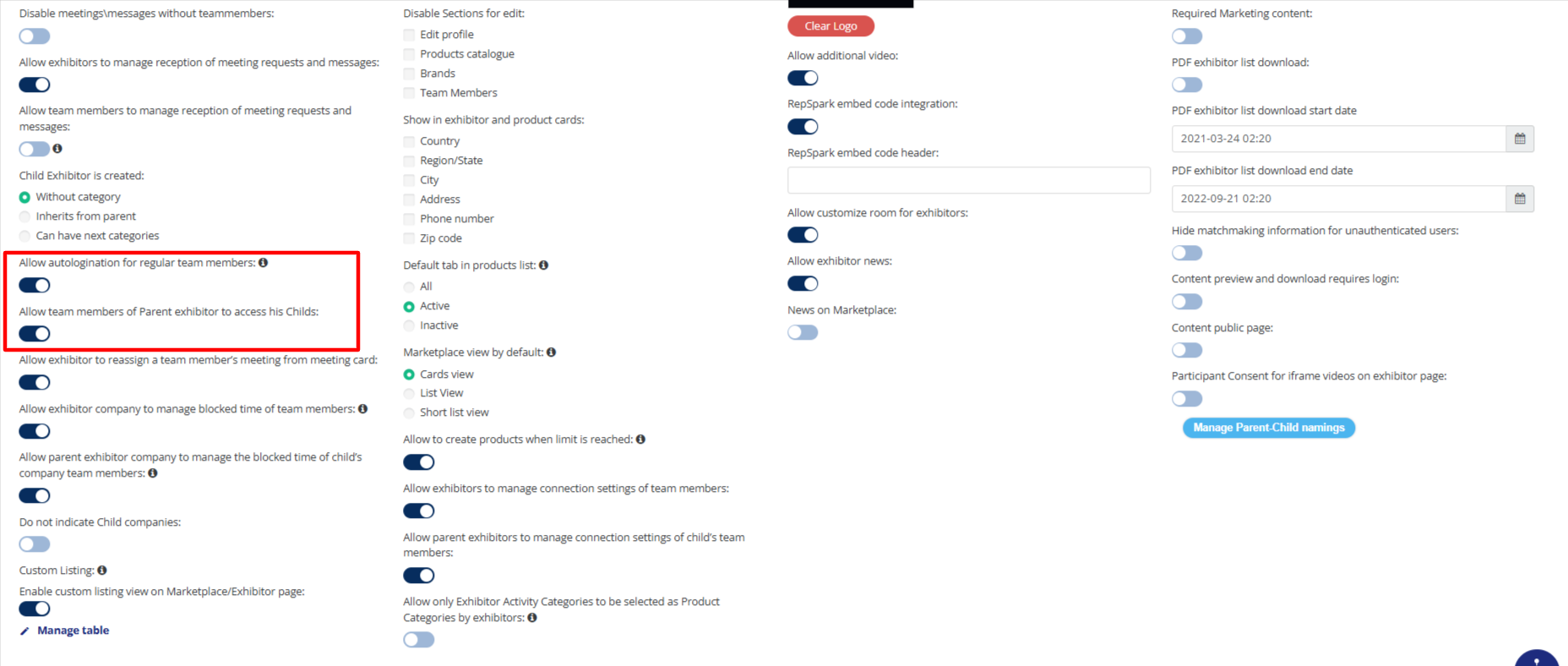
Troubleshooting:
Issue | Possible Cause | Solution |
|---|---|---|
The parent exhibitor cannot see the “Add Child Exhibitor” button | The parent-child feature is disabled | Enable Parent-Child in the Admin Panel → Module Management and also check if it’s enabled for exhibitors. |
Cannot add an existing exhibitor as a child | The exhibitor is already in another parent-child relationship | Check if the exhibitor is tagged as “Already involved”. They must be removed from their current relationship first. |
The child exhibitor category field is missing during the creation | Category assignment settings are not configured | Set category assignment under Admin Panel → Registration Settings → Exhibitor → Additional Settings. |
