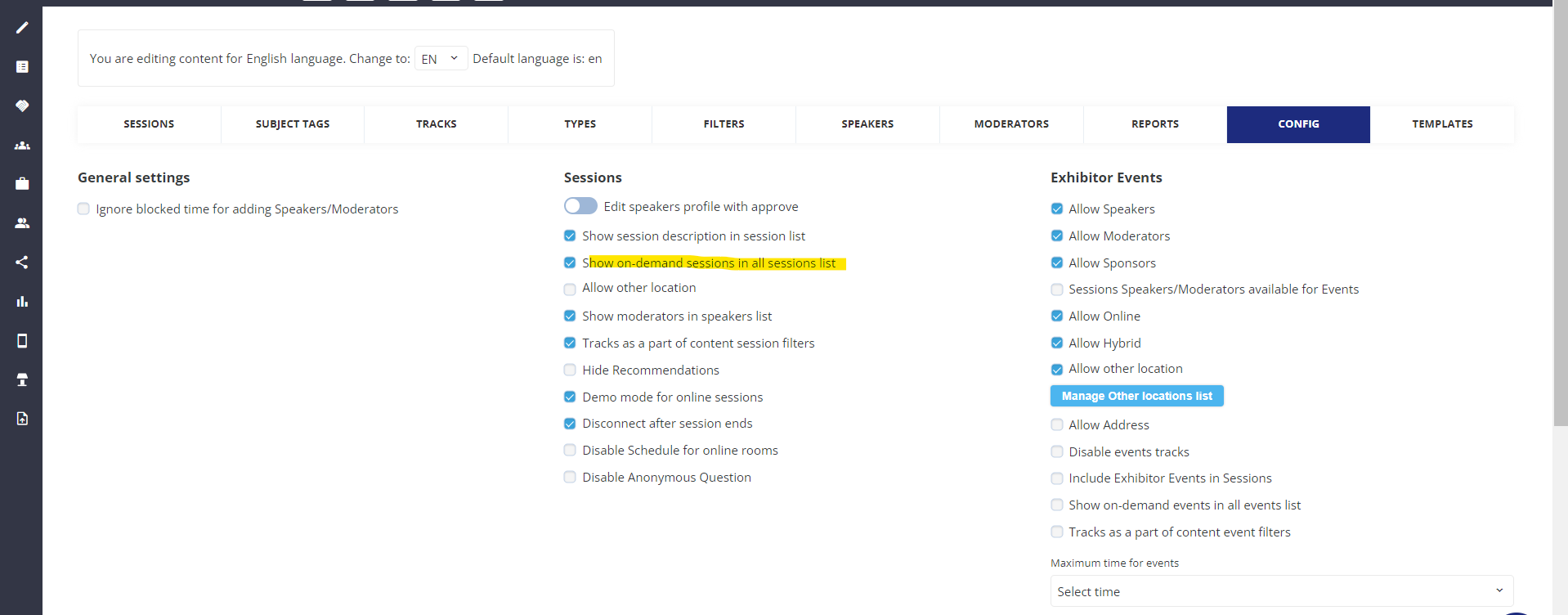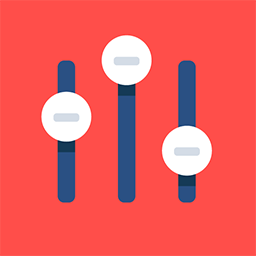On-demand Sessions List
Feature Purpose:
Allows on-demand sessions to be displayed in their own list on the front end.
Working with this Feature:
Overall logic:
An“On- demand” session tab will displayed if the following conditions are met:
“On-demand” sessions tab is managed as a separate page. In the admin panel, under Management → Sessions → Config → the Show on-demand sessions in all sessions list checkbox should be unchecked
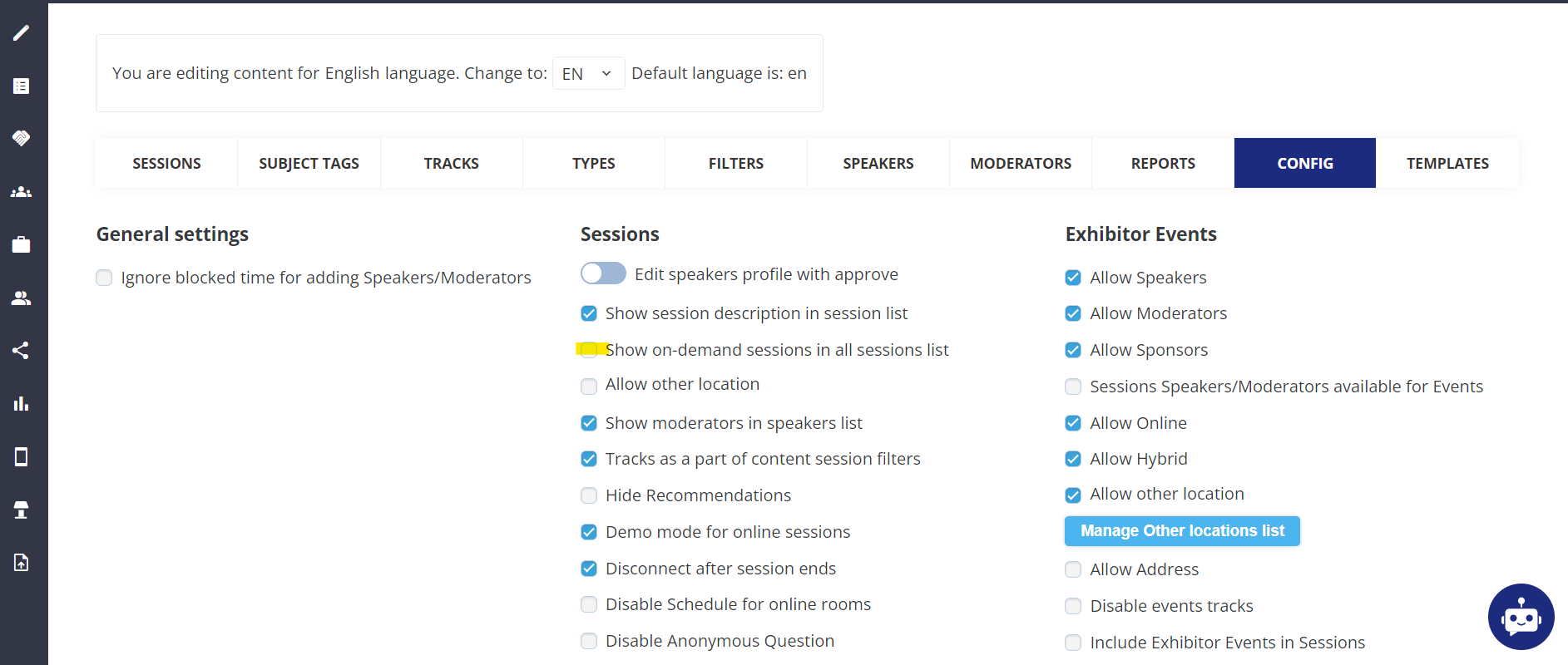
At least one active on-demand session is currently available
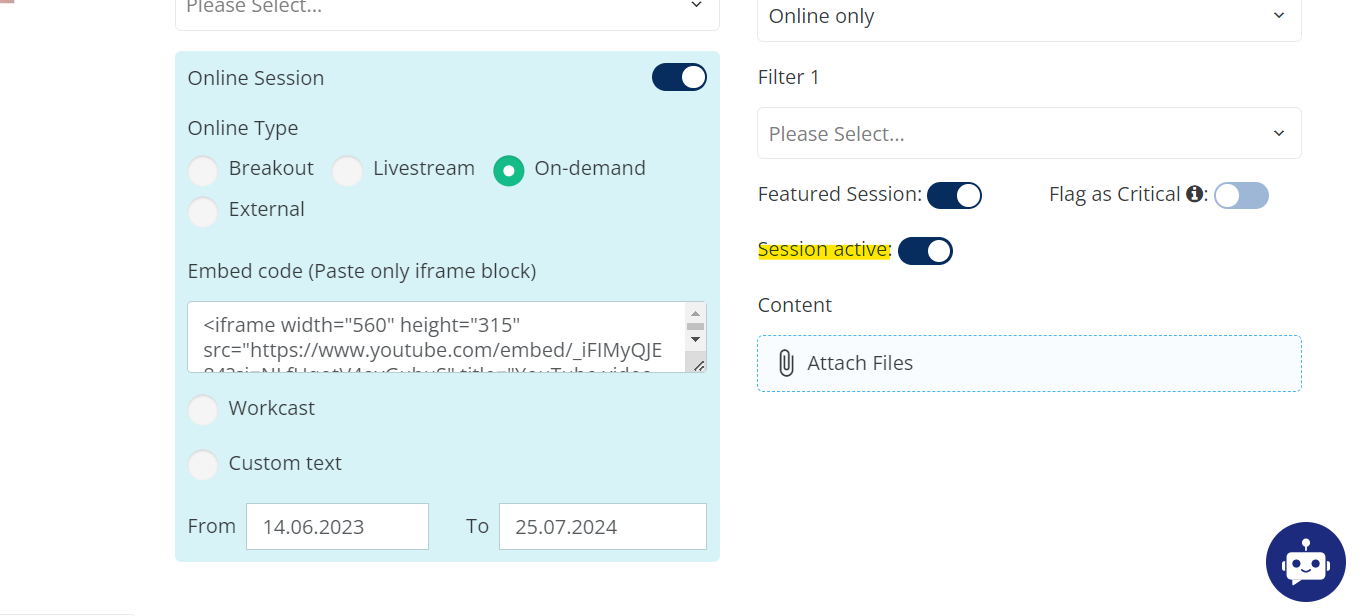
Within each session, the on-demand from and to dates should be set to indicate the period during which this on-demand session is visible on the frontend. In addition the Session active toggle must be on or the sessoin will not display on the on-demand page
There are visibility settings restrictions of the available session based on participant categories
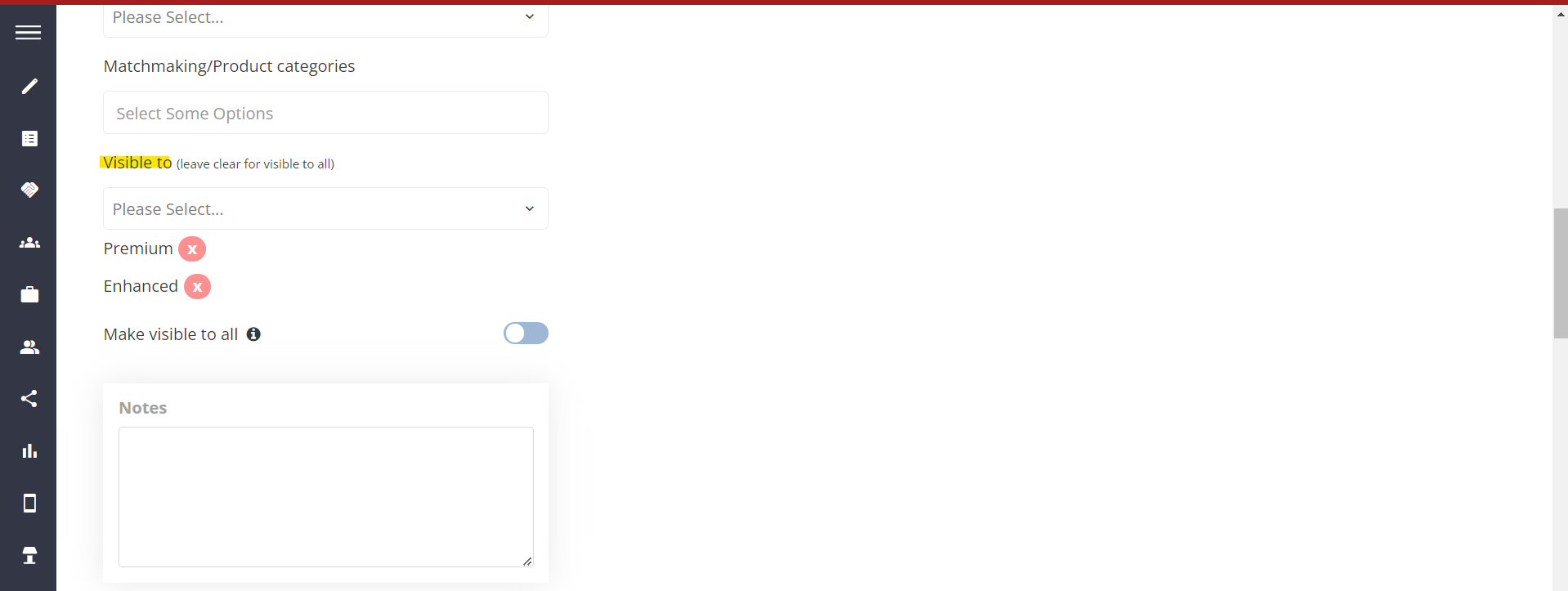
Page features
Sponsor banners: One or two banners can be shown on the sessions page and this can be configured in the Admin Panel under Management >>> Sponsors >>> Settings. Ad hoc sponsors or exhibiting sponsors can also be added under this section and the banners can be added.
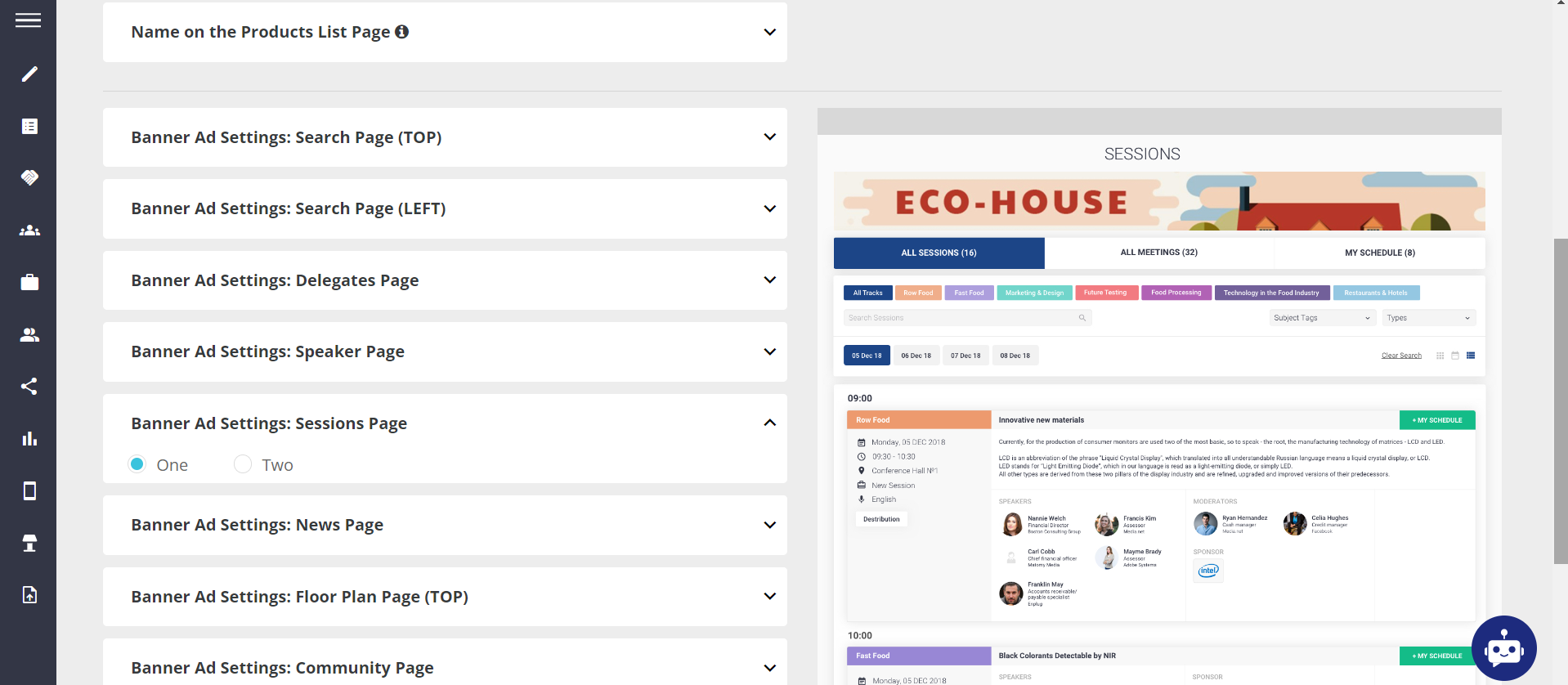
Management >>> Sponsors:

Adding banners:

Banners can also be added at an individual exhibitor level under Management >>> Exhibitors >>> Sponsorship.
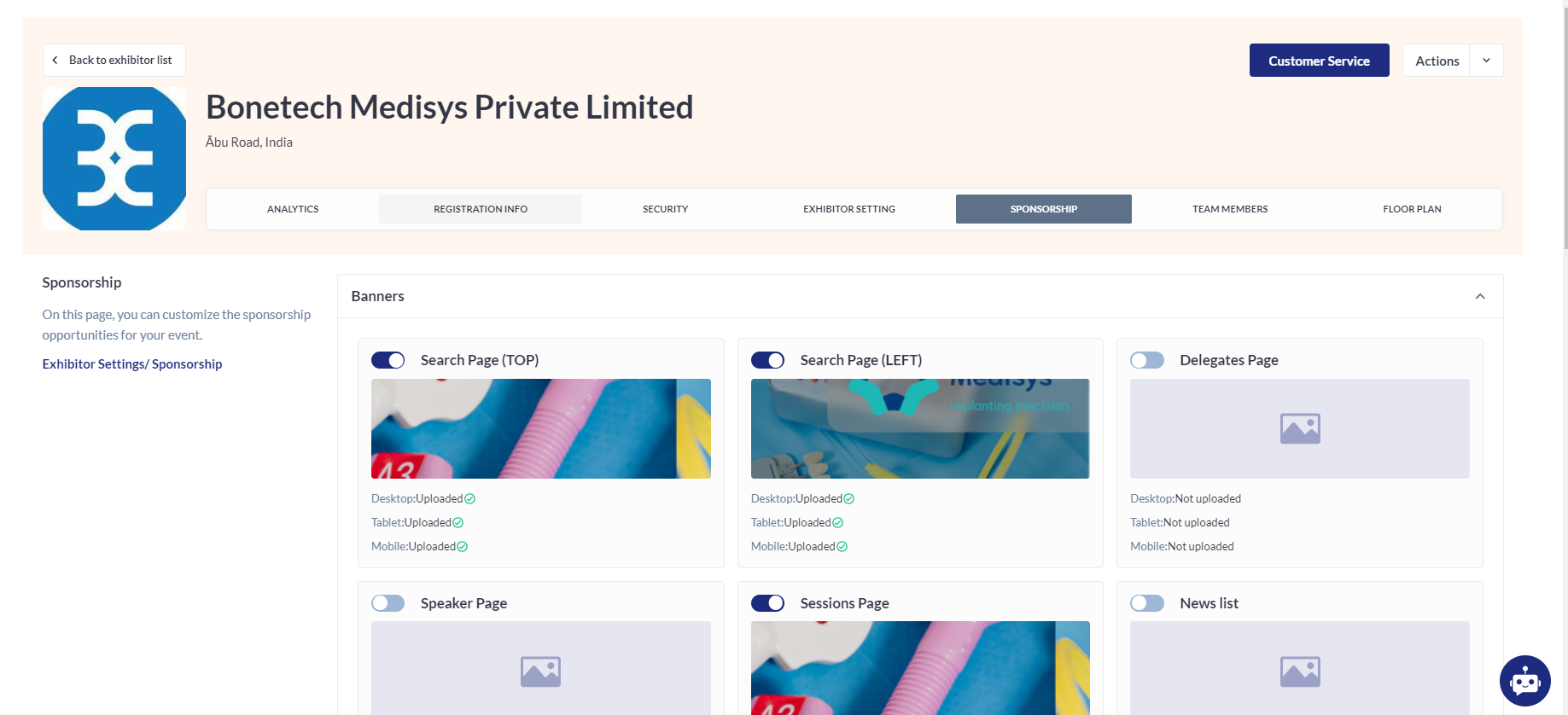
Search → By session name → Using keywords to search for a session
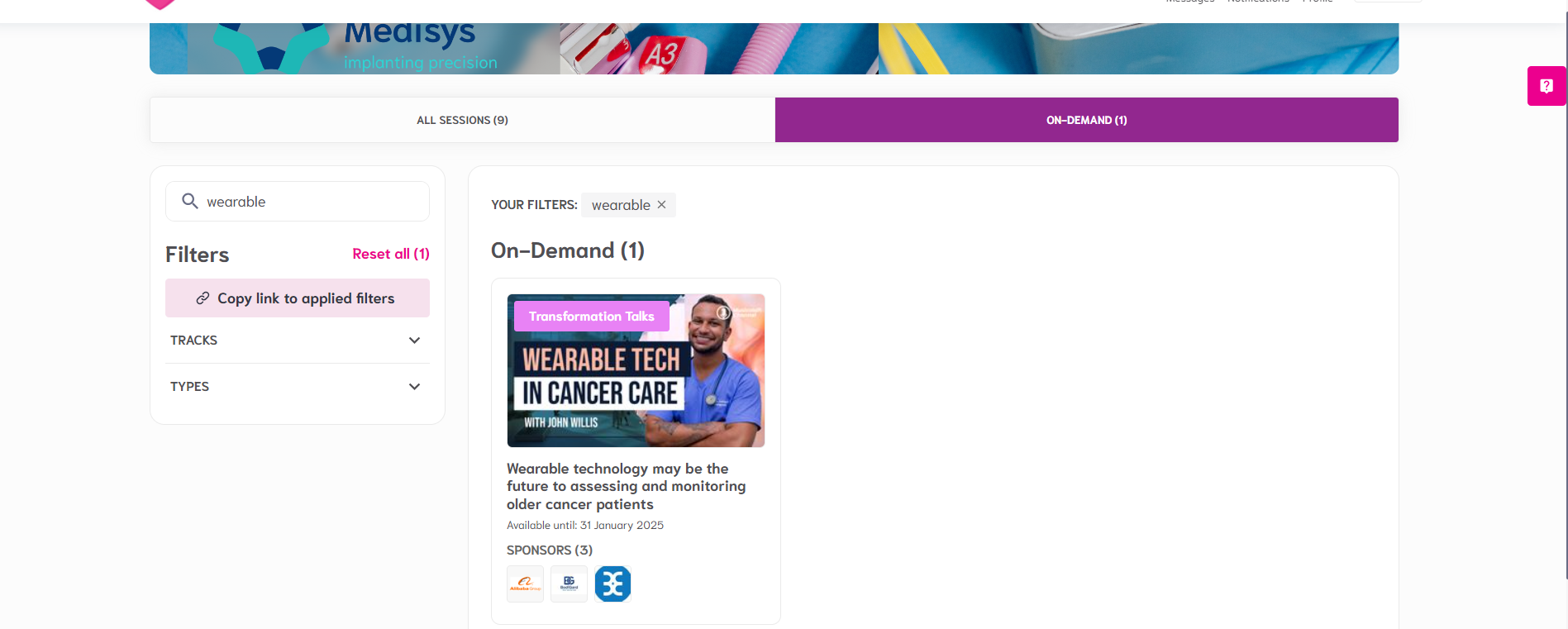
Filters → By default, available filters are Tracks, by Tags, by Types → visibility can be managed on Admin panel → Management → Sessions → Filters. The filters are the same for both the regular and on-demand sessions tabs. After successfully filtering, the results are displayed. We can add additional filters for sessions and tag sessions based on these filters.
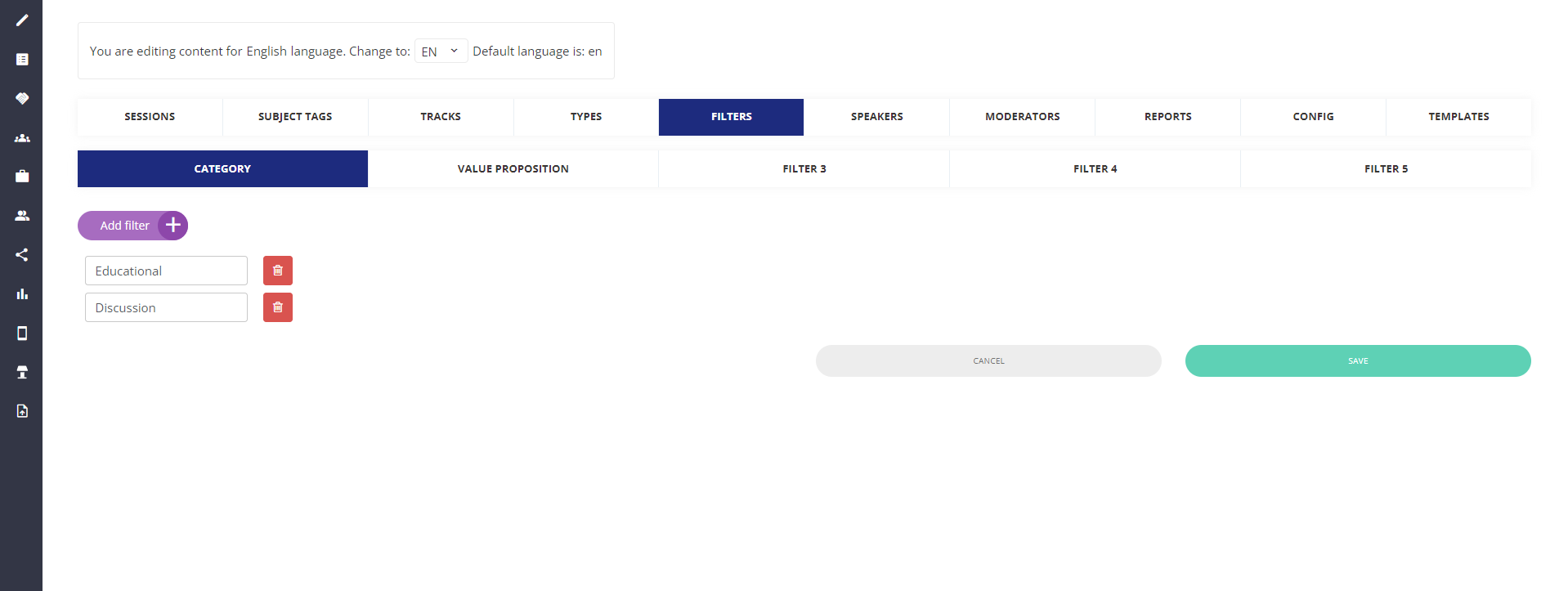
Once the additional filters have been added, we can control the visibility under Event setup >>> Display Filters:
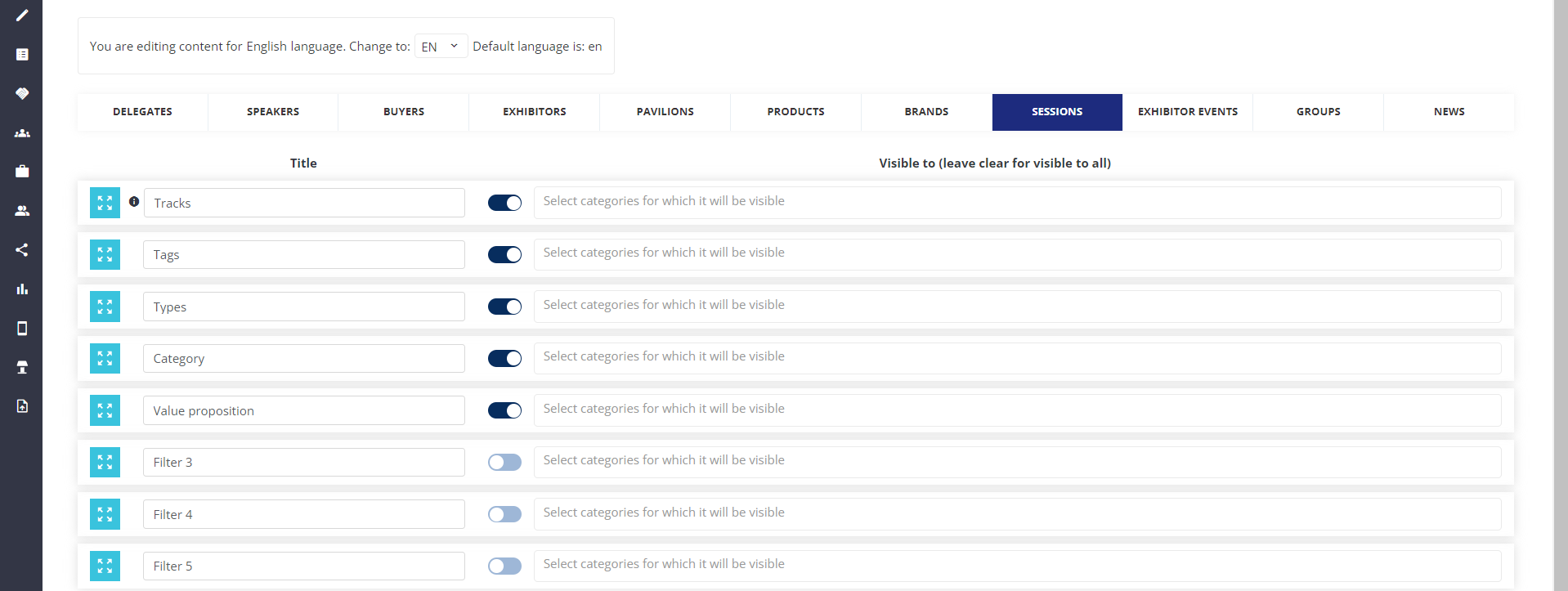
These additional filters will then be displayed on the sessions page view:
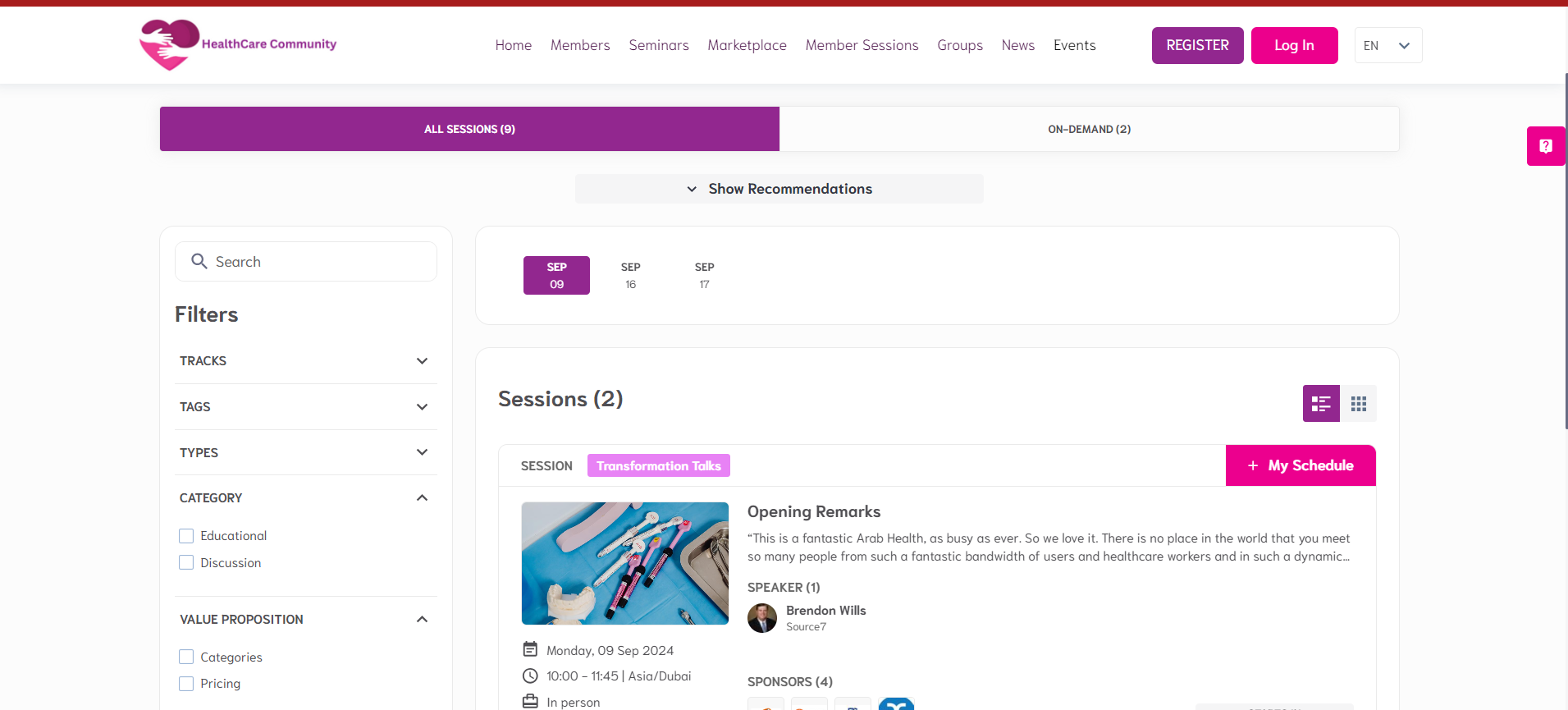
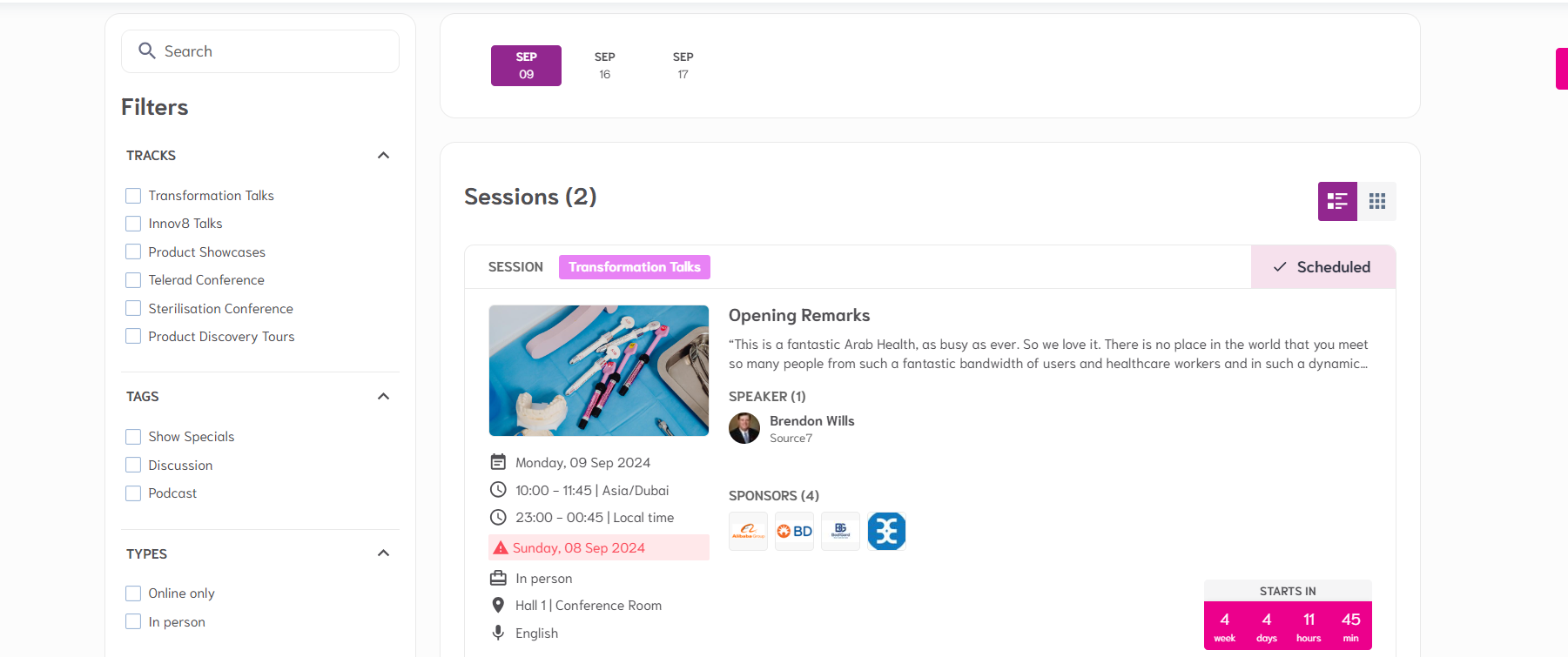
List of all available sessions without date selector
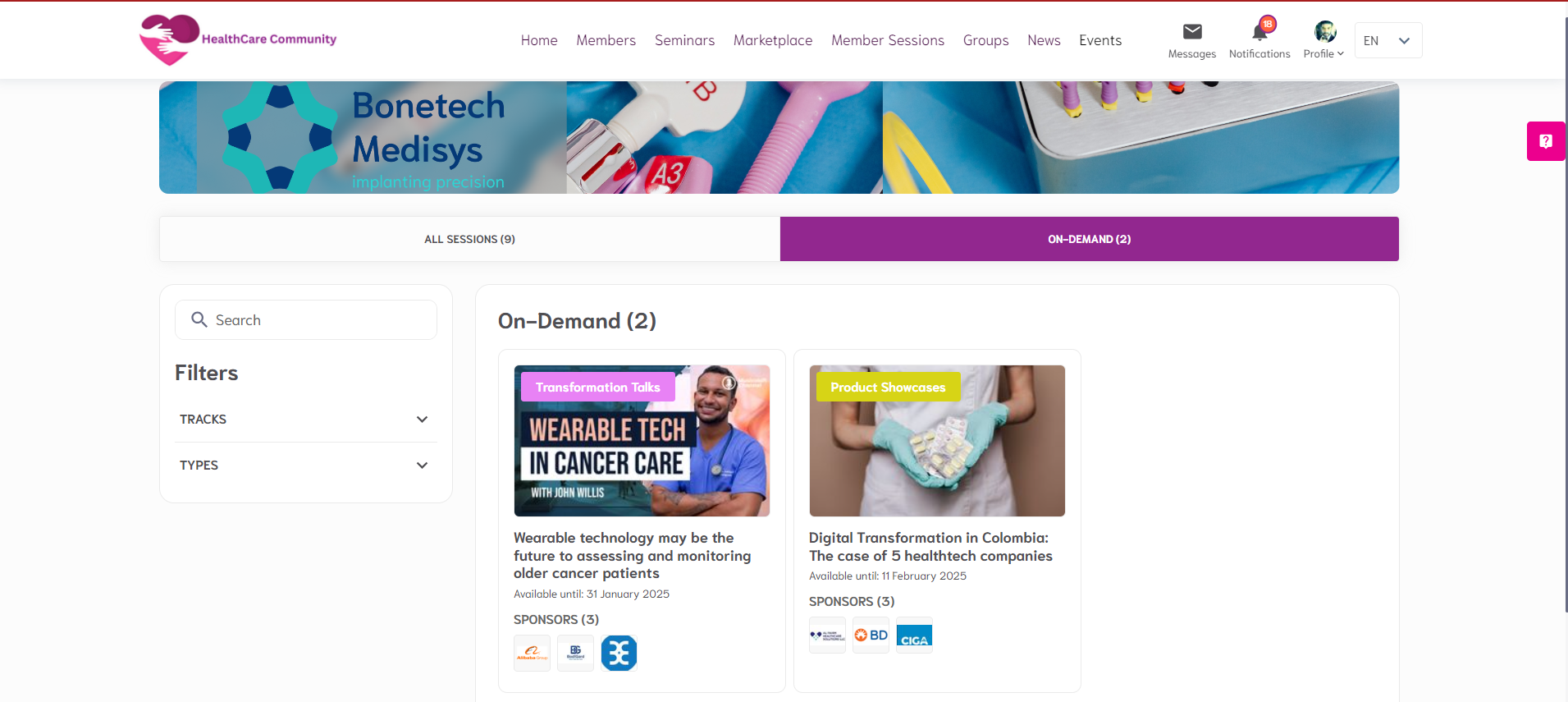
List of items displayed on the ‘Sessions card’:
Session Image: If the image fails to load, a placeholder will be displayed regardless of the "display image placeholders" setting. This placeholder features a "play" button, which is inactive; clicking it will not start the video but will instead navigate to the session page.
Session Track
Available Until Date
Session Tags
Session Description
Session Speakers/Moderators: Subject to permissions matrix and GDPR settings for the current page.
Session Sponsors: May not be managed. The buttons are interactive—tapping on a sponsor card will redirect you. If the sponsor is a real exhibitor, you will be directed to their exhibitor page; otherwise, you will be taken to the sponsor's site. If the site is not managed, the screen position remains unchanged and the button remains inactive.
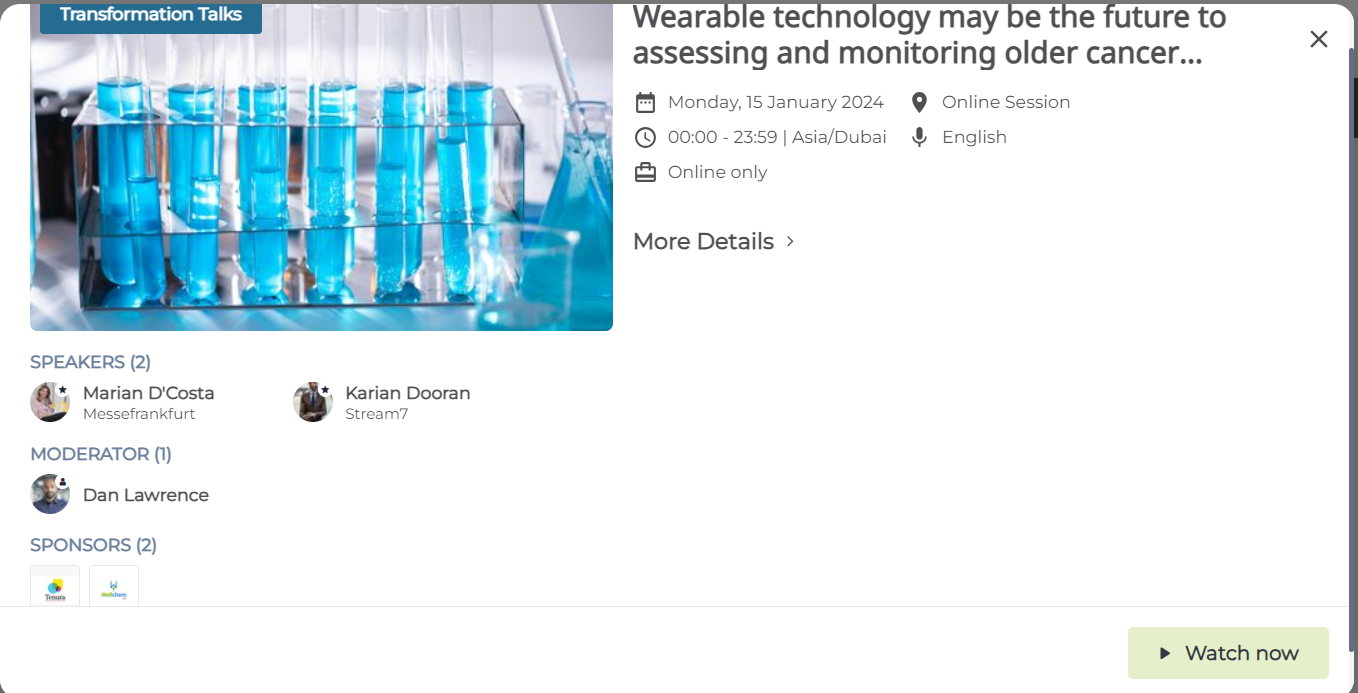
Troubleshooting:
Question:
Can we display an on-demand session start date and time in the sessions list?
Answer:
No, On-demand sessions only show the ‘Available until’ date and don’t have a start and end time.

Question:
3 On-demand sessions are added in the Admin Panel but only 1 shows up on the sessions page.
Answer:
Please check the On-demand sessions dates and ensure that they are set to ‘Active’.
Question:
I want to show all the On-demand sessions under the regular sessions list, is this possible?
Answer:
Yes, please navigate under Management >>> Sessions >>> Config >>> Enable ‘show on-demand sessions under the all sessions list’.