Messaging
Feature Purpose:
Allows visitors and exhibitors to exchange messages on the platform, in accordance wtih permissions and limits set by the organiser. .
Working with this feature:
1-1 Chat
On the frontend, visitors can message other visitors or exhibitors for a quick and easy way to connect. If permitted by the organiser, exhibitors can also initiate chat
Group Chat
On the frontend, individuals can also create group chats that include participants in their favorites, allowing multiple individuals to engage in a conversation simultaneously.
In the backend, organisers can also create a group chats and manage the participants in that group chat by following these steps:
Navigate to Networking & Matchmaking → Messaging → Group Chat
Click on the “Create group chat” option in the above screenshot.
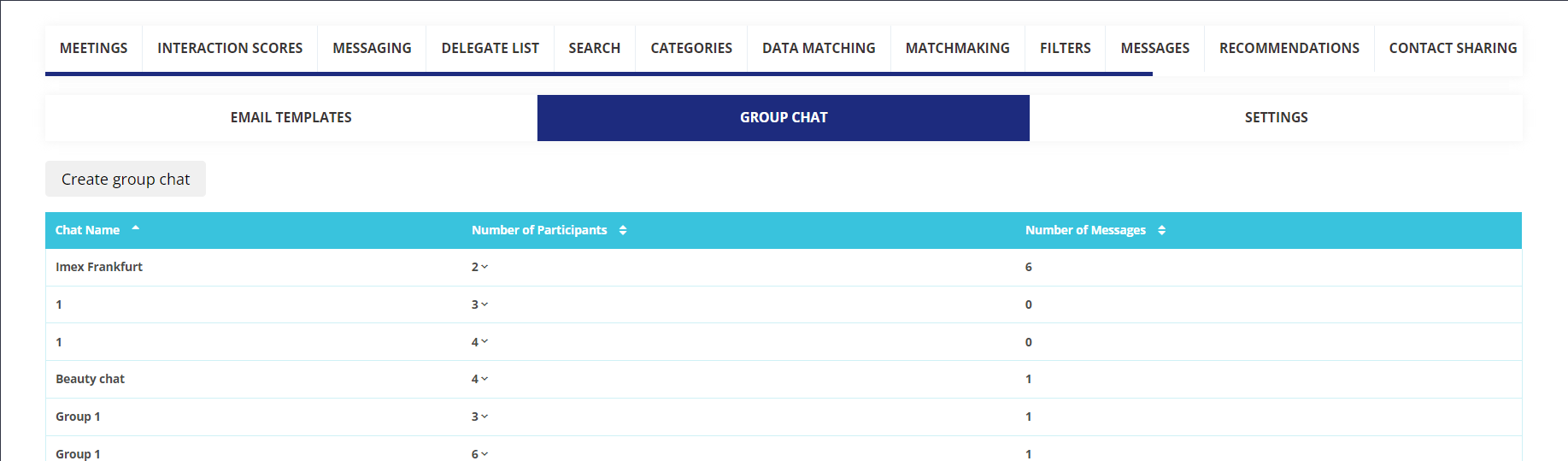
3. This will take you to a window to add the group name as shown below.
4. Search for the email address of the participant whom you wish to add
5. Click the “Add” button on the right side to add the participants.
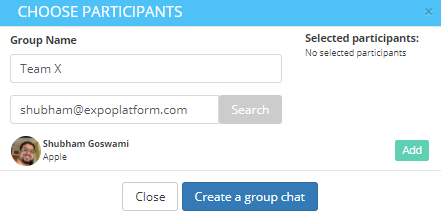
6. Once you click on the add button, you can manage the participant (make them admin, moderator or remove them), via the “Manage participant roles” button on the right corner as shown below.
7. Once you are done, click the “Create a group chat” button
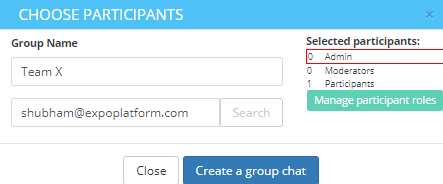
8. You can then see the below summary

Email Templates-
Under the Email Templates tab of that same page (Networking & Matchmaking > Messaging), you can configure the email templates that users will receive as notifications for new incoming messages using the same standard Email Builder used across the platform. The following are the types of templates:
New Message: This email will fly out when you receive any new personal message.
Added to Chat: When the admin adds participants to a group chat, the participants would receive this email.
Removed from Chat: When participants are removed from the chat, they would receive this email.
Disband Chat: This email flies when the entire group chat is disbanded or deleted.
Round table Confirmation Email: This email is sent for the physical events.
Settings-
Using the Settings Tab, you can manage the configuration for group chats , both those created by the organiser on the Admin Panel and those created by end users from their frontend profiles.
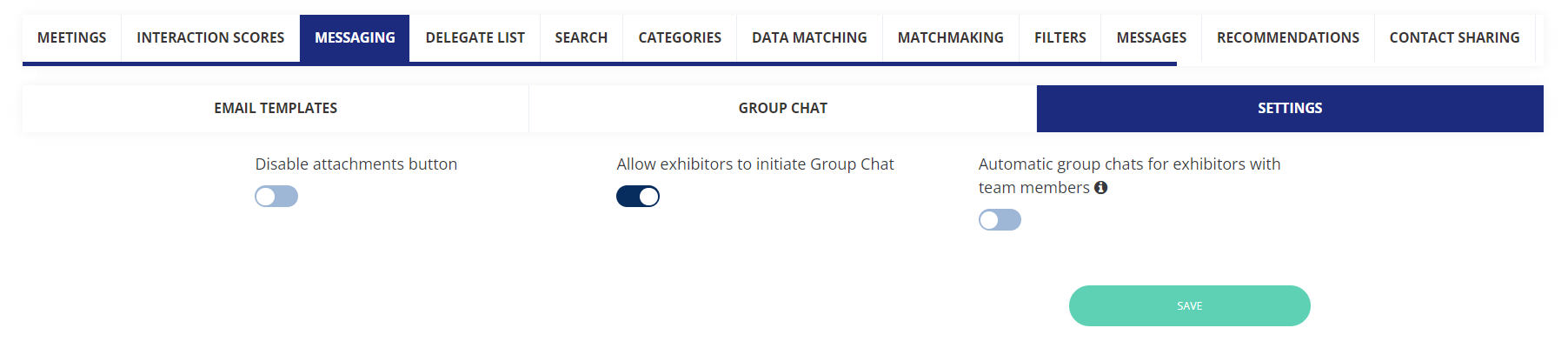
Allow exhibitors to initiate conversations- This setting allow exhibitors to initiate messages with others. If disabled, the exhibitor won't be able to send messages until a visitor/buyer has initiated a conversation with them.
Automatic group chats for exhibitors with team members - This setting will allow automatic group chats for exhibitors that include all of their team members, in order to increase efficiency you can turn this setting ON.
Frontend experience-
Message Pop up - When a user clicks on the message icon from his/her profile then this pop up appears -
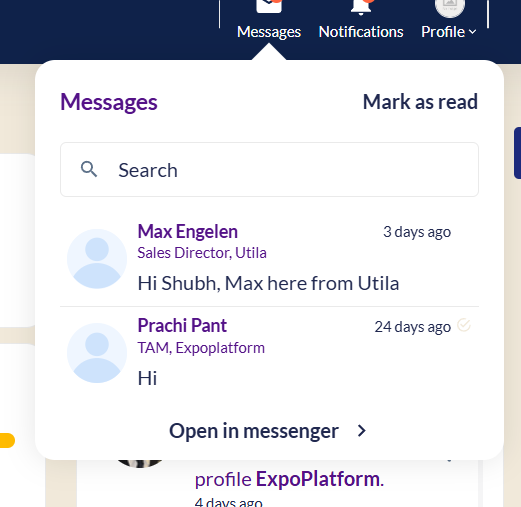
Messenger Widget - The messages can also be opened on a messenger window, allowing the user to see all messages at once
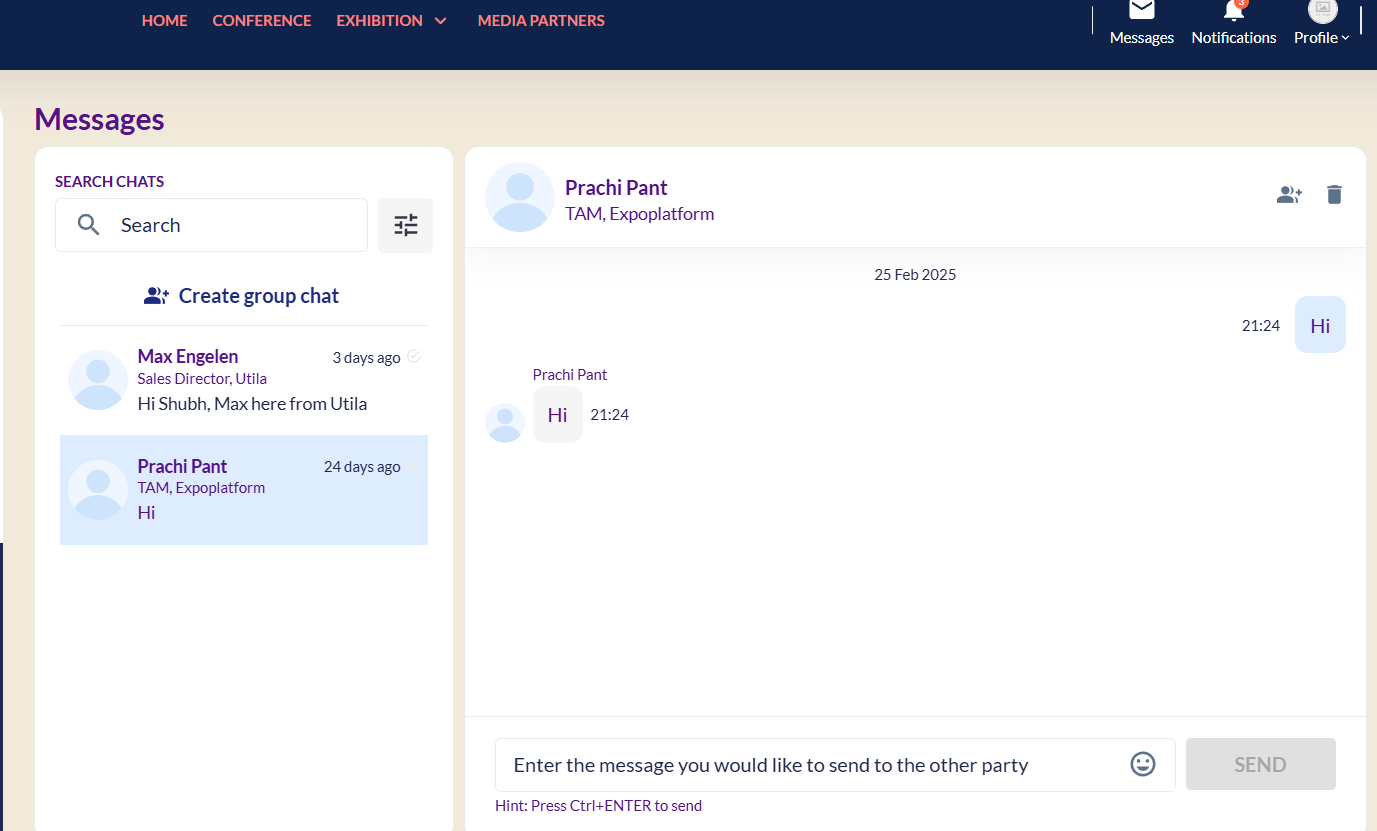
or on a normal message window where you can see the messages from a participant initiator -
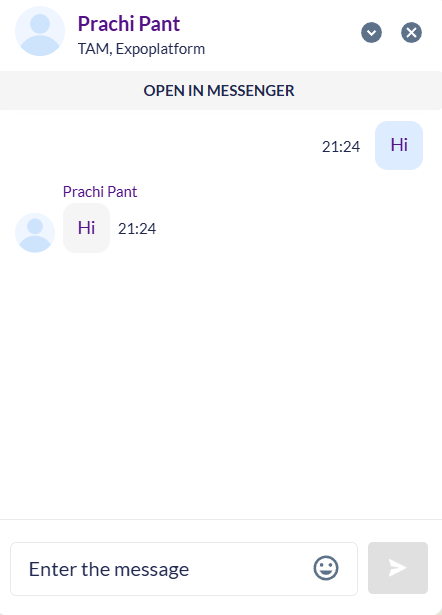
Online Indicator - When a user opens messenger, they will see a green dot in front of a person if that person is online at that moment.
Filter Chats - On the message tab on the user's profile there are 2 filters/selectors:
Who initiated the chat: Filter chats based on All, Initiated by him or Received
Personal Chat by Meeting: Filters chats based on meeting status between two sides
Troubleshooting:
Only Favourited users can be added to the group chat.
Exhibitor company will be able to add their TM to the group chat
If "Meetings autoconfirm" option is set to On from Networking & Matchmaking module: Incoming meeting and Pending meeting options within the "Personal Chats by Meeting" selector is hidden
