Managing the Display of your Filters
Feature Purpose:
Provides the organiser with the flexibility to customise how filters are displayed to users on your website. This allows the organiser to set filters as desired, in multiple languages, and provides flexibility in displaying specific filters, either on specific tabs (eg. interests on the buyers tab) or to specific user categories (eg. VIPs may need deeper searching capability)
Working with this Feature:
Navigate to Event Setup → “Display Filters”
.png?inst-v=a0abbb23-b467-4e38-8a4e-5889ca62e2b8)
Available options:
Move filters by dragging them
Rename their label in as many languages as you have set up in General Settings
Turn off visibility
Display only specific categories
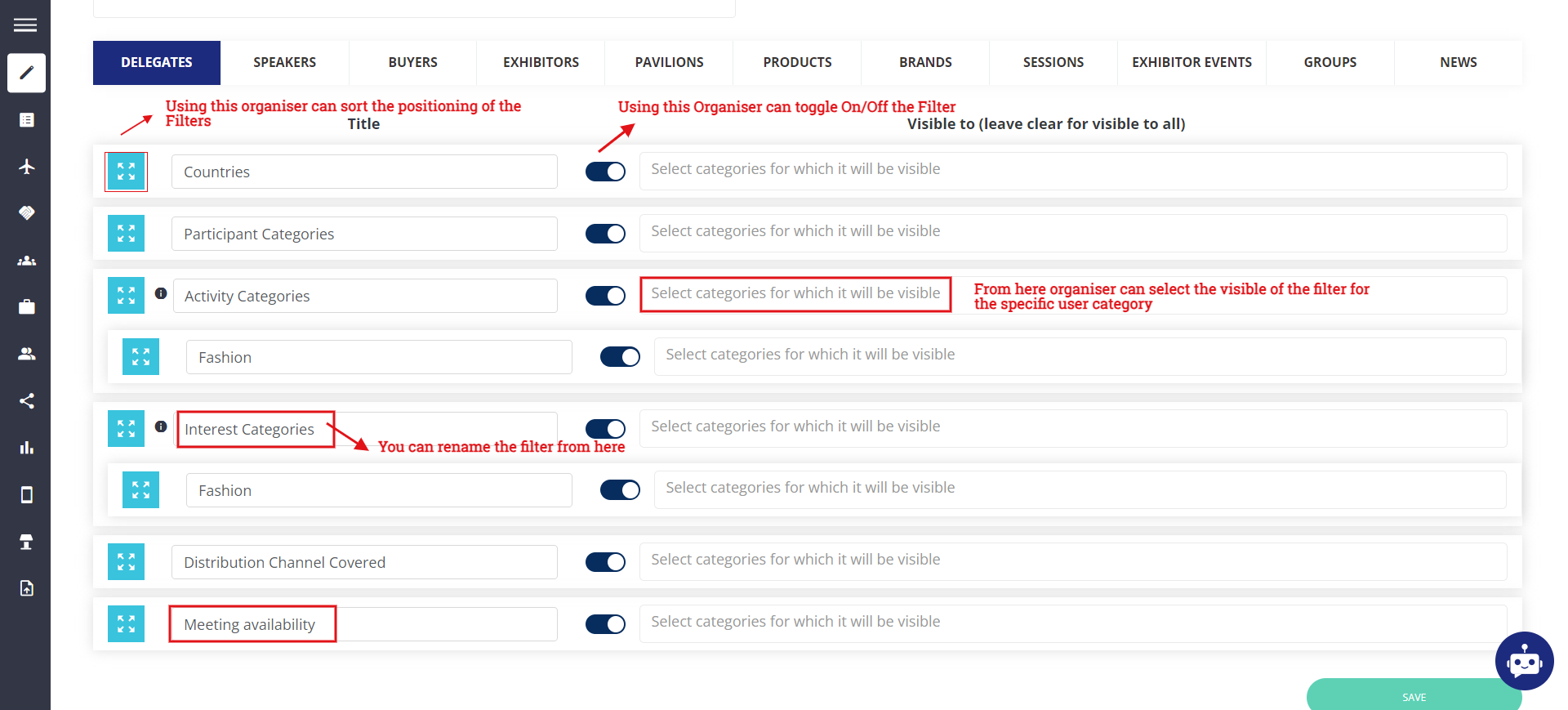
Display Filter Setup Page
This can be set up for each tab of the directory: Delegates, Speakers, Buyers, Exhibitors, Pavilions, Products, Brands, Sessions (the same settings will work for On-Demand), Groups, and News. The page for which you’re setting filters is displayed at the top of the page. To set filters for another page simply click on the relevant tab.

Important Points to Note:
Filter availability:
The following filters are only available on the web and not in the app. For these filters changes will be applicable only on the web:
Meeting availability
Existing Meeting Initiator
Existing Meeting Status
Filter order:
If unmodified, the initial filter order will be the following, with all filters turned ON:
Participants: Countries/Participant Categories/Custom filters/Activity Categories/Interest Categories/Tags.
Speakers: Countries/Participant Categories/Custom filters/Activity Categories/Interest Categories/Session Tags/Session Types/Speaker Tags.
Buyers: Countries/Buyer Categories/Custom filters/Activity Categories/Interest Categories/Tags.
Exhibitors: New/Hall/Exhibitor Categories/Product Categories/Countries/Tags/Head office, Pavilion (only available for Web)
Pavilions: New/Hall/Exhibitor Categories/Product Categories/Countries/Tags
Products: With samples/Sample available at/Launch/Hall/Exhibitor Categories/ProductCategories/Countries/Tags
Brands: Hall/Exhibitor Categories/Product Categories/Countries/Tags
Sessions: Tracks/Tags/Types
Groups (when used): Tags/Categories/Publicity
News: Archive/Tags/Categories
Custom Filters
If using custom filters, these will be present instead of the standard Activity and Interest filters
Filter logic:
Selecting multiple choices within a filter will return “or” results while using 2 distinct filters together (such as Participant Categories and Countries) will return “and” results
Meeting Availability filter:
When activated, this filter will only display users on the front end who have yet not reached their allowed limit of confirmed meetings as set under User Category (Participant and Exhibitor).
Both online and offline meeting confirmation limits are factored in
Team members inherit meetings limits from the limit set for their exhibitor
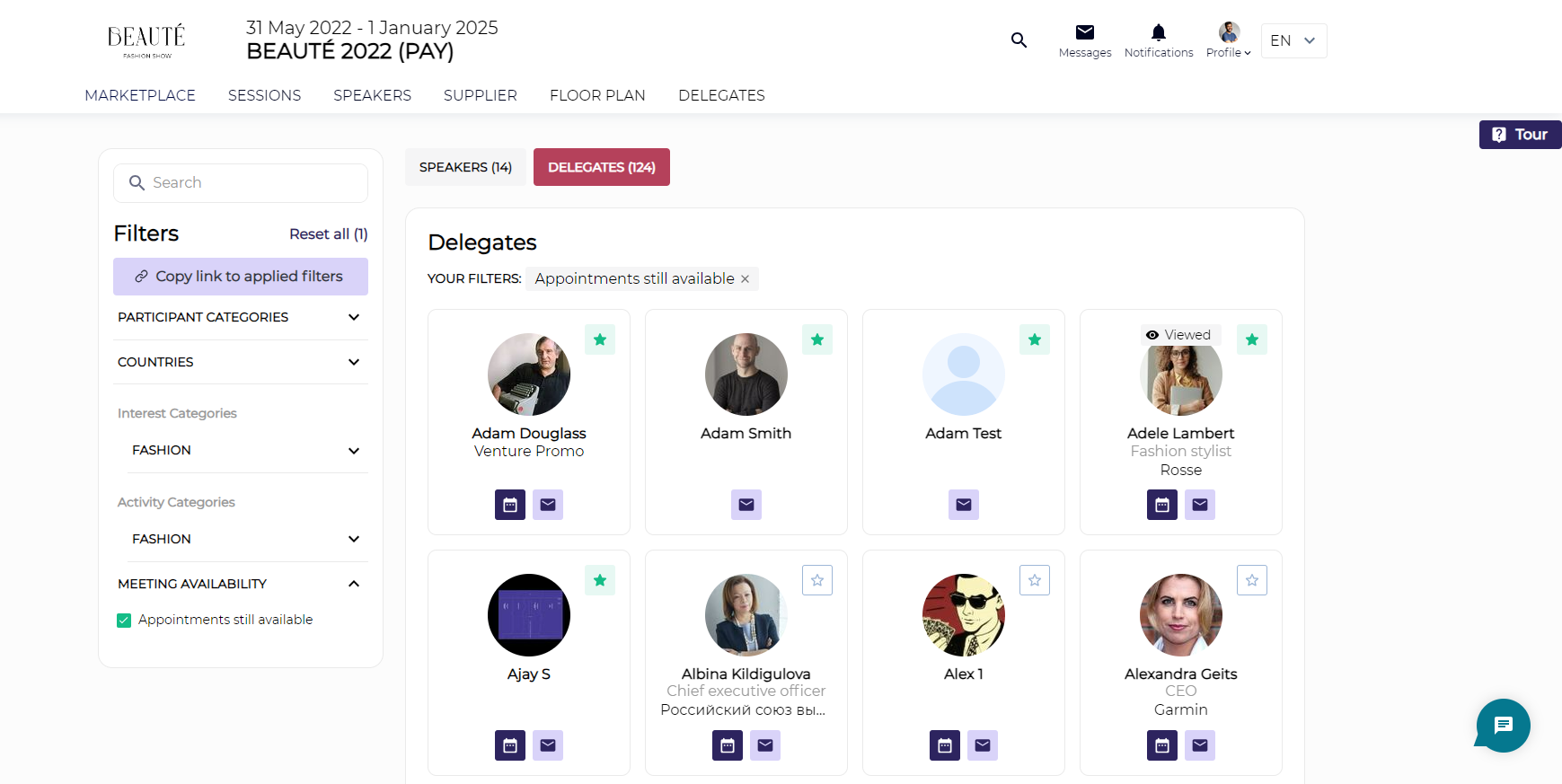
Meeting Availablity
Here is a table illustrating when a user will be visible with the Meeting Availability Filter.
Onsite, Daily confirmations limit | Onsite, Total confirmations limit | Online, Daily confirmations limit | Online, Total confirmations limit | Result |
|---|---|---|---|---|
Reached | Reached | Reached | Reached | Not shown in the list |
Not reached | Not reached | Not reached | Not reached | Show in the list |
Reached | Reached | Not reached | Not reached | Show in the list |
Not reached | Not reached | Reached | Reached | Show in the list |
Reached | Not reached | Reached | Reached | Not shown in the list |
Reached | Reached | Reached | Not reached | Not shown in the list |
Not reached | Reached | Not reached | Reached | Not shown in the list |
Not reached | Reached | Reached | Reached | Not shown in the list |
Reached | Reached | Not reached | Reached | Not shown in the list |
Additional Filter Options:
Filter toggles:
The "New" filter for Exhibitors and the "Launch" and "With Samples" filters for Products can be toggled on or off. However, it's important to note that their placement cannot be changed from the top.


Search bar within category filters:
On the Catgories page (under Networking and Matchmaking), there is a “Search Within Filters” toggle which is off by default. When turned on, search fields in category filters are displayed on the frontend.
The search field appears under the filter title and is activated when there are ten or more items in the filter.
The placeholder text changes according to the page, for example: SEARCH by Exhibitors, SEARCH by Products, SEARCH by Brands, SEARCH by Delegates, etc.
The feature is currently implemented for the web only, with plans to extend to the app later.
The search field supports all languages enabled by the organizer.

Toggle on the categories page

Frontend display with toggle off (left) and toggle on (right)
