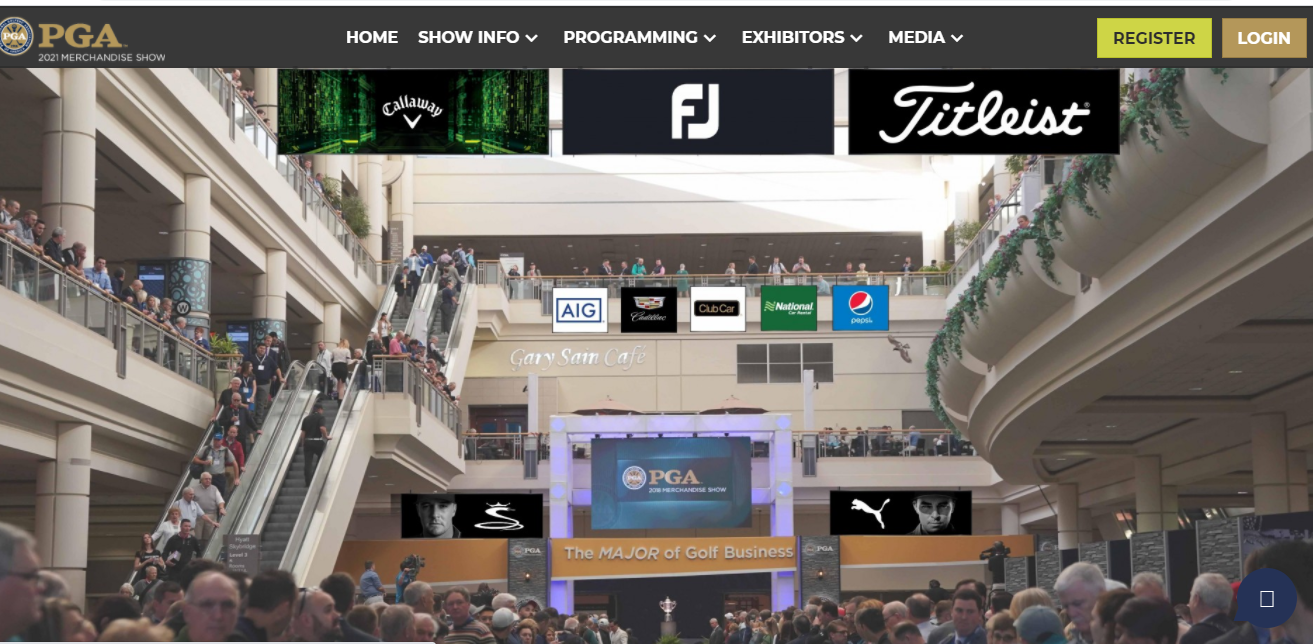Interactive Lobby or 3D Lobby: Old Website Builder
Just like the 2D Lobby, we do also have a 3D or Interactive Lobby in our platform, to have a 3D look on your event website. It is also a part of the content blocks & enhances the look & feel of your event site.
You need to go to Event Setup->Build Website->Add Modules->Drag & Drop the Interactive Lobby to the yellow area, where your lobby appears. Please follow below the screen recording.
Now, please choose the pencil icon on the background image to edit the contents. Use Attach file option to upload any image as shown below
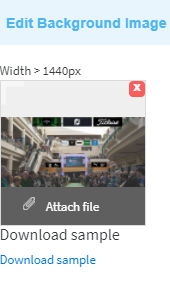
After selecting the background image, please select the area of all the lobby elements (images or videos) that you would like to put inside your lobby by clicking on the little rectangle or the polygon (according to the shape & area of the elements) at the right hand bottom as shown by the arrow:
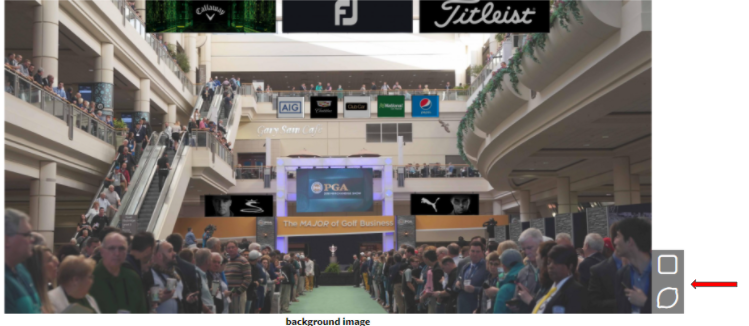
Please drag the cursor to select the area where you would like to add your lobby element & then plug in the link that you would like to have attached to it if it is a clickable element as shown in the below screen recording.
You can also choose a video as one of your elements by clicking the Media option & then uploading the video as shown in below image.
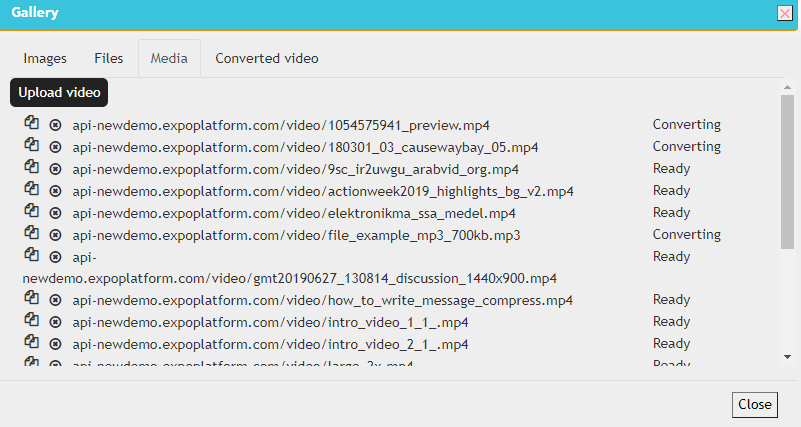
After selecting everything, please click on this icon below to save the changes inside the lobby
and also click on save changes at the top right.

Please Note: The Settings button at the top right helps you to set the background colour, width, height, padding-top & bottom, margin-top & bottom.
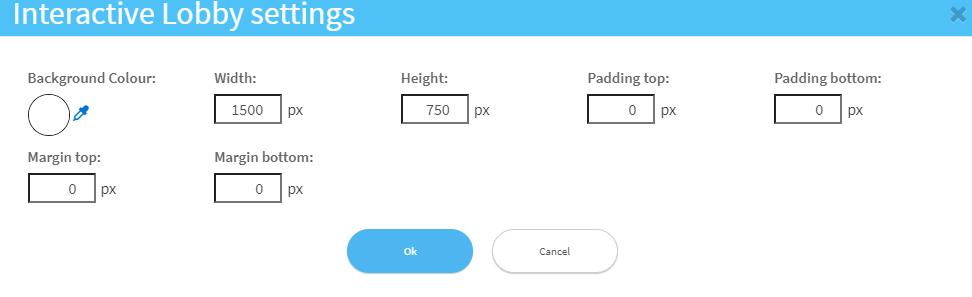
Repeat the same process to add one by one all the elements as per your lobby requirements & this is how it is going to reflect on the front: