Interact with cards. Schedule page (WEB)
Meeting card
Initiator | Receiver |
|---|---|
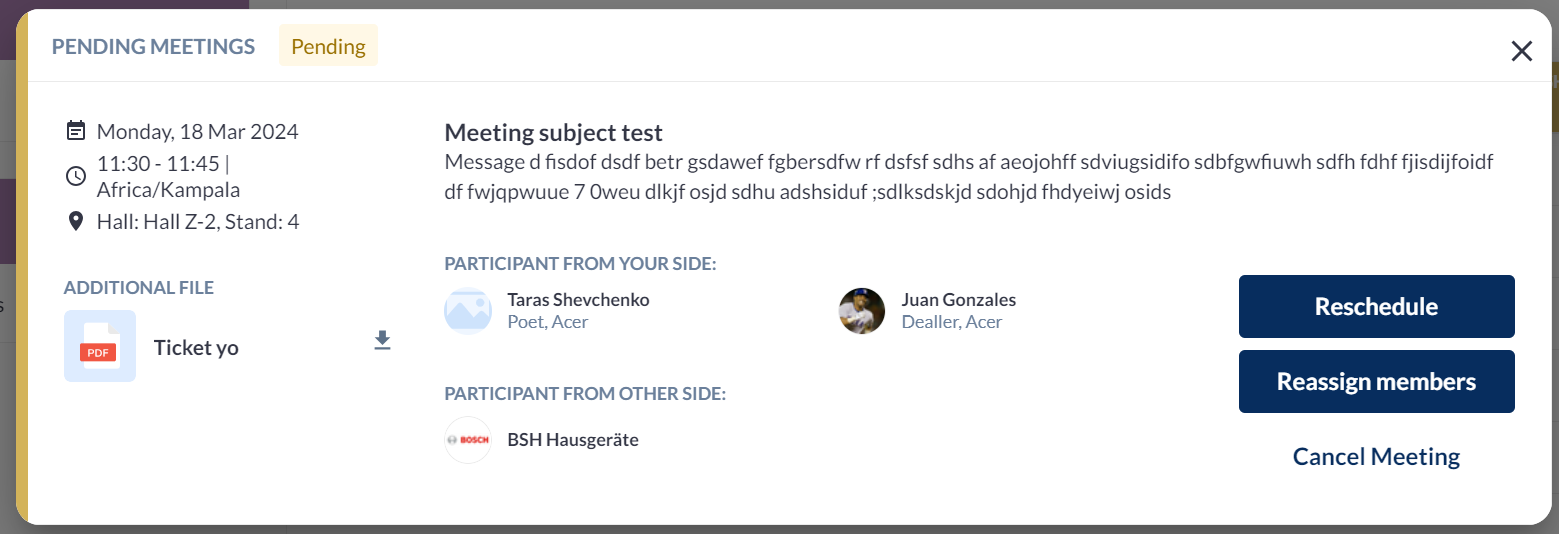 |  |
 |  |
Reschedule
When meeting time is passed, interaction buttons should not be located in the card.
Reschedule button appears when settings “Disallow meeting reschedule“ is turned OFF (reschedule allowed)
During reschedule of pending meeting – category limits should not be applied. (EP-18393)
During reschedule of confirmed meeting – category limits should not be applied. (EP-18393)
Reasign members
This button should appear when toggle “Allow exhibitor to reassign team member from meeting card“ at /admin/registration/esettings is turned ON
This button should appear only for exhibitors who have more than 1 team member, taking into account team members of child exhibitors, if such exist.
Full info EP-17345
Cancel meeting
Appears for meeting of any status
After meeting meeting is cancelled button “Delete“ should appear
Cancelled and deleted meetings are not displayed in the schedule
When there are multiple exhibitors on both meetings sides, meeting will be cancelled only for user who had cancelled it, but for all meeting participants if it is cancelled by the only participant from one side.
If the action is performed by exhibitor to a meeting of his team members, then meeting will be cancelled for all TMs in the meeting and, accordingly, to all participants from the oposite side.
Confirm
Confirm button transfers meeting from pending/incoming status to status “Confirmed“
Meeting can’t be confirmed if meeting time is completely or partially blocked
Blocked time card
https://expoplatform.atlassian.net/browse/EP-17281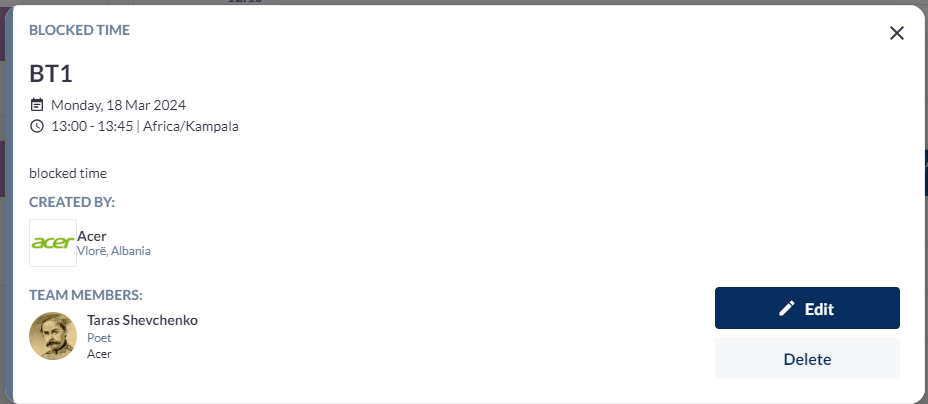
Edit
Opens blocked time edit pop-up
Both exhibitor and team members have access to the button
Delete
Opens blocked time edit pop-up
Both exhibitor and team members have access to the button
Exhibitor event card, Session card
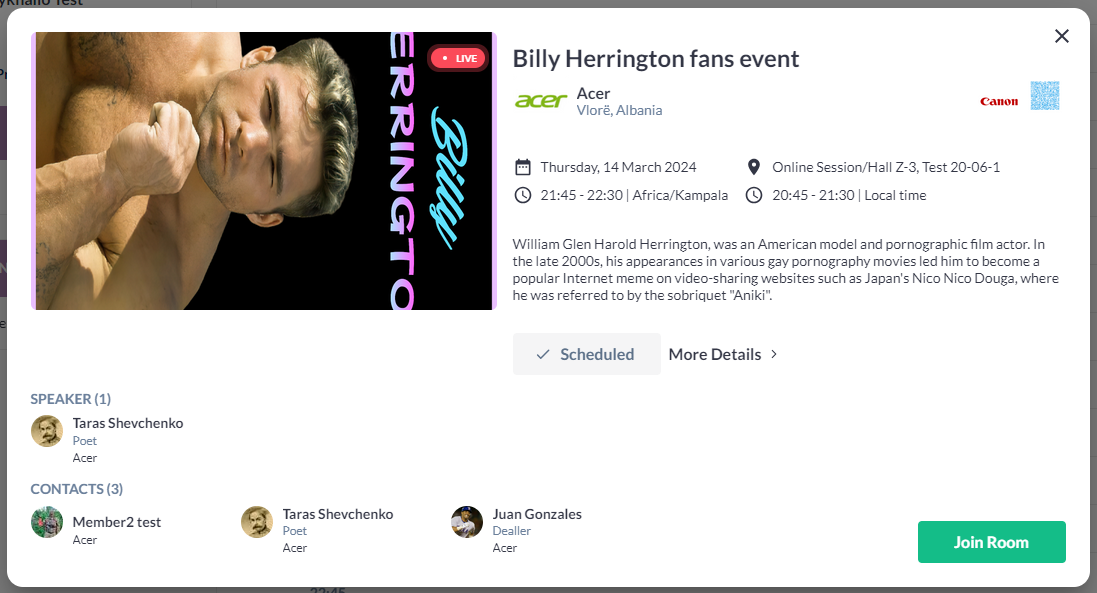
Scheduled
Button “Scheduled“ shows that activity is added to your schedule. If click – activity will be removed from the schedule
If enabled “Not removable“ toggle is type settings (/admin/events/types), on the button click nothing happens and card closes.
More Details
Leads user to the exhibitor event details page
Join room
Available for Online and Hybrid Exhibitor event type
On click opens online room in new browser tab
