How to setup OTP authentication
OTP is a passwordless logination used for participants and exhibitors to login to the event.
The OTP setup starts with enabling the toggle on the admin panel click on Save button and clear the cache
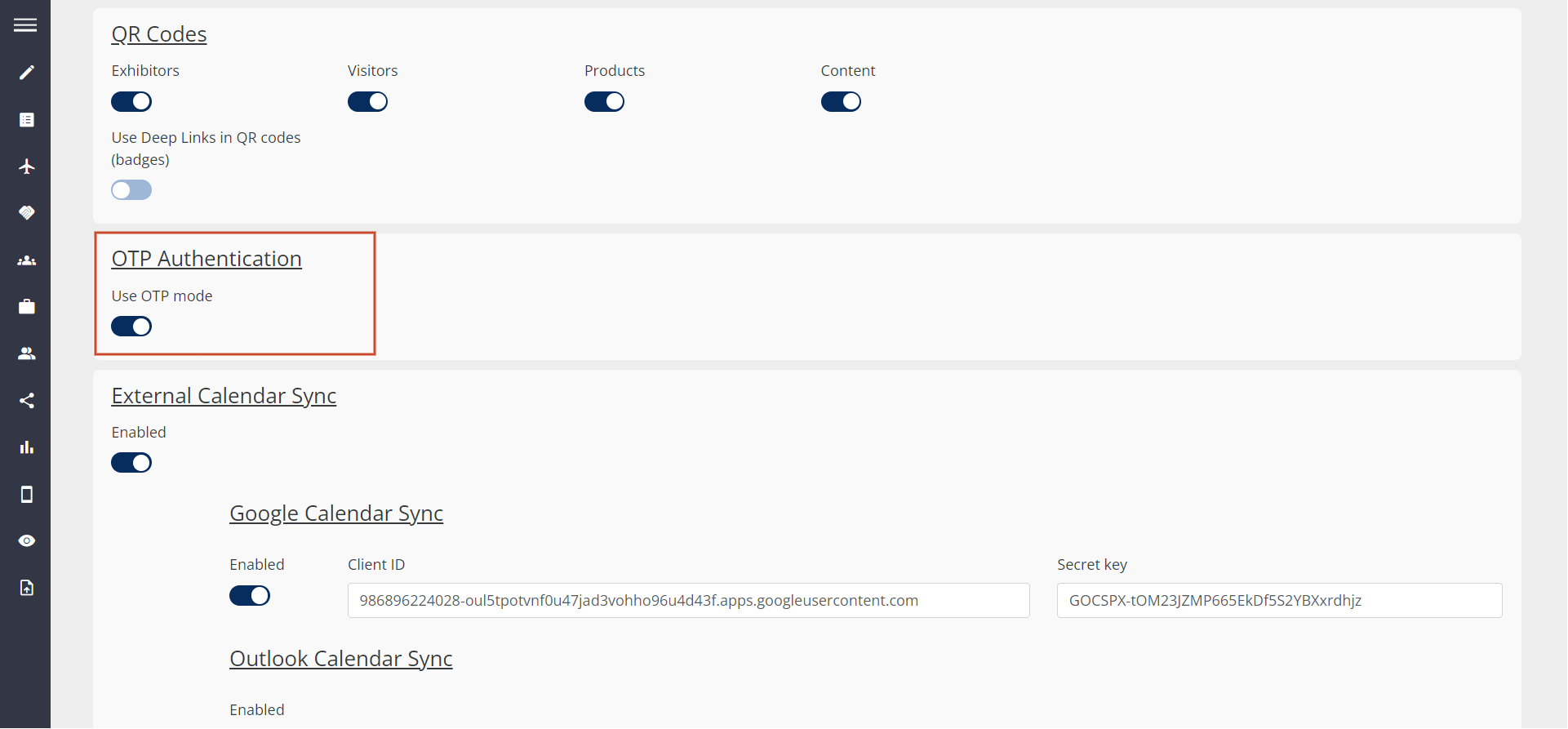
After the user makes sure that the cache is cleared and changes are applied OTP is ready for use.
Ensure that the OTP template is configured for the event, Navigate to Registration Settings → Registration Email → OTP Password Request
The template should have the form name (according to the event`s name) and subject filled. In the email body include the OTP code variable and Login variable to share the relevant details with the user
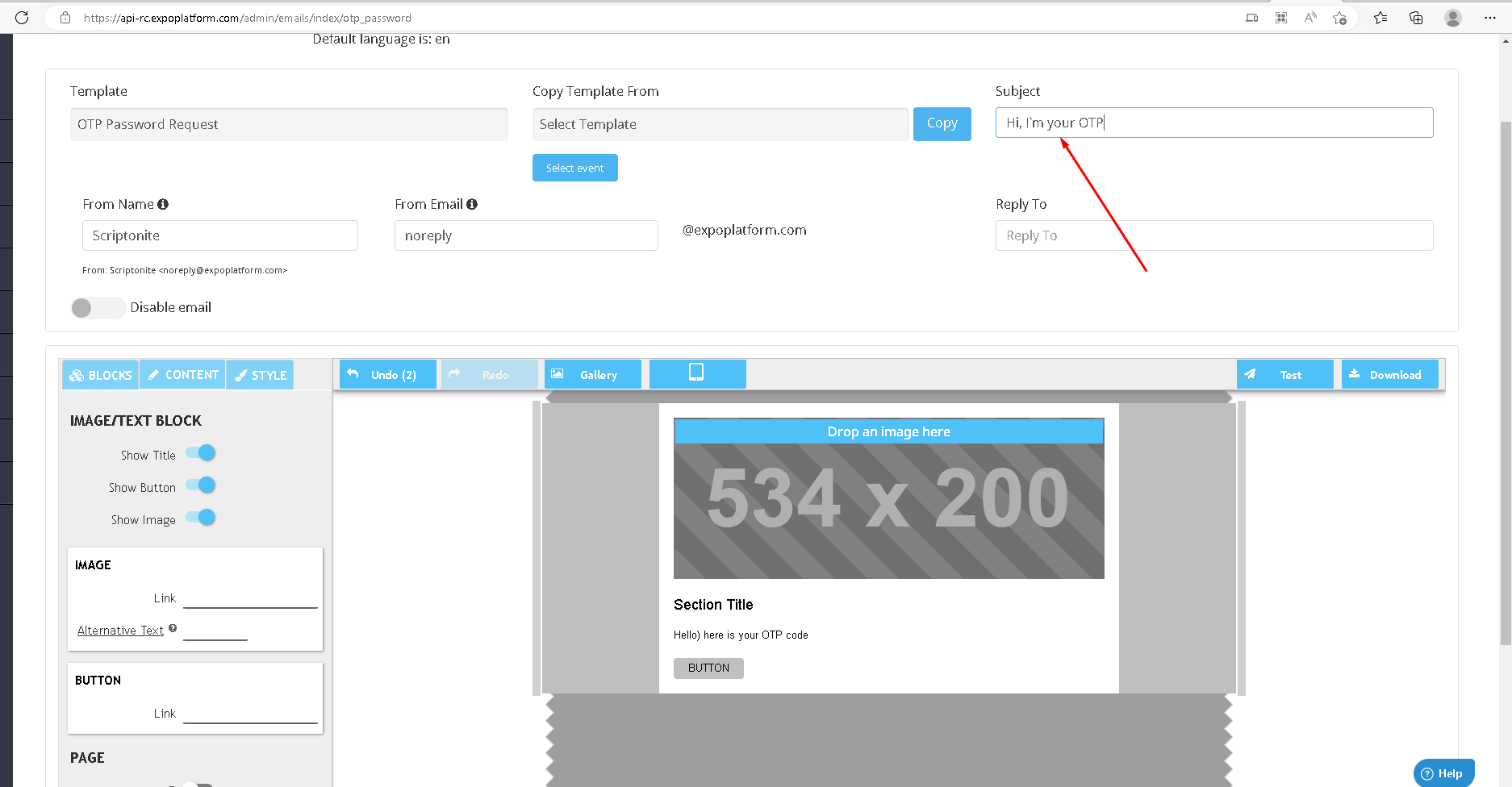
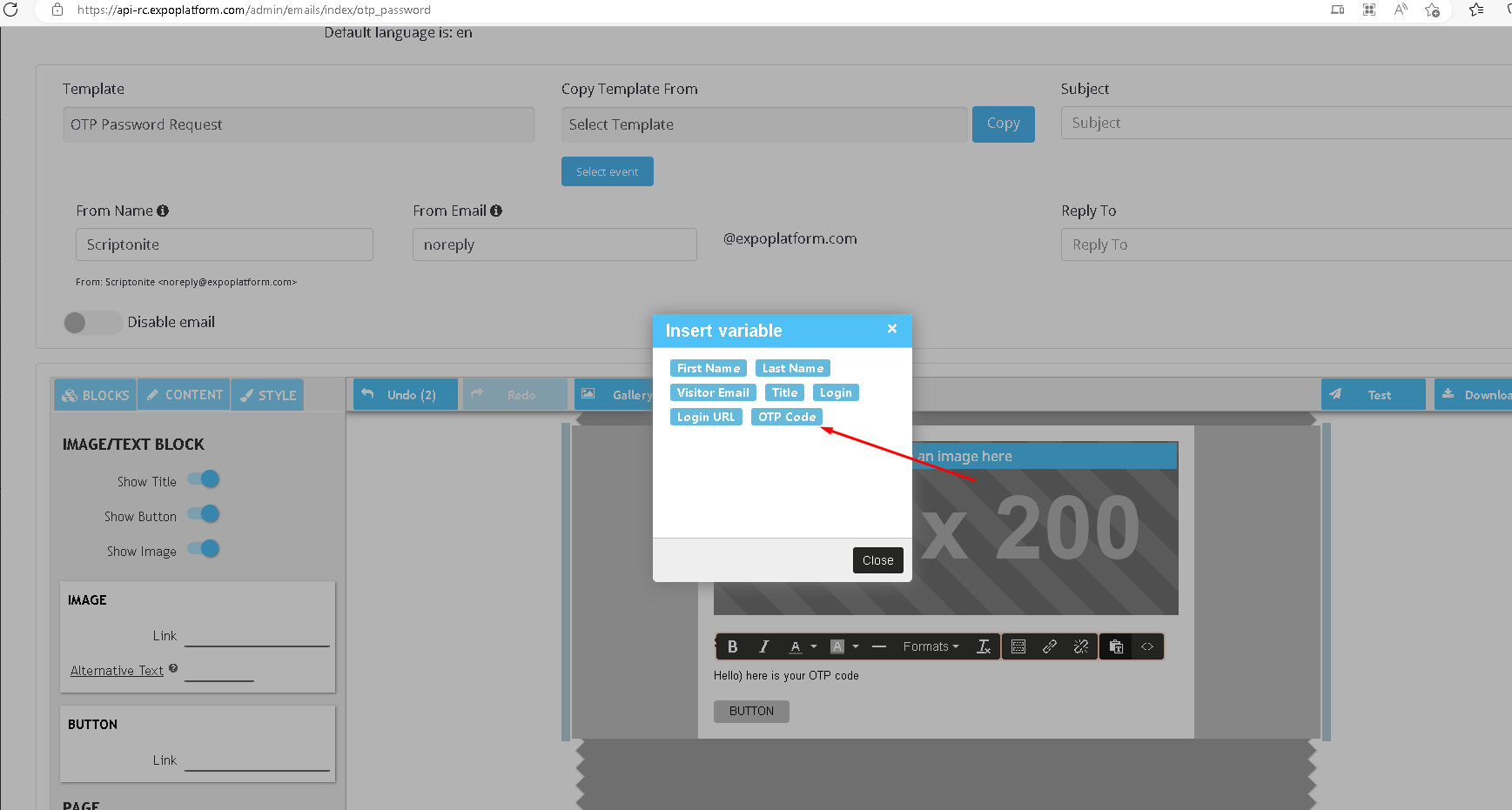
Note the below points while using OTP Password Logination
Participants should provide their email address to receive the OTP code, while exhibitors should enter their username.
The code remains valid for 10 minutes, after which it becomes invalid.
As a new code is sent the previous one becomes invalid
The OTP code always consists of six numbers
The OTP works both for web and mobile
Users have the ability to log in to the event using OTP, even if their profile is inactive on ExpoPlatform.
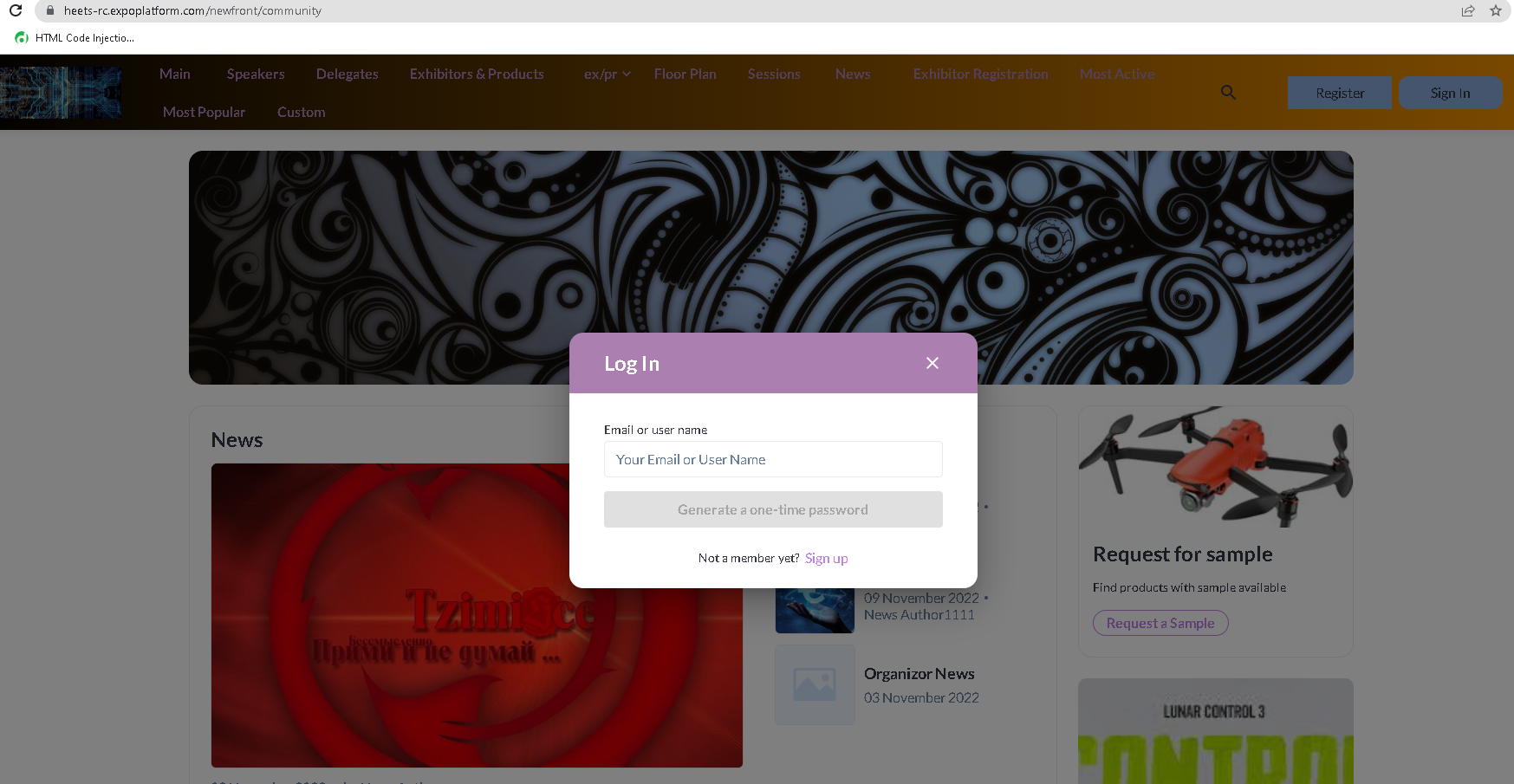
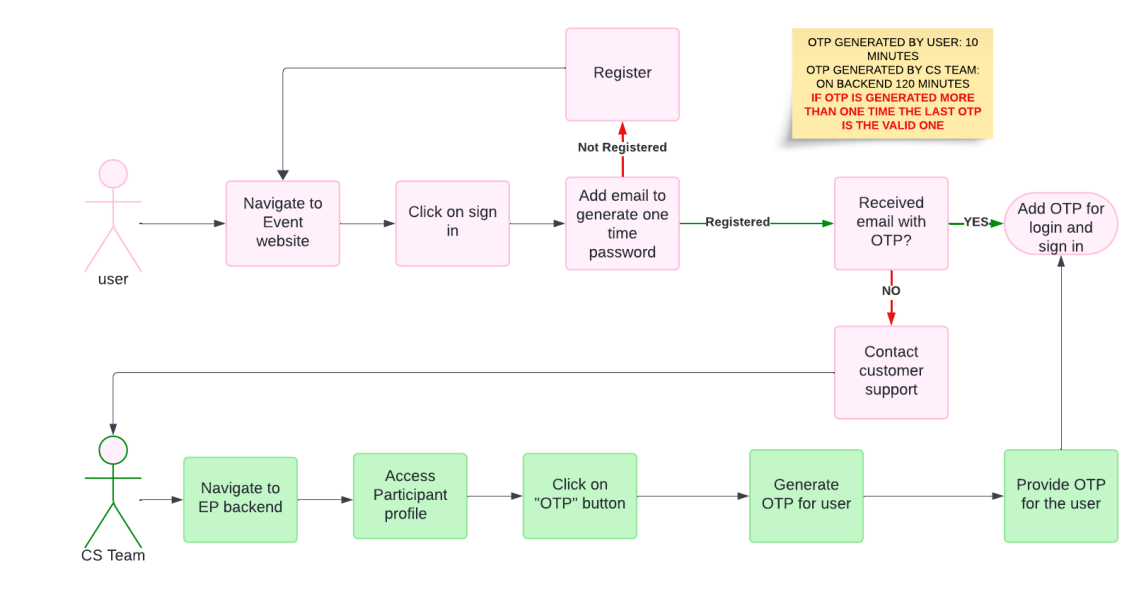
OTP Login Flow
OTP authentication/login doesn’t work if the sign-in page is enabled for the event.
