Global Allowed Time
Feature Purpose:
Allows you define or adjust time settings for meetings scheduling
Working with this Feature:
Settings are located in the admin panel at /admin/appointments/offlineTimeSettings for offline meetings and at /admin/appointments/onlineTimeSettings for online meetings. To access them on the backend console, please navigate to Networking & Matchmaking module >>> Meetings.

Please note there are two tabs: for onsite (offline) meetings the relevant tab is Offline Time Settings, for online events use the Online Time Settings tab
To apply allowed time, please select relevant month, day(s) and hours (from/to) and save:
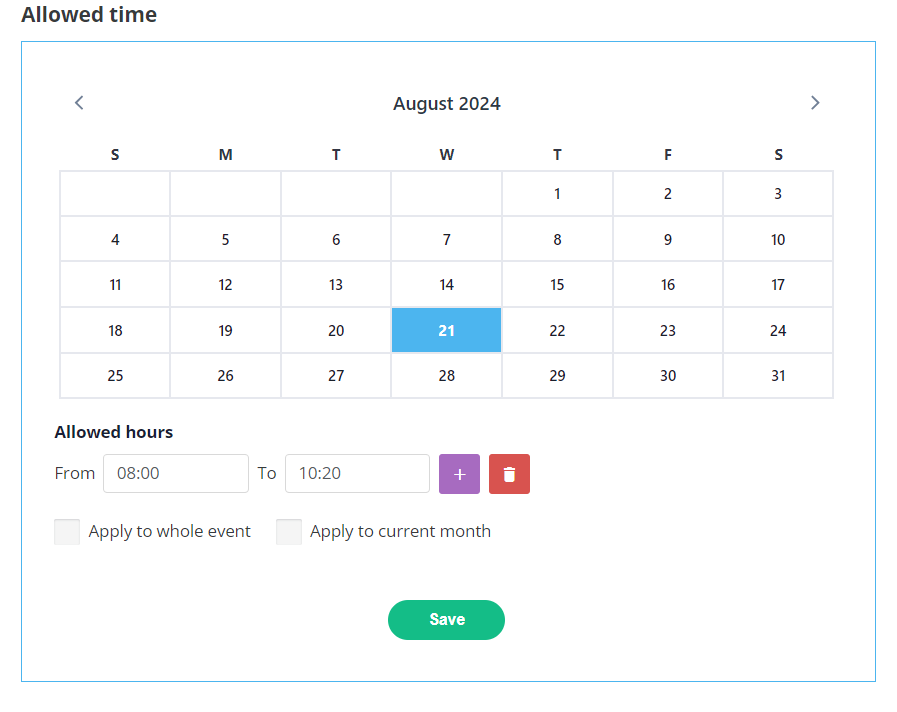
You have the option to apply this time to the current month or to whole event if needed, or just to that particular day.
You also have the option to apply multiple allowed times for one day for cases when meetings should only be available during specific time ranges:
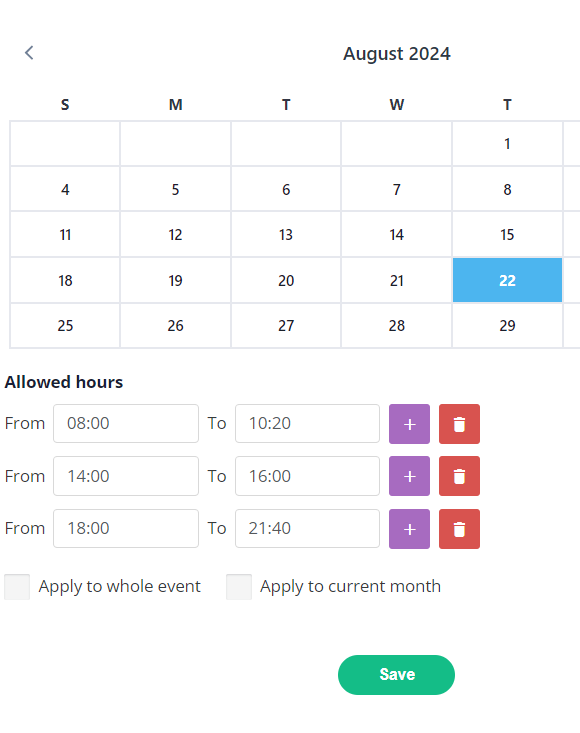
In this example, meeting scheduling functionality will be available from 08:00 to 10:20, then again from 14:00 to 16:00, and after that from 18:00 to 21:40. Users will not be able to schedule meetings outside of these times.
To add more “From/To” allowed time blocks, please click on the relevant “plus” icon. Additionaly, there is a “delete” icon in case the time block needs to be removed:
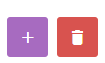
Add or delete a time block by clicking on the relevant icon
Troubleshooting:
Date/Month availability for OFFLINE events on the Global Allowed Time feature depends on the General event settings and dates selected for the event, so please always check that these are correct:
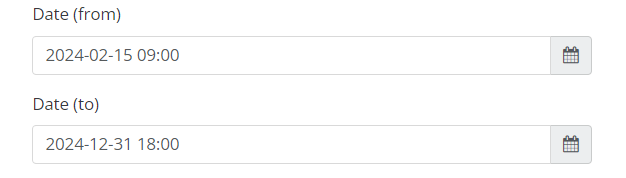
To access, please navigate Event Setup >>> General
The Networking & Matchmaking module >>> Meetings >>> Settings tab defines the availability of the time slots (example - each 20 mins), so please always check these:

In this example, the meetings can be scheduled every 20 minutes (one more example below)
In Global Allowed Time block, time slots are also set to 20 minutes each
