Footer
Feature Purpose:
The "Footer" feature on ExpoPlatform is designed to provide a consistent and customizable section at the bottom of new websites. This footer enhances the user experience by offering essential information and links in a standardized format across website pages, ensuring easy access to important details and navigation options.
Working with this Feature:
When creating a new website, the footer is automatically included and configured by default. Here’s how to work with this feature:
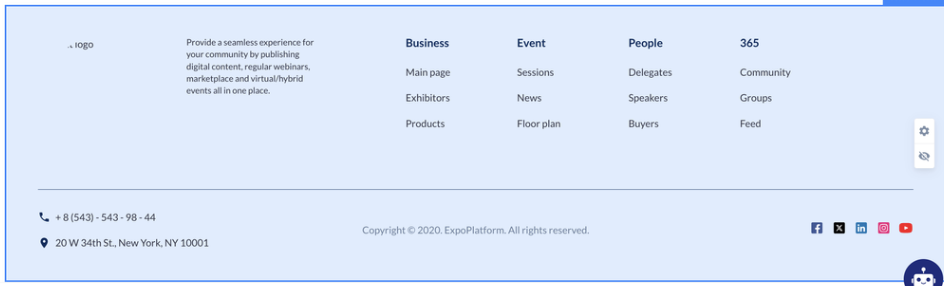
Default Configuration:
The footer comes with a default appearance, including an image automatically added from the event settings during event setup.
Accessing Footer Settings:
Users can click anywhere on the footer block on the right, in the middle of the footer, to reveal two buttons: Settings and Disable/Enable.
Disable/Enable Button: Allows users to disable or enable the footer. When disabled, the message "The block is hidden. Click the three-dot 'Disable/Enable' button on the right to make it visible" is displayed.
Footer Customization:
Clicking the Settings button opens a window on the right, offering the following customization options:
Logo: Toggle the event logo on and off, or upload a different logo. Adjust logo settings.
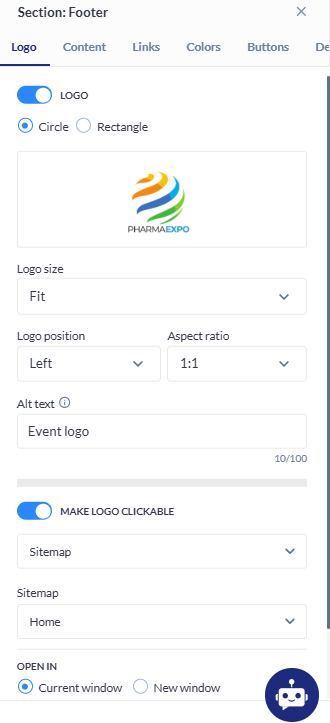
Content:
Text: Add or disable text. The text position adjusts based on the logo's placement in the footer.
Additional Information: Display or deactivate the phone number, location, and copyright terms.
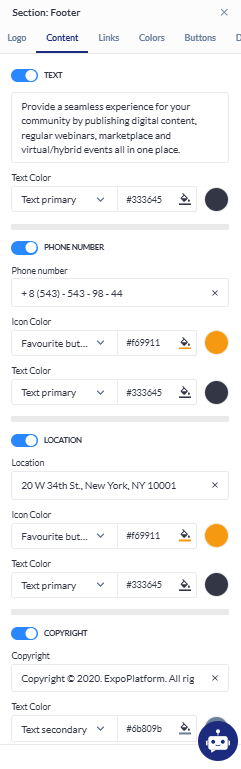
Links:
Create and edit links to pages with sublinks. Initially, pre-configured links and sublinks can be modified or deleted.
Colors:
Configure colors for the footer background, links, and divider.
Buttons:
Display and configure links to social media pages, including Facebook, Twitter, LinkedIn, Instagram, and YouTube.
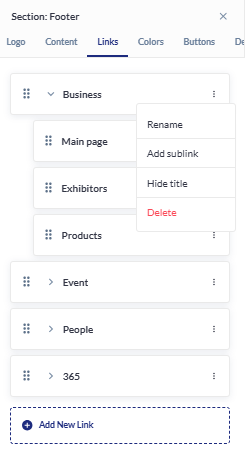
Colors:
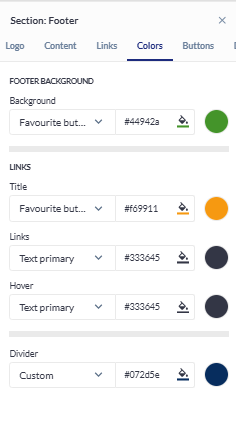
Buttons:
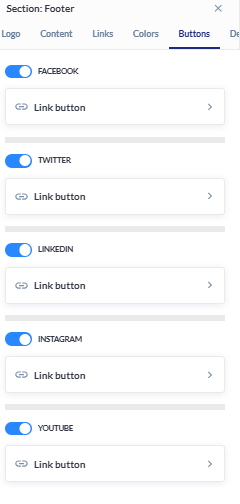
Dev:
Anchor: Select an ID in links to direct and scroll to the corresponding block.
Data-styleid: Input a custom word to reveal a CSS block for adding styles.
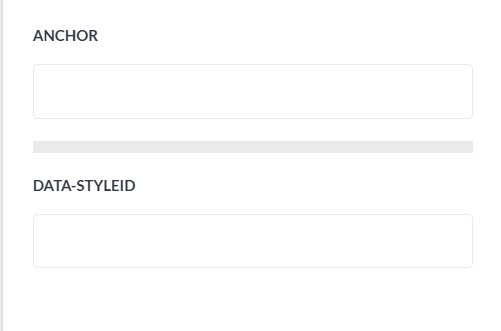
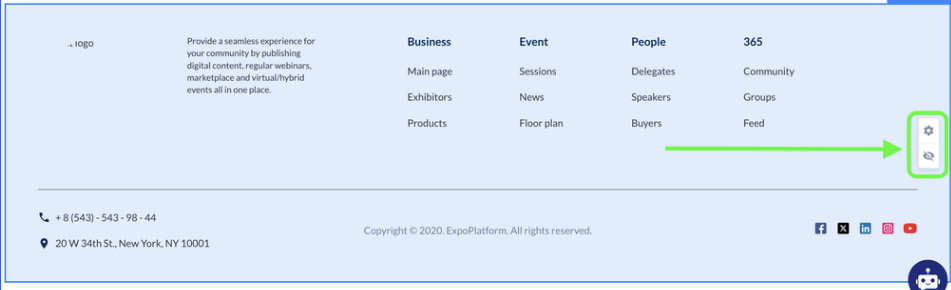
Troubleshooting:
Common issues that might arise include:
Footer Visibility: Ensure the footer is enabled. If the footer is hidden, click the "Disable/Enable" button to make it visible.
Logo and Text Issues: Verify the correct logo is uploaded and check text placement if it appears misaligned. Adjust settings as needed.
Link Functionality: Ensure links and sublinks are correctly configured and functional. Test links to verify they direct users to the intended pages.
Color Customization: If colors do not appear as expected, double-check the selected color settings and ensure they are saved properly.
Social Media Buttons: Confirm that social media links are accurate and direct users to the correct profiles.
