Exhibitor Additional Settings: Allow exhibitors to manage connection settings of team members
Feature Purpose:
Allowing exhibitors to manage connection (Meetings, Messages) settings of their team members.
Working with this feature:
Admin Panel
This setting is found in the admin panel at Admin > Registration > Settings, and is turned OFF by default.
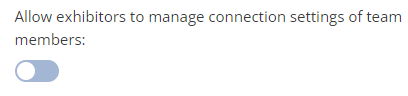
When enabled, a "Manage connection settings" button appears on the "Team Members" page in the exhibitor profile on the frontend.
If the "Allow exhibitors to manage connection settings of team members" option is activated, the "Allow team members to manage reception of meeting requests and messages" option should automatically deactivate with a tooltip stating "Can't be enabled when 'Allow exhibitors to manage connection settings of team members' is enabled". This is because either the exhibitor or their team members need to do the managing- they cannot both do so.
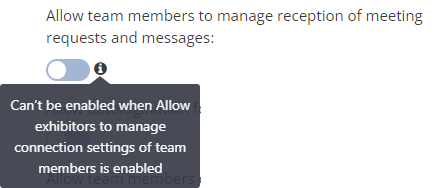
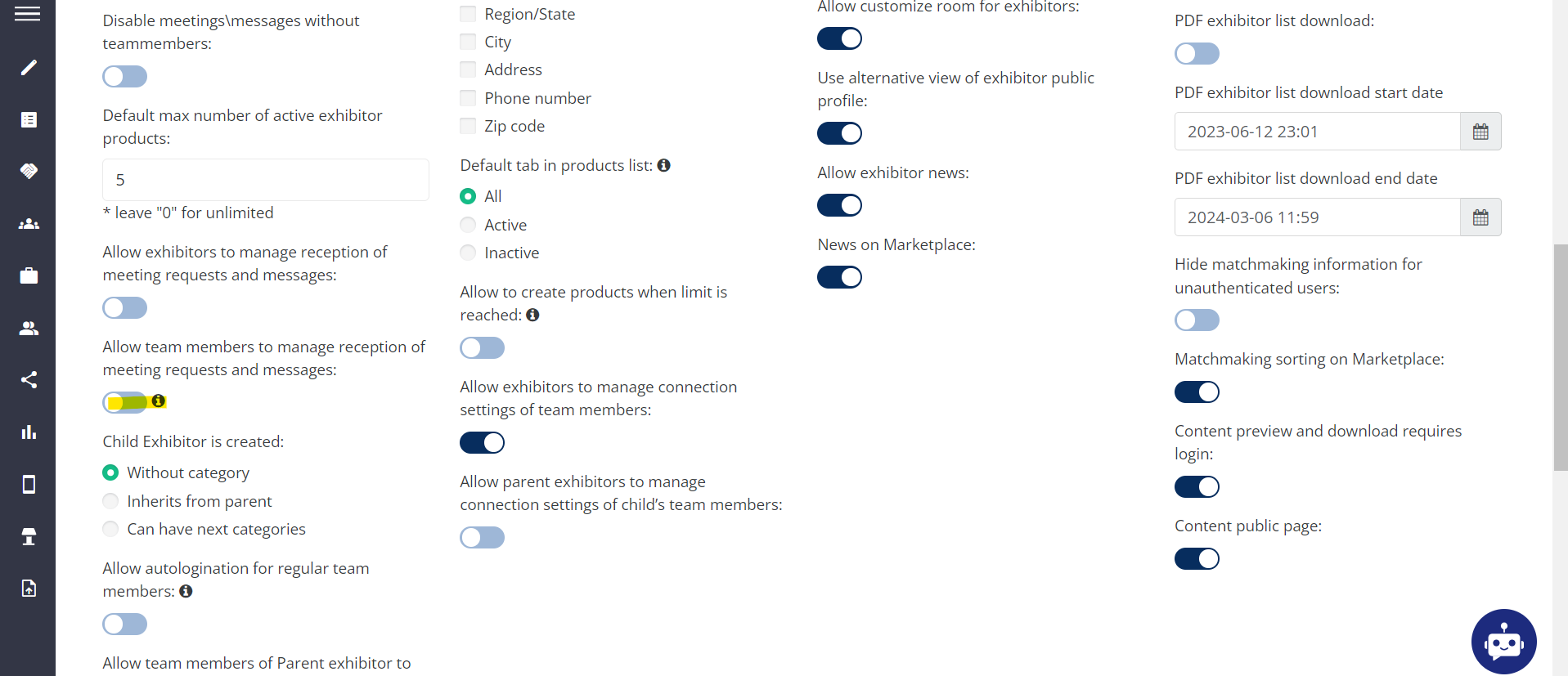
API
The "Allow exhibitors to manage connection settings of team members" feature is part of the public API (/api/v2/account/get and /api/v2/account/set endpoints) and includes the attributes "Meetings Allowed" and "Chats Allowed" for creating/updating team member profiles and receiving the state of connection settings.
Export File
The Team Members export file (Admin > Data > Export) contains two columns: "Meetings Allowed" and "Chats Allowed". The values in these columns are binary – yes/no, corresponding to the toggle states on the connection settings page (Profile > Settings). Toggle ON = yes, toggle OFF = no.
Import File
The management for meetings and chats functionality can be set via an XLS import file. The Participants import file (Admin > Data > Import) has two columns: "Meetings Allowed" and "Chats Allowed". The values in these columns are binary only, reflecting the toggles' states on the connection settings page (/newfront/profile/settings): toggle ON = yes, toggle OFF = no.
Imported values will be disregarded if:
The "Allow exhibitors to manage connection settings of team members" option is OFF.
The user is not a Team Member.
Frontend
On the frontend, specifically on the Team Members page (Profile > Team members), there is a "Manage connection settings" button with a gear icon and a tooltip stating "Manage connection settings". This button appears when the "Allow exhibitors to manage connection settings of team members" toggle in the admin panel is ON.
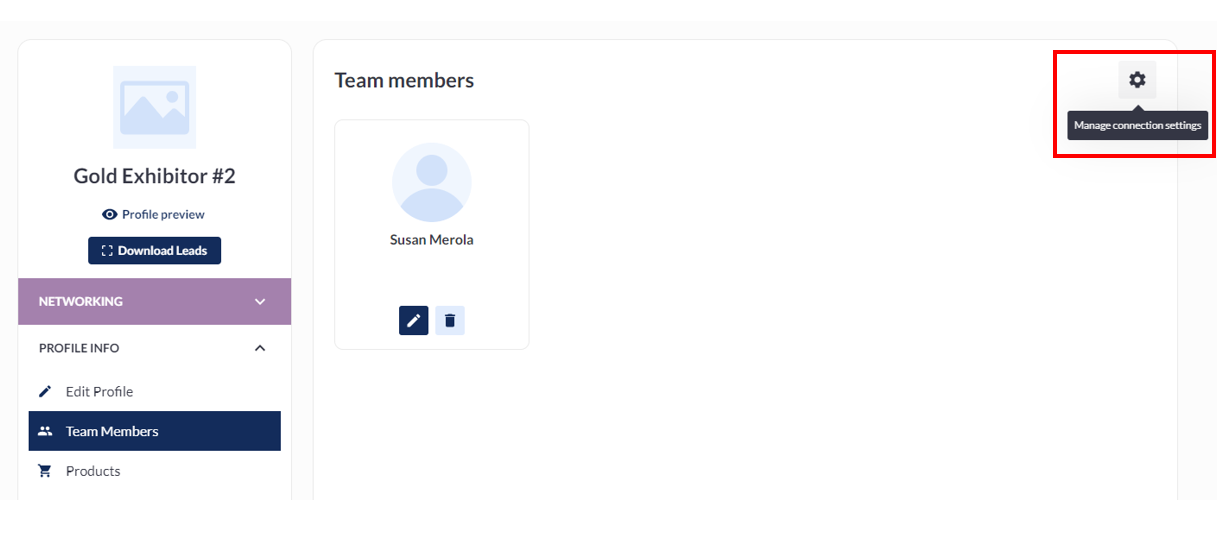
When an exhibitor clicks the button, a new page titled "Connection settings" opens. This page includes:
A link to the previous page "Back to Team Members".
A heading "Connection settings".
A collapsible help text with the message "Switching off connections for team members would not cancel already existing confirmed meetings and would not close already existing chats", along with a "Got it" button.
A table of settings.
"Save" and "Cancel" buttons.
By default, all settings are turned ON, allowing all team members to have meetings and chats.
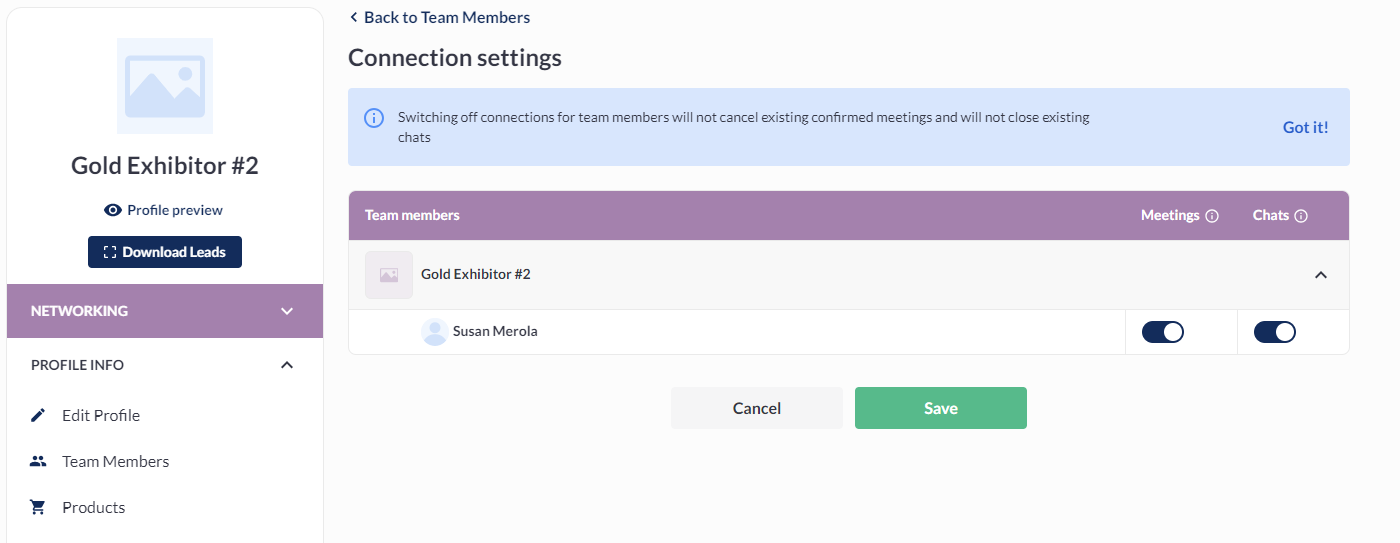
Additional Error Messages
Additional error messages have been implemented regarding meetings that became unconfirmable due to team member's connection settings.
Who | Trigger | Error message |
|---|---|---|
Team Member who isn’t allowed to have meetings. | Hover on “Confirm“ button on incoming meetings request. | You can't confirm this meeting due to your connection settings. |
Any user, who receives a meeting request from a Team Member who is no longer permitted to have meetings. | Hover on “Confirm“ button on incoming meetings request. | You can't confirm meetings with this user because of their connection settings. |
Team Member who isn’t allowed to have meetings. | Hover on “Reschedule“ button on incoming meetings request. | You can't reschedule this meeting due to your connection settings. |
This error message, accompanied by a restricted icon, appears as a tooltip when hovering over the "Confirm" and "Reschedule" buttons on the meeting card.
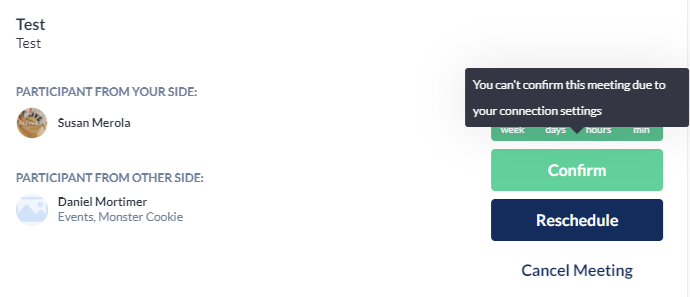
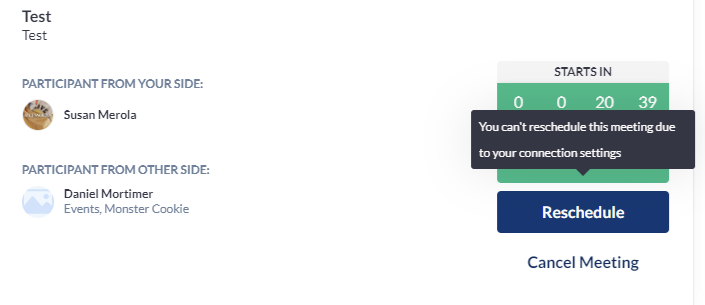
Settings in Team Member Profile
The settings for Meetings and Chats allowance are visible in the profiles of all team members associated with exhibitors in their Connection Settings (Profile > Settings). These settings are "Meetings allowed" and "Chats allowed".
These settings will be synchronized with what the exhibitor has configured for each team member. Team members will have the same control rights as exhibitors, allowing them to enable or disable these settings, with the results being synchronized for the exhibitor.
It is important to note that this means that a team member who has had their meeting or chat privileges turned off by their exhibitor company can turn those privileges back on within their team member profile.
Interaction Button Display
The display of interaction buttons will reflect the states of connection settings for team members.
Notifications
When an exhibitor disables the ability of a team member to have meetings and/or chats, the team member will receive a notification.
For disabled chats, the message will be: "Chat functionality has been disabled by the exhibitor. You cannot initiate or receive chat requests. You can change these settings in Connection Settings."
For disabled meetings, the message will be: "The exhibitor has disabled meetings for you. You are no longer able to schedule or participate in meetings. You can change these settings in Connection Settings."
Troubleshooting:
Question:
Is there a system configuration issue if a team member for an exhibitor can't reschedule or confirm meetings and can't message other exhibitors?
Answer:
Please verify the exhibitor's additional settings under Registration settings >>> Exhibitor. If the option 'Allow exhibitors to manage connection settings of team members' is enabled, team members won't have control over connections (meetings and messages).
Question:
An attendee got an incoming meeting request for a company's team member but can't confirm the meeting. What's causing this?
Answer:
The exhibitor has withdrawn the connection settings for the team member. When attempting to confirm the meeting request, the attendee should encounter the error message 'You can't confirm meetings with this user because of their connection settings'.
Question:
Is it possible to manage the "Allow exhibitors to manage connection settings of team members" feature through the API?
Answer:
Certainly, the control over connection settings governed by the "Allow exhibitors to manage connection settings of team members" feature is integrated into the public API, accessible via the /api/v2/account/get and /api/v2/account/set endpoints.
