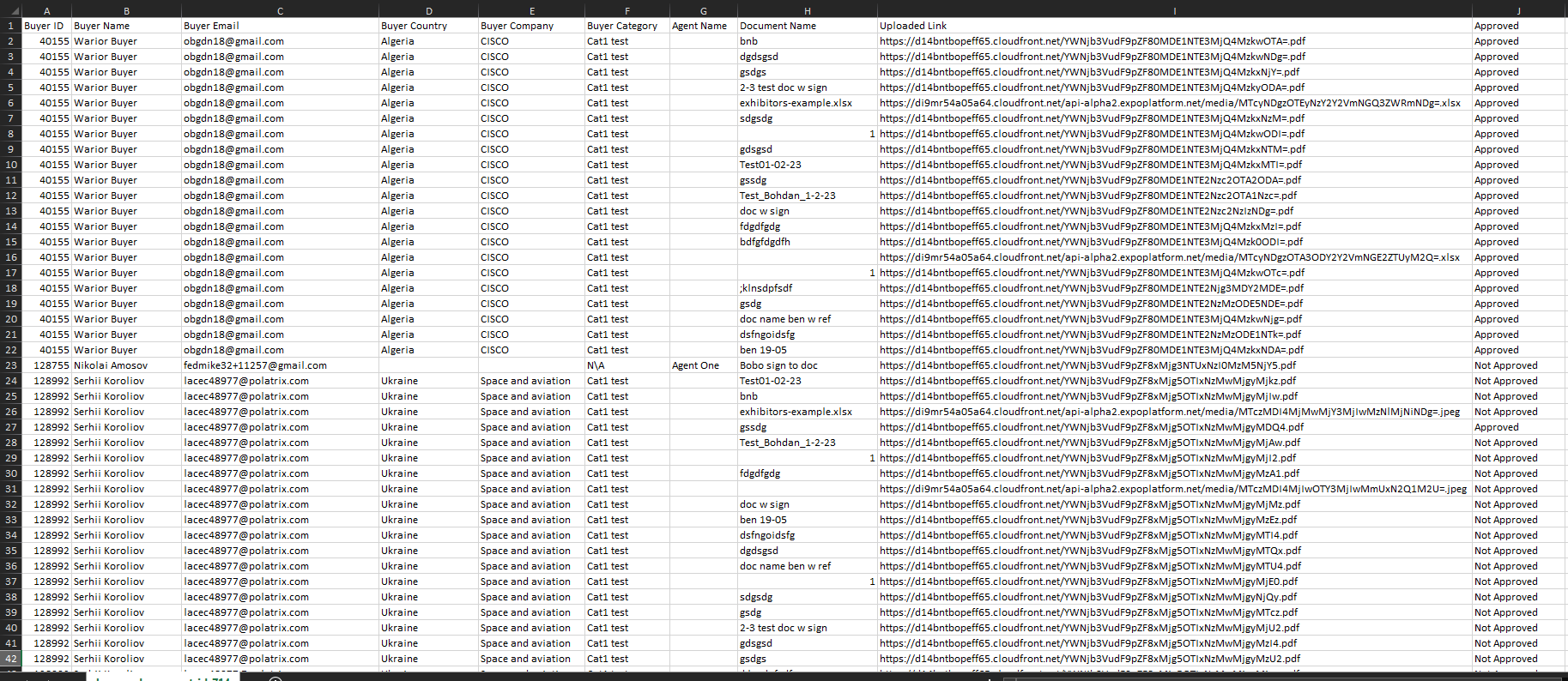Document dashboard
Search by Name, Email, Company Name
Search can be performed by Name, Email, or Company name
To apply your search criteria press Enter or click the Search button
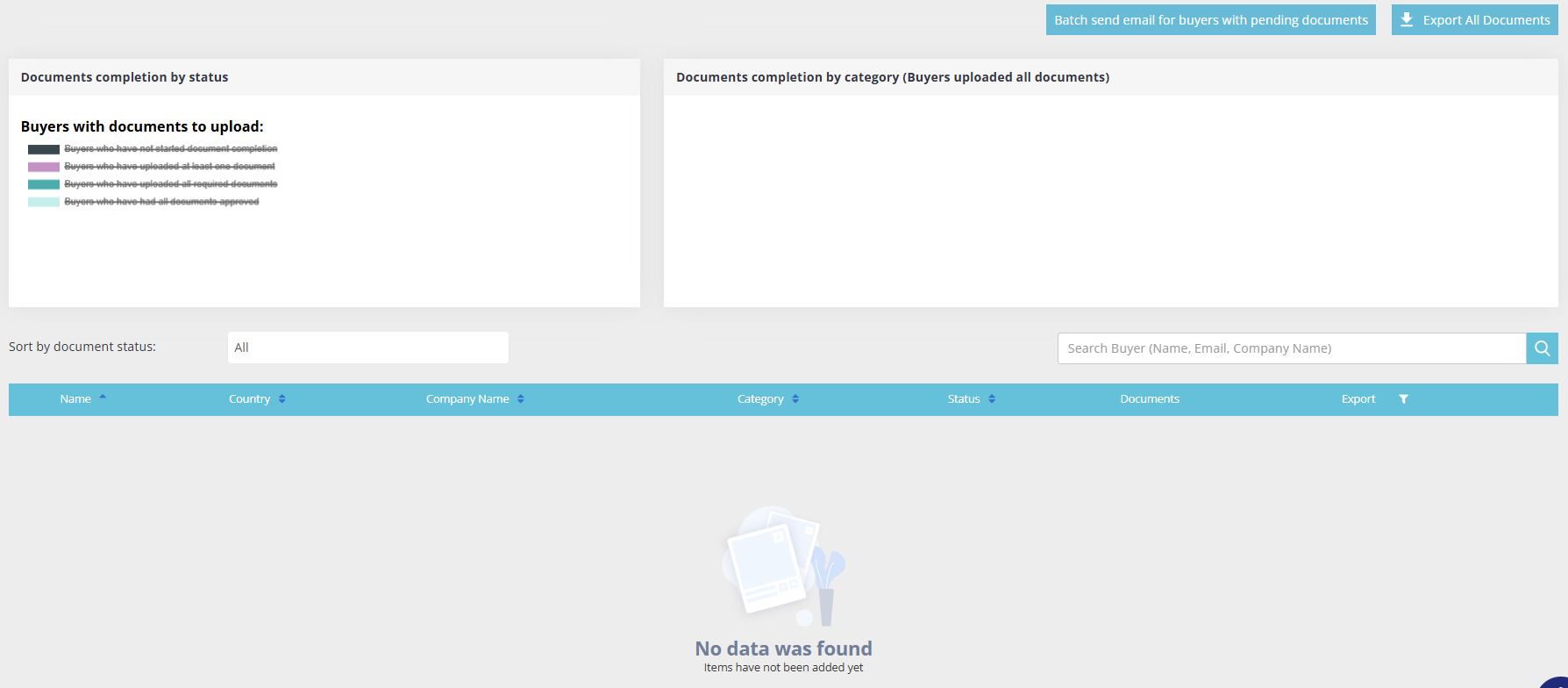
Completion Status
General and document statuses may be updated with a delay of a few minutes.
Possible statuses:
Not Started – no document has been sent yet.
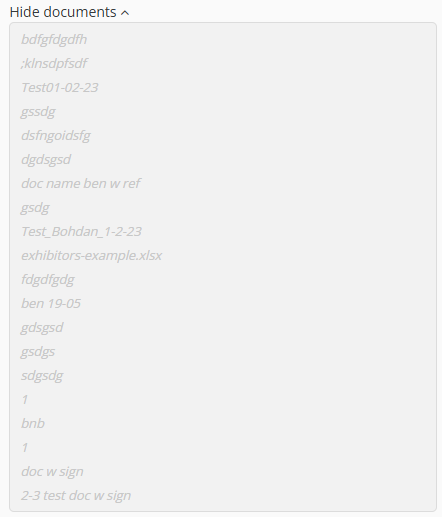
In Progress – at least one document was sent

Uploaded – all documents were sent.
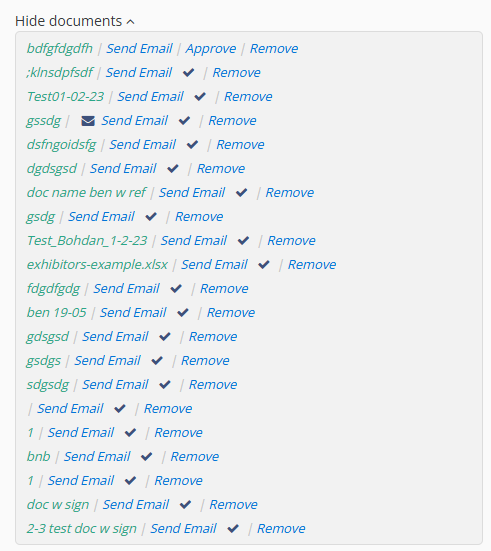
Approved – all documents were sent and approved. The row background becomes lightgreen
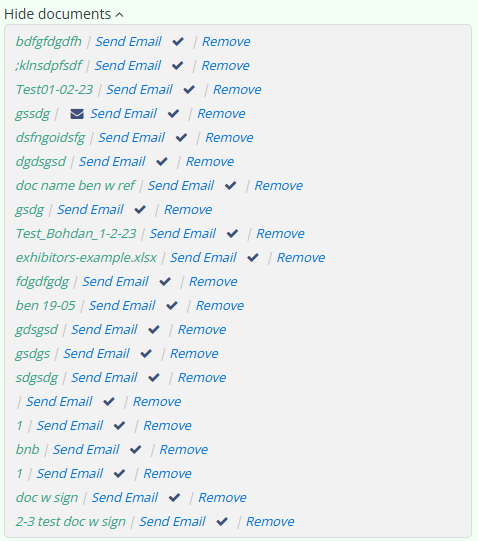
View Buyer Profile
To see a Buyer profile click on the Buyer photo, Buyer name or Pencil button.
Individual Document Export
Every uploaded document can be exported (downloaded) to the user’s device. To do this, click on a document name in the documents list. It can also be downloaded on the Buyer profile page in the Benefits section by clicking Actions then Export.
User can also export all files of one Buyer using the “Export“ button in the Buyers list. After clicking, a file with links to the documents downloads to the device. The file looks like this:
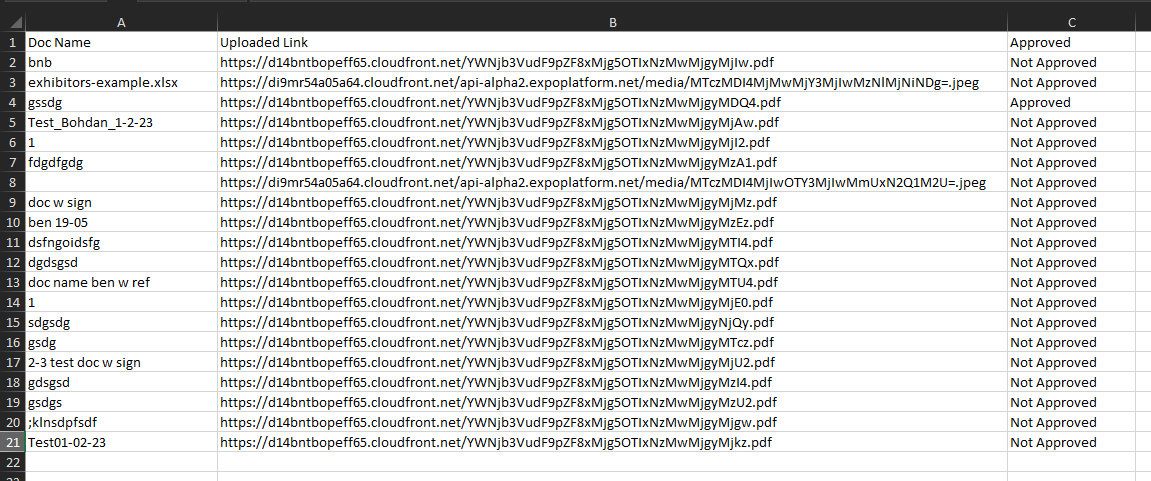
Pending document email chaser
Can be sent for each document by clicking on the “Send Email“ text link in the documents list on the Buyers page. After sending, a mail icon with hover text “Email was sent“ appears near the text link.
Can be sent for each document by clicking on the “Action”, then the “Send Email“ button in the documents list on the Buyer profile page “Benefits“ section. After sending, a mail icon appears near the “Action”.
User can enter a custom text message that will be included in the mail:


After pressing the “Send“ button the “Buyer Document Information request“ template (/admin/hostedbuyers/emails/buyer_doc_info) flies out to the Buyer.
Bulk Pending document email chaser
Using the “Batch send email for buyers with pending documents“ button in the top right corner of the Documents Dashboard page (/admin/hostedbuyers/documents) user can bulk send reminders about documents that haven’t yet ben uploaded.
After clicking the button, the “Buyer Pending Documents inform“ template (/admin/hostedbuyers/emails/buyer_doc_pending_inform) flies out to the Buyers who have not uploaded or signed benefit documents yet.
Sort by document status
Allows user to filter Buyers by documents status.
Available options are: All, Not Started, Approved, Uploaded, In Progress.

Export All Documents
All documents of all Buyers can be exported by clicking the “Export All Documents” button in the top right corner of the Documents Dashboard page (/admin/hostedbuyers/documents). After clicking, a file with links to the documents downloads to the device. The file looks like this: