Delegate list Setting
This article details how organizers can incorporate specific categories of users into the delegate list on the frontend.
Navigate to Networking & Matchmaking → Delegate List → Enable the toggle for the categories you wish to include in the delegate list.
The setup below indicates which users will be included in the delegate list.
On the Delegate page only active participants(public event) or/and approved participants(private event)
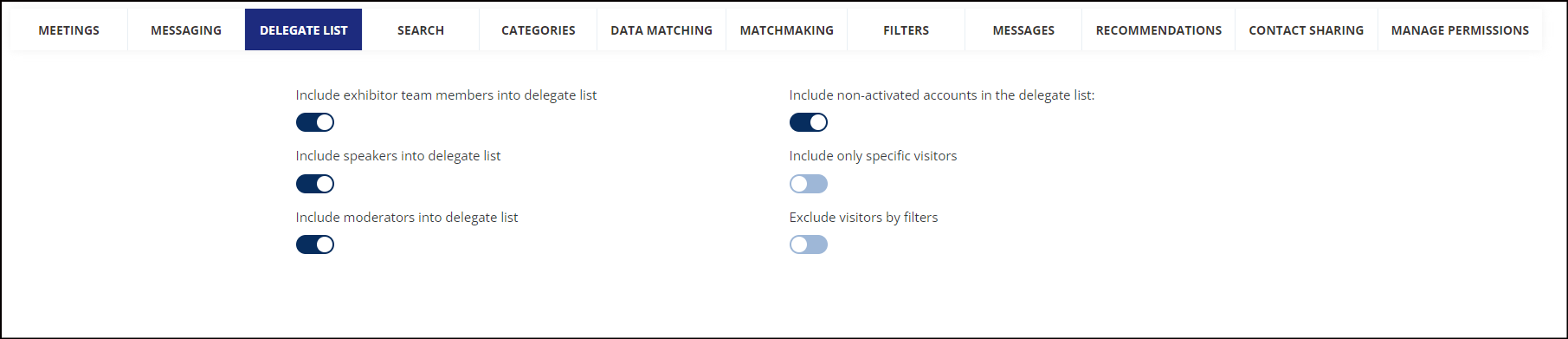
2. On Delegate page appears active participants(public event) or/and approved participants(private event) and team members (with active/approved status).

3. On Delegate page appears active participants(public event) or/and approved participants(private event) and speakers(with active/approved status)

5. On Delegate page appears active participants(public event) or/and approved participants(private event) and non-activated accounts(with registered/invite/uploaded statuses).

6. On Delegate page appears only active participants(public event) or/and approved participants(private event) with chosen category in field - ‘Include visitor categories into delegate list accounts’
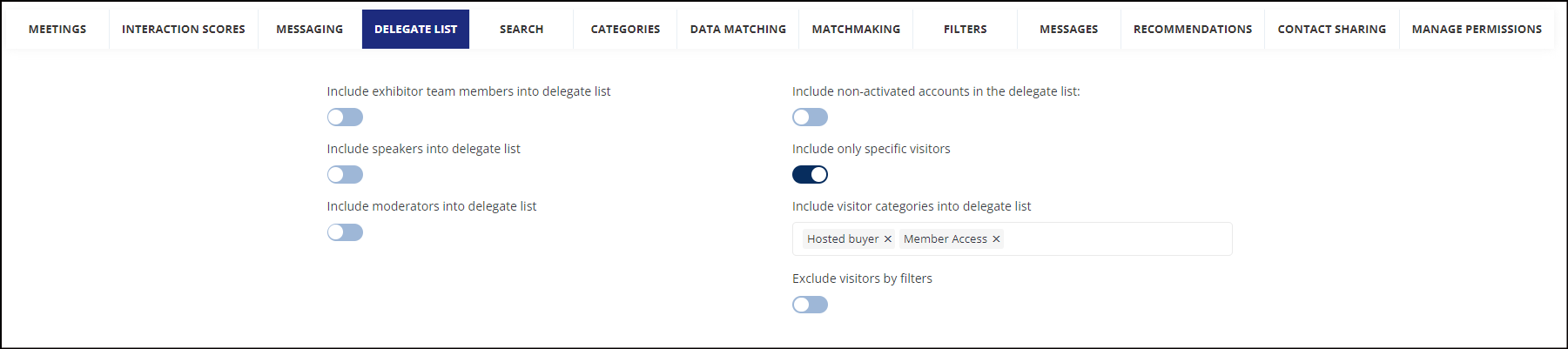
7. On Delegate page appears active participants(public event) or/and approved participants(private event) except disabled by a certain filter (in this case - disable all with category -categ1).
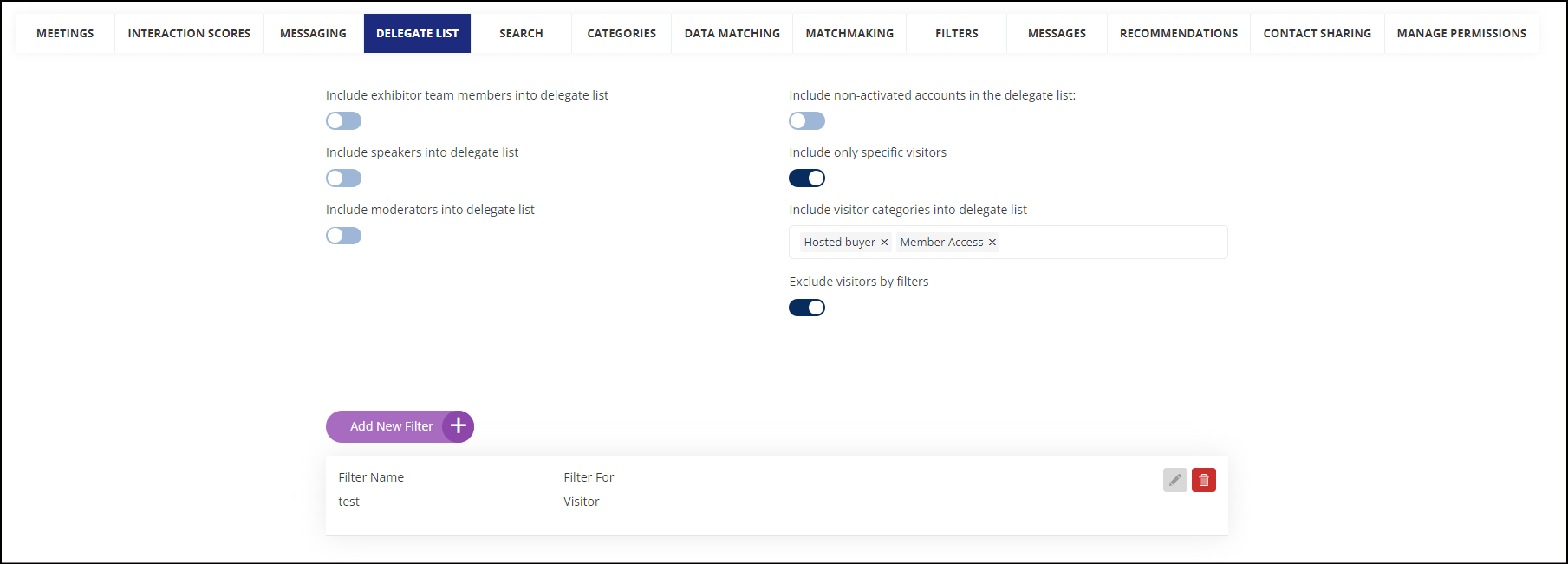
8. In the Delegate list only Team members (active/approved) will apprear

9. In Delegate list appears only speakers (active/approved).

10. In Delegate list appears only moderators (active/approved).

11. In Delegate list appears only approved participants.

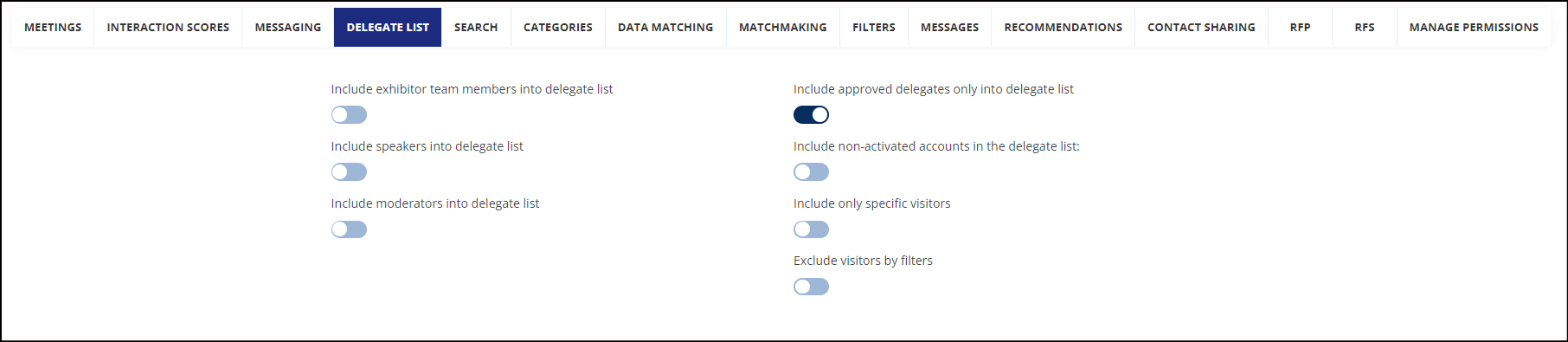
Please note - In case you are not able to find a delegate in the list even after correct setup, then please check if that user is having admin role or not because admins cannot be in delegate list.
