Contact Sharing
This feature enables the organizer to set what can be counted or downloaded as a lead from the front end by the end users. Organizer needs to enable the toggle for the mentioned actions if they want these actions by the user to be counted as Lead
Organizers can also control whether the private data is to be shared or not, using this feature.
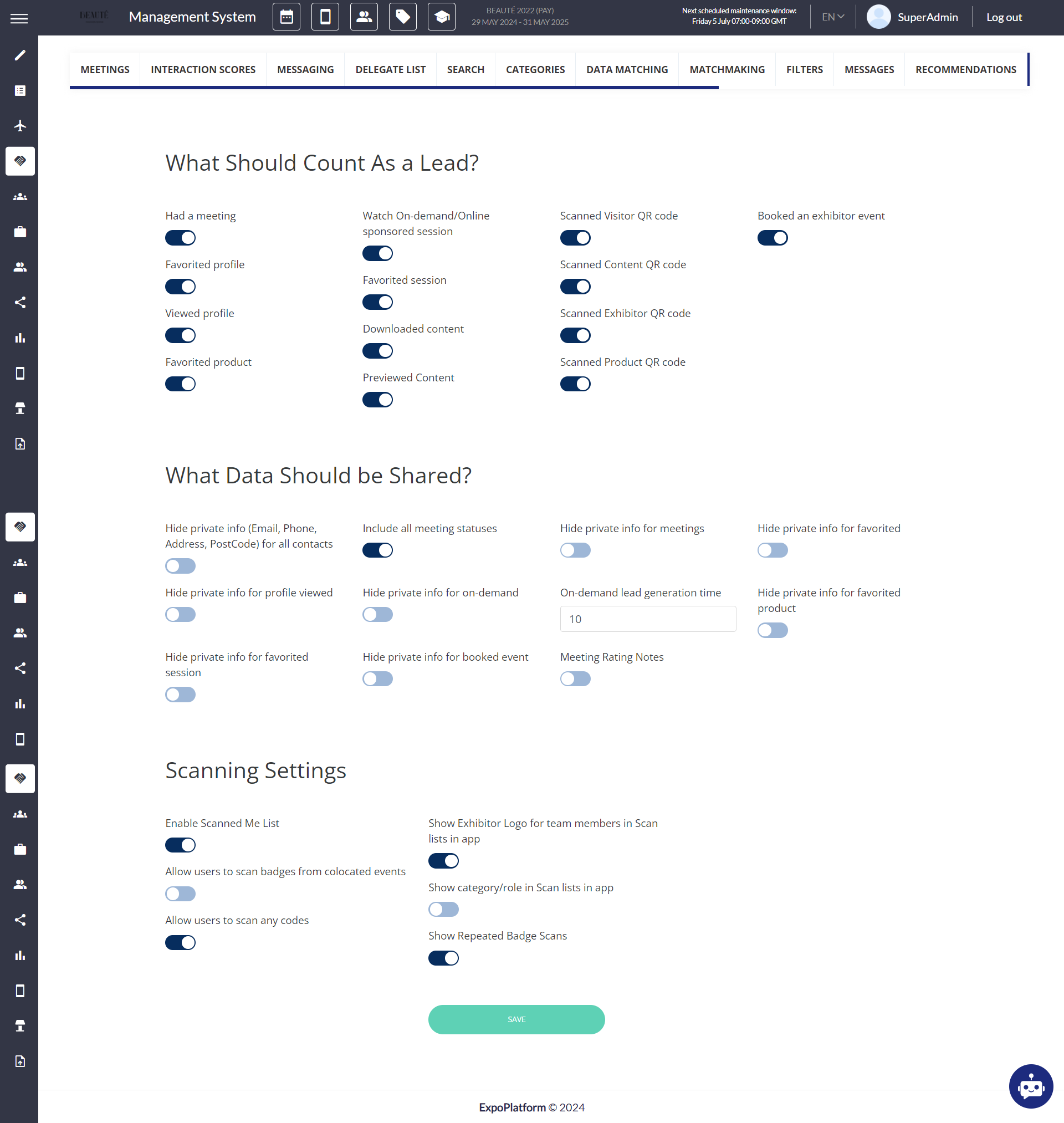
Contact Sharing
What data should be Shared?
When you toggle on ‘Hide private info for meeting/favourited/viewed profiles’, the Email, Phone, Address, and Post Code will not appear in the leads report. The leads report can be downloaded from the front end under PROFILE INFO > Download leads.
It is the best and most common practice that the lead’s private information is only visible when a meeting takes place, an on-demand session is watched, and the QR code is scanned. Here are the snapshots of the backend setting along with the report which is downloaded.
You can predefine the condition when leads are captured:
Had a meeting,
Favourited profile,
Viewed profile,
Favourited session
Be aware that you can use “Hide private info” for each condition separately or use a toggle “Hide private info (Email, Phone, Address, Post Code) for all contacts” for all of them.
“Watch on-demand” has an additional setting as “lead generation time” which is the amount of time that the end user should watch a video as a minimum, otherwise the lead will not be captured.
“Watched live session” is an automatic lead(no settings required) that gets into the lead file of the sponsor who is sponsoring the live session. Whenever any participant, attends a live session, his user information gets into the leads file.
“Favourited session”- If this toggle is enabled- When any participant has added any Exhibitor/sponsor session to his schedule like a breakout, livestream session etc. the exhibitor account should get the details of the user as a lead in his leads file.
Downloaded/ Previewed Content: If this toggle is enabled, it will count all participants as lead who have downloaded or previewed the marketing content added by the exhibitor
Scanned QR Code(Visitor/Exhibitor/ProductContent): If toggle for Scan QR code is enabled for any object, the user who has scanned the code will be counted as a lead for the object whose QR code is scanned
Meetings Ratings Notes: If this functionality is enabled, the lead download report will encompass the feedback/notes provided by meeting participants while rating their attended meetings. A new column will be introduced in the lead download report to include these notes.
Scanning Settings
Organizers can also enable what should be counted as a Lead while users scan the badges.
Enable Scan Me List: Enable toggles ON includes the list of users who have scanned My Badge and the data of user users will be included in the lead download report
Show Exhibitor Logo for team members in Scan lists in app: When this setting is activated, the Team Member's display picture in the Scanned list on the app will feature the exhibitor logo.
Show category/role in Scan lists in app: Enabling this setting will incorporate the user's role/category, under which they have been registered in the event, in the scan list on the app.
Allow users to scan badges from colocated events: If this setting is enabled a visitor will be able to scan any ExpoPlatform account badge inside one database/environment, using an in-app scanner.
Such scans will be sent, saved, and stored in my scan list as usual scans from the current event but with an indication on the card, that will mention that this scan is from the other event
Allow users to scan any codes: When this setting is enabled, users can scan any third-party badge unrelated to the event/platform. In such cases, the badge code and the timestamp of the badge scan will only be recorded in the lead download report, no other details will be captured
Show Repeated Badge Scans - If this toggle is turned ON then reports will have duplicate badge scans
If you face any discrepancies in terms of the badge scan reports, it is advised to check this setting in advance.
