Conditional logic
Feature Purpose:
Conditional Logic allows event organizers to customize the visibility of grid elements based on user selection. This ensures that different participant categories or choices made in multi-select fields (e.g., checkboxes, radio buttons) determine what content is shown to individual users, creating a dynamic and personalized experience for event attendees.
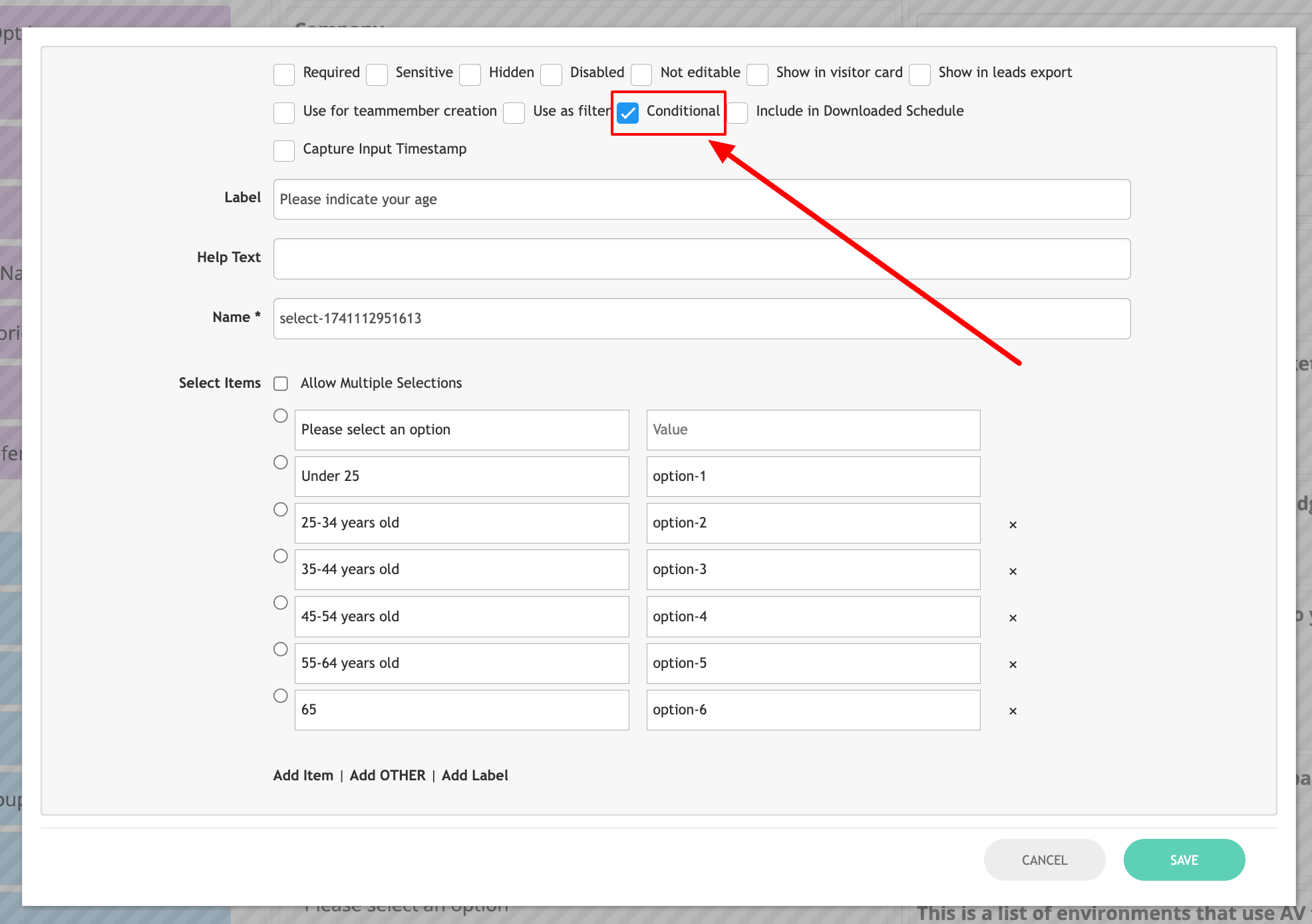
The image illustrates that the field ‘Please indicate your age’ is set as conditional
Working with this Feature:
Conditional Check for Multi-Select Fields:
Purpose: This setting controls the visibility of specific field options based on the choices selected in multi-select fields, such as Select, Radio group, Checkbox group, and Checkbox. It ensures that the options for certain fields will only appear in the "Visible to" block in the settings pop-up of Grid (1 col), Grid (2 col), and Grid (3 col) elements, except for the one directly containing the multi-select field.
How to Use:
When enabled, you will see the field options appear in the "Visible to" block in the settings pop-up for Grid elements.
This feature applies to multi-select fields and allows for granular control over which elements are visible to users based on their selections.
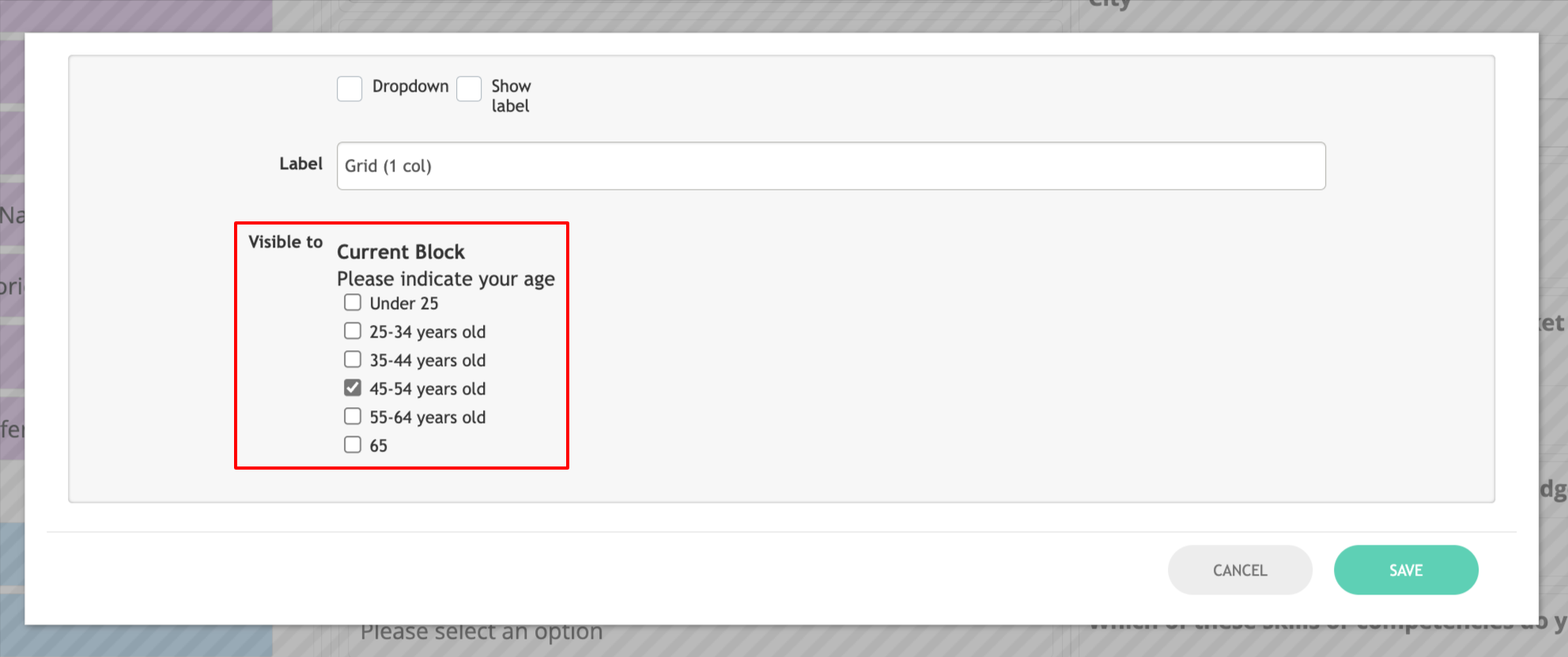
The image illustrates how the “Visible to” feature works and shows that this Grid (1 col) will only be visible to users who have indicated their age as 45-54 years old in the previous field.
Visibility of Grid Based on Category:
Purpose: This setting controls the visibility of grid elements based on the participant categories for the event. By linking grids to specific categories, event organizers can ensure that only participants in selected categories will see relevant content.
How to Use:
In the Grid element edit pop-up, there is a "Visible to" setting where you can specify which participant categories can view the grid element.
The respective block with its contents will only be visible to users assigned to the selected categories.
This is useful for customizing content for different participant groups, such as exhibitors, speakers, or attendees.
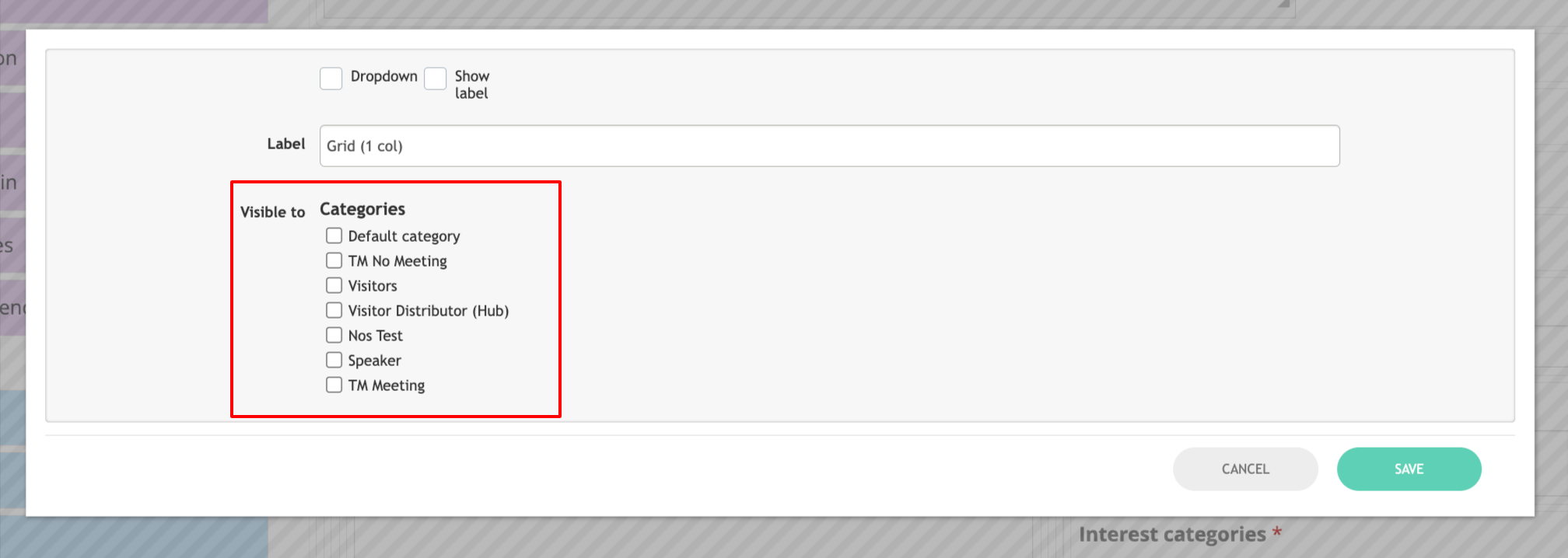
The image illustrates how Participant Categories appear under the “Visible to” option in Grid (1 col). Selecting any participant category will make the grid visible only to those categories while selecting none will make it visible to everyone.
Visibility of Grid Based on Multi-Choice Questions (MCQ):
Purpose: This setting allows grids to become visible based on the options selected by users in custom multi-select fields. If any multi-select field is set as conditional, it will appear in the Grid element pop-ups. The organizer can choose specific options that the user must select in order to view the corresponding grid layout and its contents.
How to Use:
Once a custom multi-select field is set as conditional, the options from that field will appear in the Grid element's settings pop-up.
The organizer can pick which options must be selected by the user in order to display the grid block and its contents.
Note: At least one option from the multi-select field must be selected by the user in order for the grid to appear. If no options are selected, the grid will remain hidden.
Troubleshooting:
Grid Element Not Visible to Selected Categories:
Solution: Ensure that the correct participant categories are selected in the "Visible to" setting of the Grid element. If a grid is not visible to the expected user group, verify that the correct categories have been assigned.
Multi-Select Field Options Not Appearing in "Visible to" Block:
Solution: If the multi-select field options are not appearing in the "Visible to" block for grid elements, check that the "Conditional Check for Multi-Select Fields" setting is enabled. This will ensure the options are shown for selection.
Grid Element Not Showing After Selecting MCQ Options:
Solution: Verify that the multi-select field is properly set as conditional in the Grid settings. Ensure that the user has selected at least one option from the conditional multi-select field. If no options are selected, the grid element will not be visible.
User Cannot See Grid Even After Selecting Correct Options:
Solution: Double-check the conditions applied to the multi-select field. If there are conflicting or incorrect settings, it may prevent the grid from being displayed. Ensure that the multi-select field is correctly linked to the grid element and that the selected options are correctly configured to trigger the grid visibility.
