Check in List Data Record
Feature Purpose:
This feature allows users to efficiently view, sort, filter, and export check-in and check-out records.
This information is available on the backend “Onsite → Check In → Check In List”
Working with this Feature:
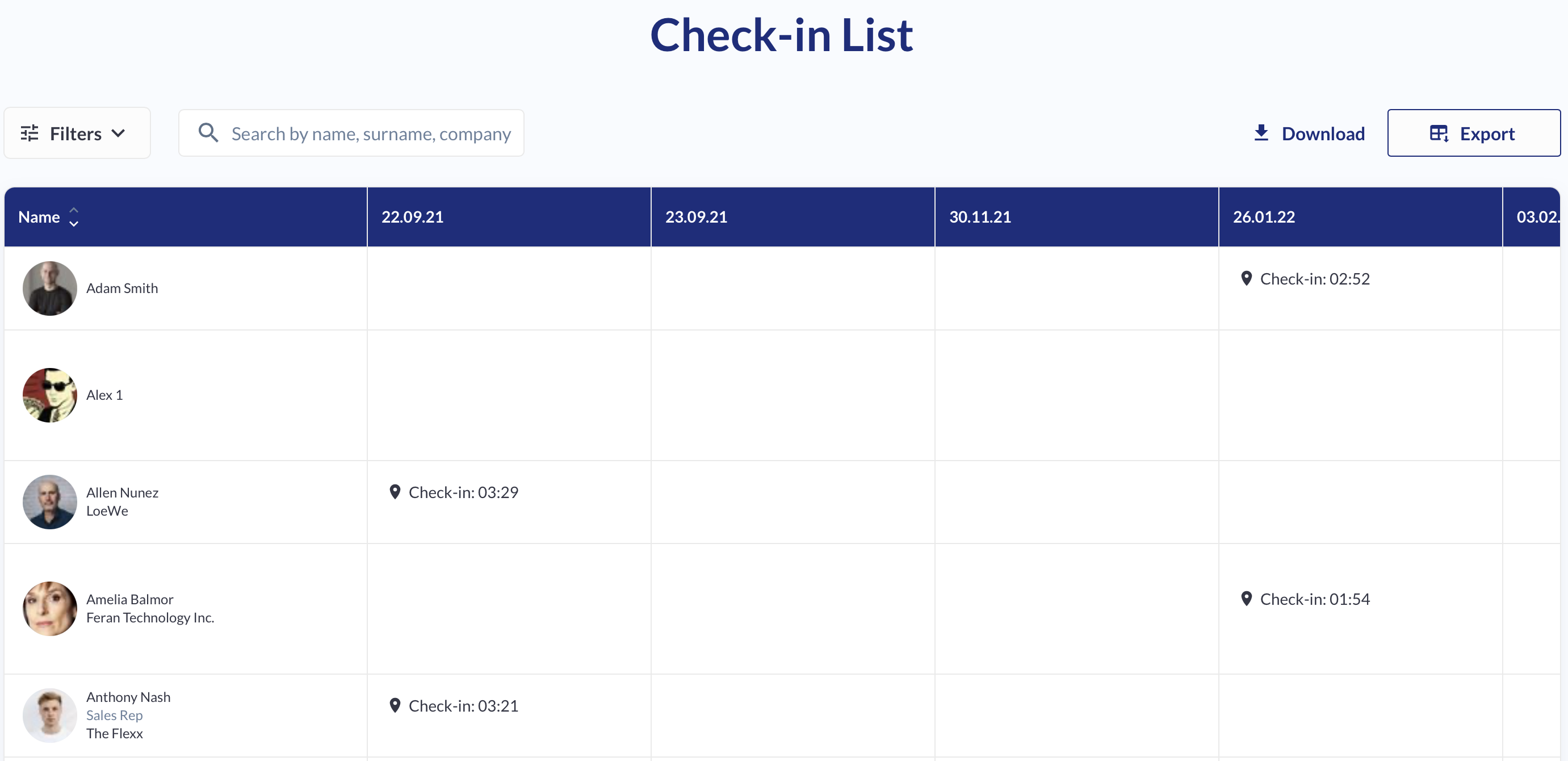
Data Table Overview:
Sorting: Click on the Name column to sort entries alphabetically.
Name Column: Each cell displays a participant’s profile picture, name, position, and company name in a single view.
Date Columns: Each date-labeled column (e.g., 12.09.23) logs check-in and check-out actions for that specific day.
Action Details:
Actions are recorded chronologically, with the first and last actions of the day displayed by default.
Additional actions can be viewed by expanding the cell.
Scrolling and Pagination:
Vertical Scrolling: If multiple actions are recorded for a participant, you can scroll within a cell to view all entries.
Pinned Column: The first column remains fixed while scrolling horizontally for easier reference.
Pagination:
Adjust the number of displayed entries per page.
Navigate between pages using the controls at the bottom.
By default, the table shows 96 entries per page.
Filters and Search:
Filters:
The filters available here are the same as those on the Participants Page in Admin/Visitors.
Additional filters include Check-in Zones to refine results.
Search:
Find participants by name, surname, or company name.
The search function works alongside filters, displaying only relevant results.
Exporting and Downloading Reports:
Exporting Data:
Click the Export button to generate a check-in report without manually selecting dates.
A loading indicator will appear while the report is being processed.
Downloading the Report:
Once the report is ready, a Download link with a timestamp (e.g., 2023-03-23 18:03:42) appears next to the Export button.
Clicking the link allows you to save the report.
Troubleshooting:
If expected data is missing, verify that filters are correctly applied.
If pagination is not displaying all entries, check the number of results per page.
If the report download link does not appear, wait for the export to complete or refresh the page.
