Check-in App Scanned list
Feature Purpose:
The "Scanned List" button lets users view a comprehensive list of all check-ins across various zones for the current event, collected through multiple check-in zones. This feature provides a consolidated view of participant check-ins.
Working with this Feature:
Accessing the Scanned List:
Once a location is selected for scanning, the "Scanned List" button becomes available on the page.
Clicking this button opens a list displaying all check-ins for the event’s zones, encompassing check-ins made by all users.
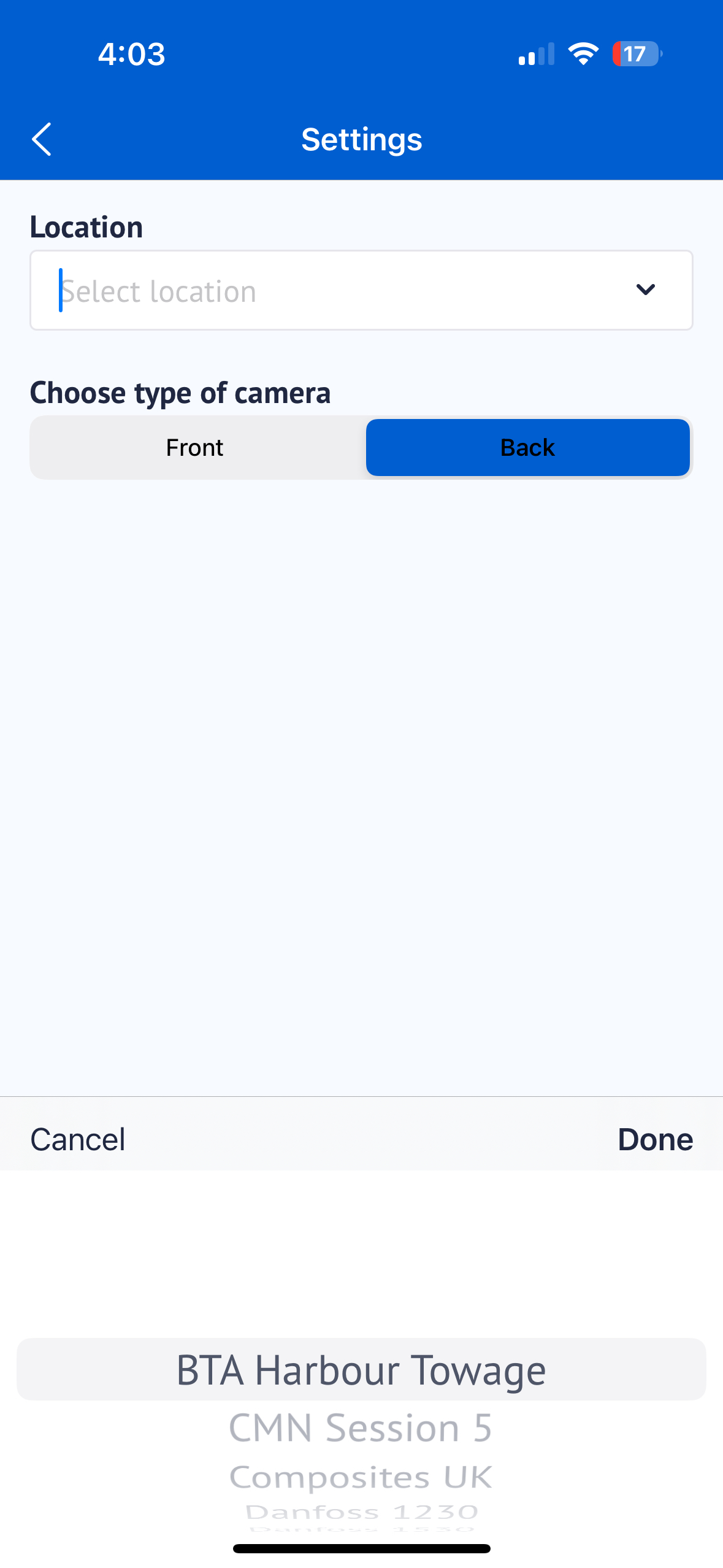
Select the zone
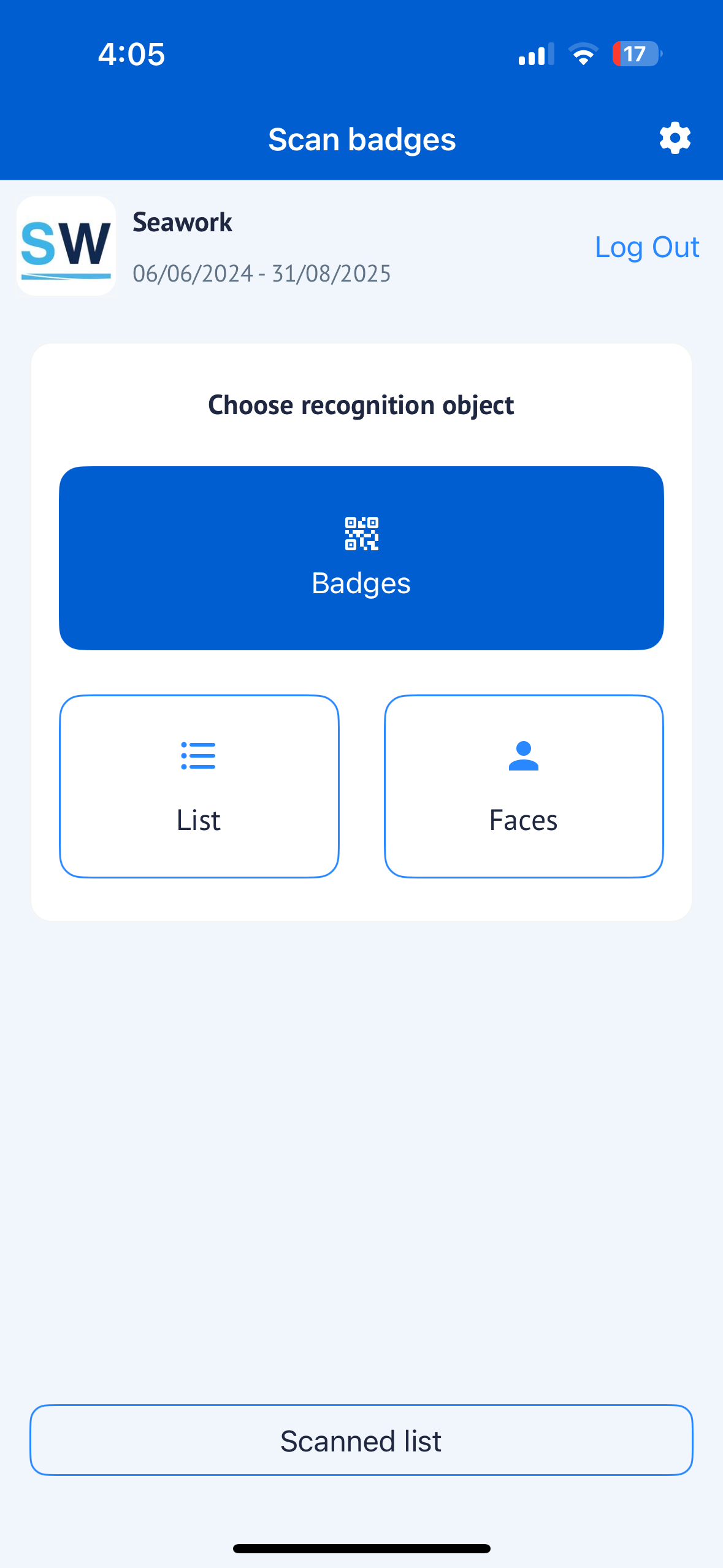
Click on Scanned List
Scanned List Display:
Participant Details: Each entry displays an avatar of the participant, helping to visually identify them.
Check-In Option: Check-ins can be marked as:
IN or OUT (for general entry/exit tracking)
Session Check-In (for session-specific check-ins)
Date and Time: Each check-in record includes the exact date and time of the scan.
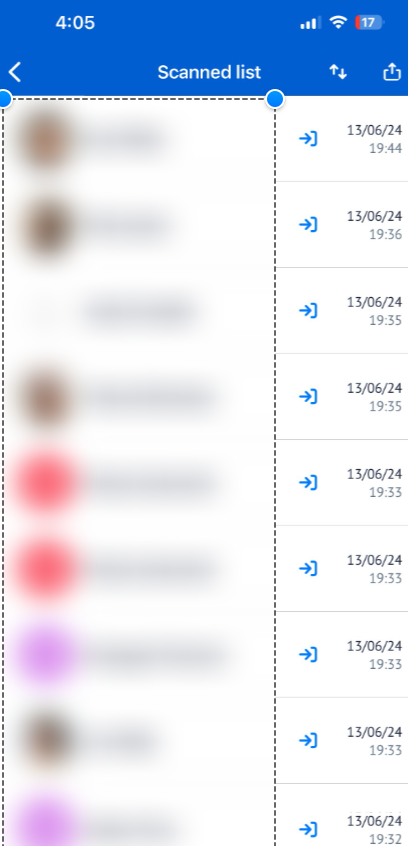
Participant Category is also displayed;
On the post-scan screen
In the scanned users list
In the manual add user list
Sorting Options:
The scanned list provides sorting functions for user convenience:
By Name: Sorts participants in ascending or descending alphabetical order.
By Scan Time: Sorts check-ins in ascending or descending order based on scan time.
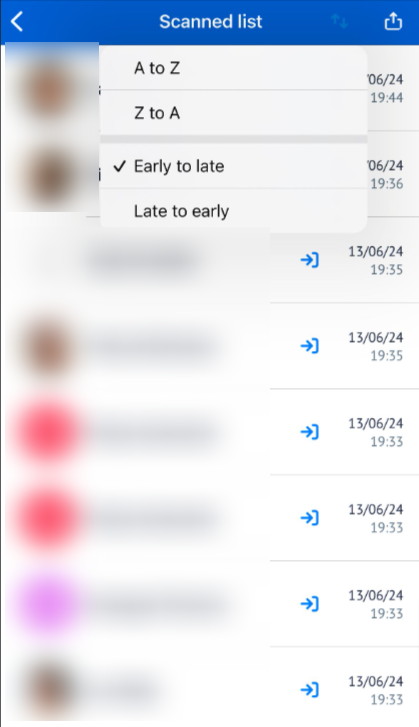
Sharing the Scanned List:
The “Share Scanned List” feature allows users to share the entire check-in list with others, streamlining coordination and follow-up with event participants.
Troubleshooting:
Ensure you have selected the right event before selecting the check-in zones.
Verify that the sorting criteria selected (either by name or scan time) are applied correctly. Refresh the page if sorting is not updating as expected.
