Buyers management
Feature purpose:
To view the hosted buyers along with their status in the event.
Working with the feature:
Location:
The "Buyers List" is located in the admin panel under the Hosted Buyer section. This page presents an overview of all buyers associated with the event, categorized by their current status.
Statuses Displayed:
Buyers are presented in the following statuses:
New – Newly registered buyers awaiting further actions.
Accepted – Buyers who have been approved to participate in the event.
Pre-Accepted – Buyers pending approval.
Pre-Rejected – Buyers pending rejection.
Rejected – Buyers who have been rejected.
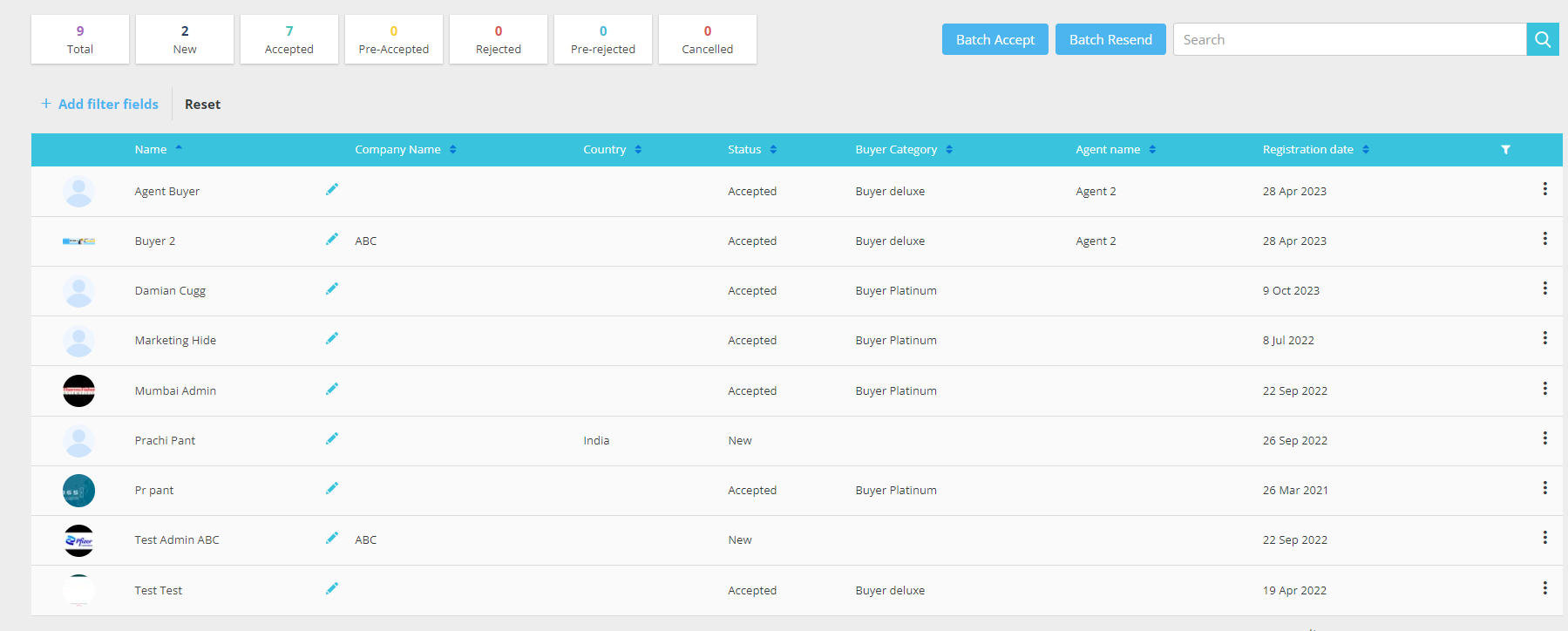
Three-Dots Menu Actions:
Hovering over the three-dots menu next to each buyer provides the following options:
Meeting Wizard – Opens a tool to help set up meetings for the buyer.
Manage Meetings – Allows administrators to view and manage the buyer's meetings.
Not Active – Re-sends the "Accepted" email to buyers who have been accepted but are marked as inactive. Available only for buyers with "Accepted" status.
Delete – Provides two options:
Cancel Registration – Changes the buyer's status to "Cancelled".
Delete Globally – Completely removes the buyer's data from the system. This is the only option available for buyers already in the "Cancelled" status.
Top-Level Statistics:
The top-level statistics display the total number of buyers in each status category. This provides a quick overview of the distribution of buyer statuses.
Search Functionality:
Search allows you to find buyers by Name or Company Name.
Note: The search will not work if there is a space character at the beginning or end of the search term.
Filtering Buyers:
Buyers can be filtered using the “+ Add filter fields” button. Available filters include:
Fields from the registration form.
Category (Participant) – Filters buyers by their assigned participant category.
Status – Filters by the general event status (e.g., Active, Registered).
Meeting Tags – Filters based on meeting tags assigned to buyers.
Favorited – Filters buyers marked as favorites.
Additional filtering options are available by clicking the filter icon at the right side of the Buyers table header. These include:
Company Name – Filters by companies represented by the buyers listed.
Country – Filters by the countries of the buyers listed.
Status – Filters by the current statuses of the buyers listed.
Buyer Category – Filters by the categories assigned to buyers.
Agent Name – Filters by the agents associated with buyers.
Unnamed Filter – Options include "All buyers," "Without photo," "With photo," and "Not active." Selecting "Not active" automatically sets the "Accepted" option in the "Status" filter.
Note: Each additional filter applied will narrow the available options in all other filters.
Batch Actions:
1. Batch Accept:
Clicking the “Batch Accept” button triggers a warning pop-up.
Confirming the action in the pop-up will change the status of all Pre-Accepted buyers with an assigned category to Accepted.
This action sends a "Buyer Accept" email notification to these buyers.
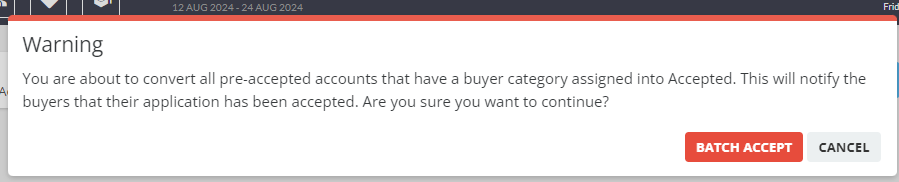
2. Batch Resend Email:
Clicking the “Batch Resend” button triggers a warning pop-up.
Confirming the action will resend the "Accept Email" to all non-active buyers (those who have not clicked the activation link in the email).
The list of such users can be filtered using the "Not Active" option in the unnamed filter.
Only buyers with the "Accepted" status can be marked as "Not Active."

