Buyer categories
Buyer category management can be performed in the admin panel at /admin/hostedbuyers/categories:
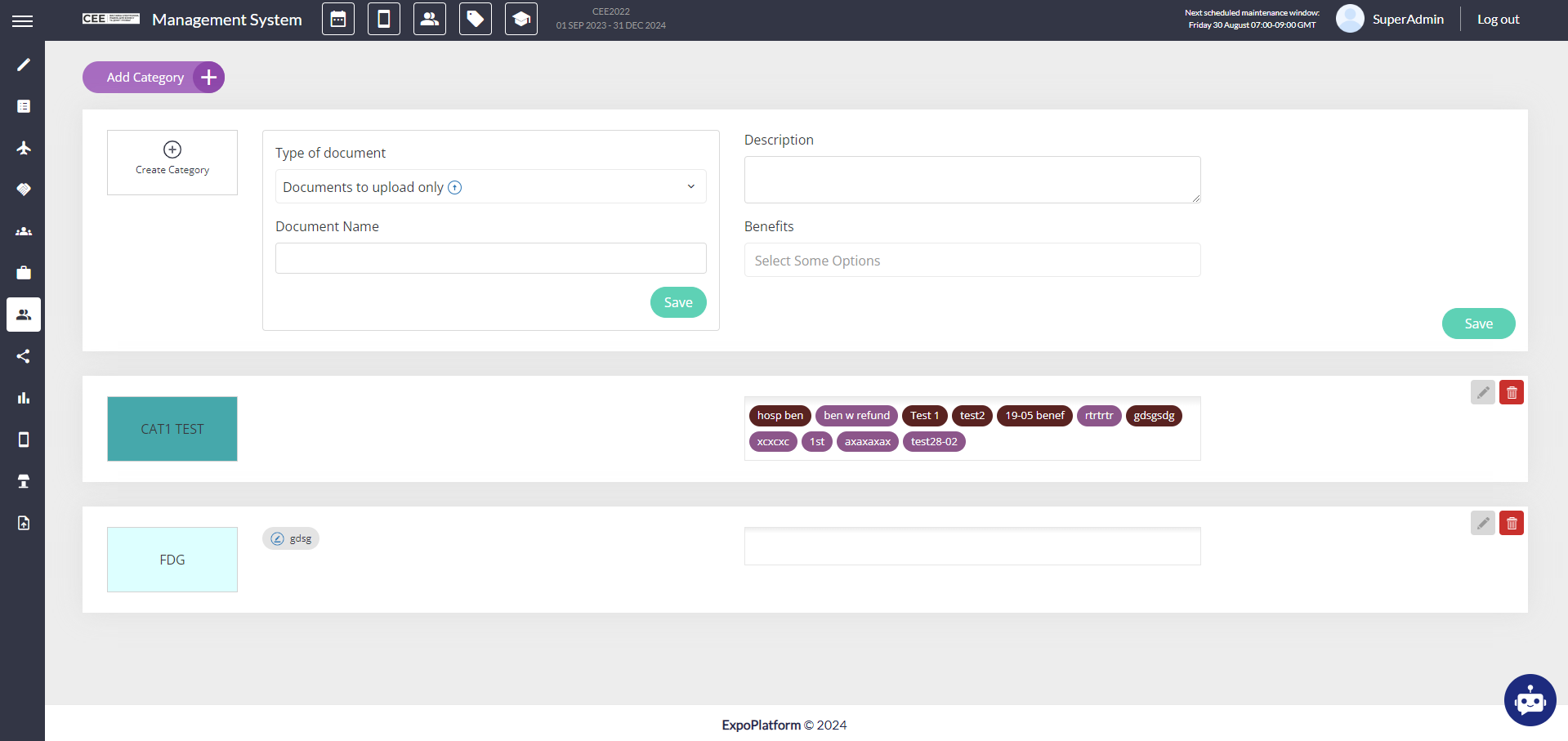
To add a category click the “Add category“ button. After this the category add/edit form will appear.

To create a category you need to enter at least a category name and category colour. To set these click the “Create category“ button and fill in fields “Category name“ and “Category colour“. In the pop-up click “Save“ to save name and colour.
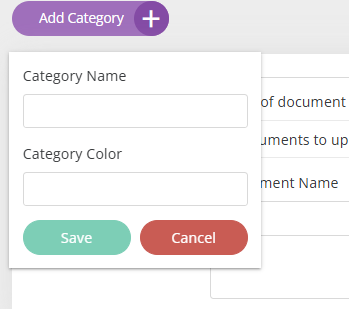
In the same form category description can be added.
This will be used on the frontend at /newfront/profile/benefits when at least one document is attached to the category.
Benefits can be assigned to the category. To learn more about benefits please visit our Benefits article.
Assigned benefits display on the frontend at /newfront/profile/benefits. Each benefit type is separated from another.
Documents can be attached to the category.
Attached documents appear on the frontend at /newfront/profile/benefits in the “Documents“ table.
Attached documents can be:
Documents to upload only
Documents to download only
Documents to download and upload
Documents to sign.
This type requires creating the document in the document builder. For all other types, just upload a file or enter the file name.
To edit a category click the Pencil icon. After this the edit for with category prefilled data will appear. To save changes click “Save“.
To delete a category click the Basket icon. Category will be deleted after approval in the warning pop-up. Deleting a category automaitcally unassigns this category from all buyers who already had this category.
