Builder Gallery
Feature Purpose:
Allows you upload images, videos, files, switch between images/folders/videos, search by name, create folders, and change layouts.
Working with this Feature:
Open Gallery button (to access Gallery, please navigate to Event Setup > Website Builder)
To open the Gallery pop-up, please click on the respective image icon:

File search field (main point to note):
The search field works globally, based on characters in file names, regardless of their location in the name.
The search field initiates search only upon pressing “Enter” or clicking the search icon.
The search results will be displayed in their respective tabs based on their types - Images, Videos, and Files.
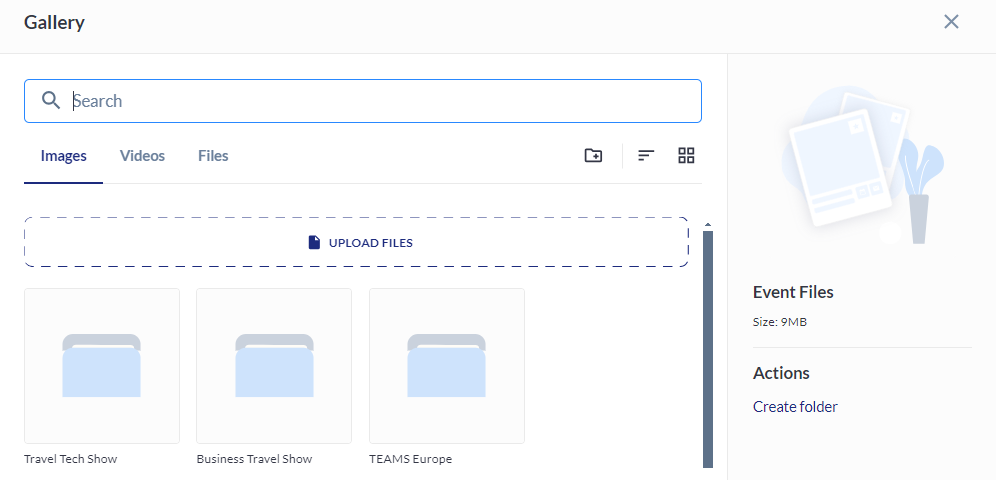
Type of content switcher - Images, Videos and Files:
To switch to working with another type of content, just click on the tab for that type of content.
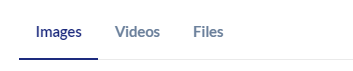
When the user clicks on the “Upload Files” button, the file explorer opens, highlighting files available for upload. Before uploading an image, the system provides the option to edit or change it:
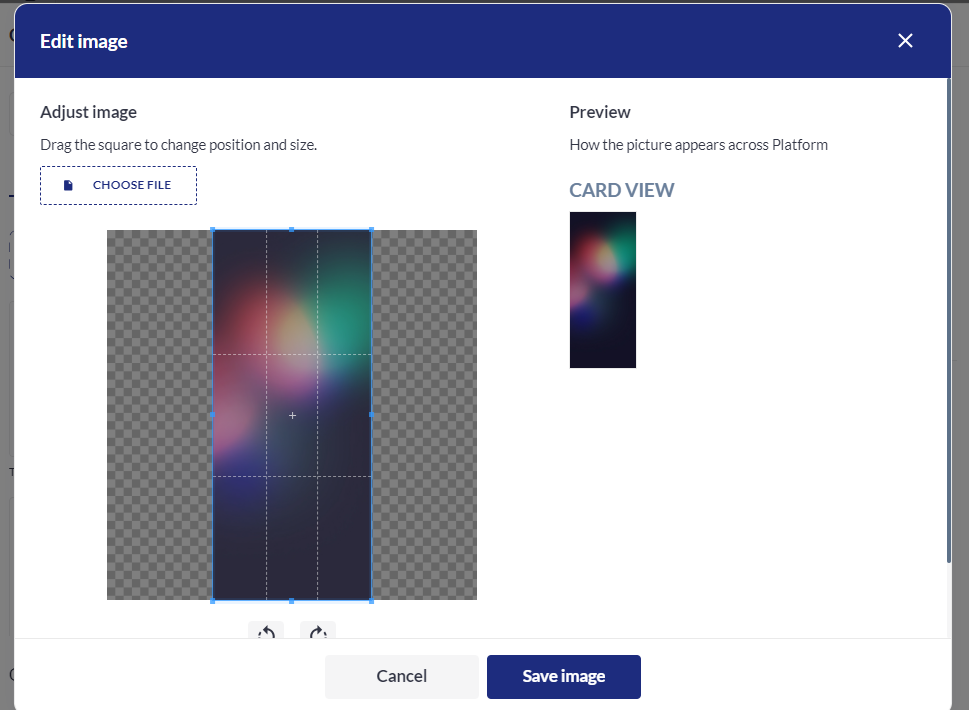
Create new folder button
In the Images and Files tabs, actions for creating folders are available:
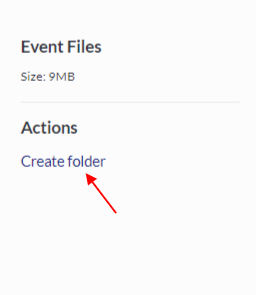
NOTE : In the Video tab, it is not possible to create a folder.
Reorder list button:
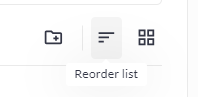
Allows users to sort all files and folders by creation / modified date or by name:

Change layout button:
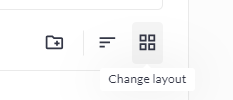
Provides the option to display all files and folders either as a list or in a gallery view:
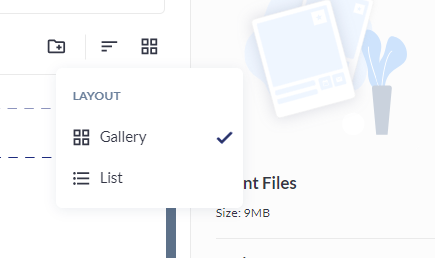
File uploader:

File uploading is available in all tabs and folders, and it can be done via file explorer or by dragging and dropping files.
Files and Folders list
In the list of each tab, folders will always appear first, followed by files, sorted according to the filter:

Folders are first, then files
Drop-down list for selecting the number of elements per page
Provides the option to select the number of files to be displayed in one pop-up window. Three options are available: 4, 8, and 16 items per view:
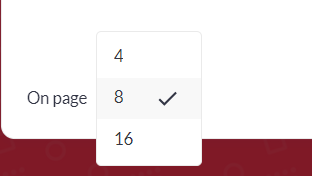
Pagination
Depending on the number of objects and the selected quantity of objects per window, the corresponding number of pages is available for viewing and navigation. User can switch to any of the available pages:

File info view
For folders, information about their size and creation date is available:
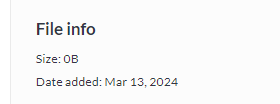
For files, information about their size, format, and creation date is provided:
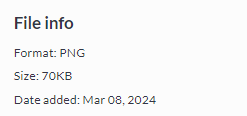
Action buttons
When a folder or file is clicked within each tab, buttons display the available actions for each file are shown on the right.
For folders, actions are available for opening, moving to, pasting here and deleting:
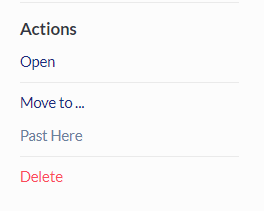
For files, the available actions are preview, move to, copy, copy URL, download and delete:
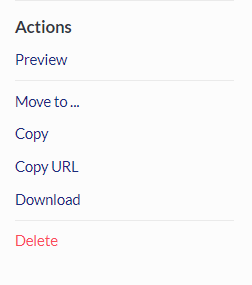
For videos, the available actions are preview, copy URL, download, and delete:
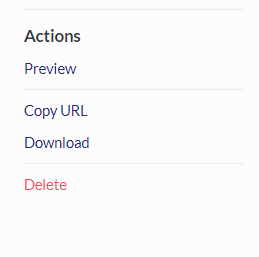
When the preview button is clicked, a player opens in a popup window where the video is played. Users can switch between videos located in the tab or folder within this popup window:
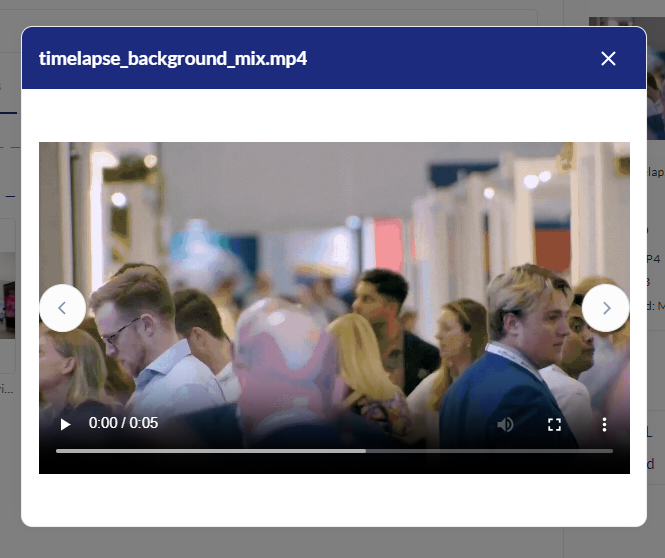
For images, the available actions are crop & edit, preview, move to, copy, copy URL, download and delete:
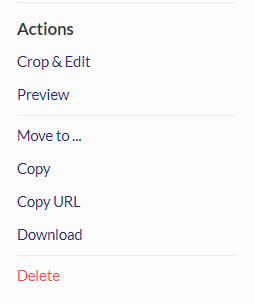
When clicking on Crop & Edit, a popup window opens, providing options to select a portion of the image, rotate it, zoom in and zoom out:
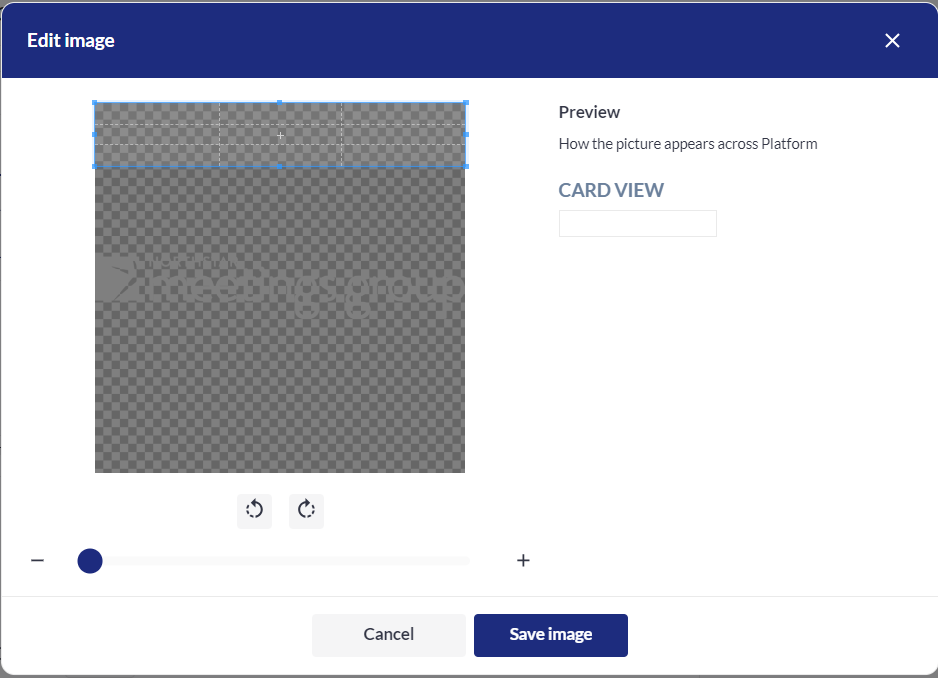
Additionally, a preview image appears to display how the edited image will look:
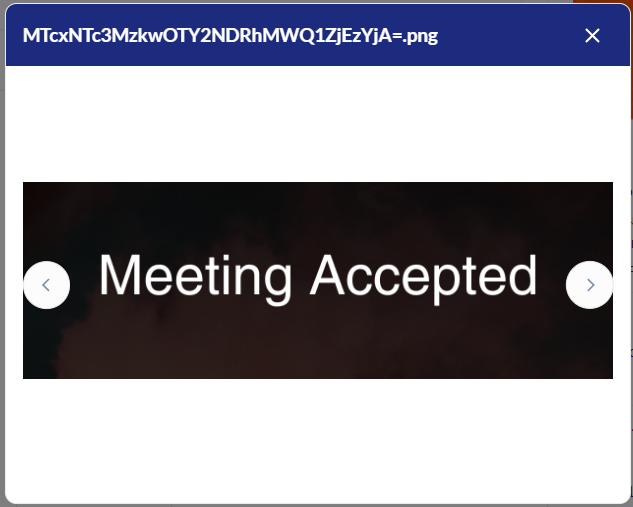
After saving the changes, a new image is created, while the original image remains unchanged.
Troubleshooting:
always ensure the Image / Video or File is uploaded successfully
always ensure that during edits the image was selected via the blue area properly so that it will be displayed correctly afterwards
don’t forget to check the uploaded data via “Preview” option
