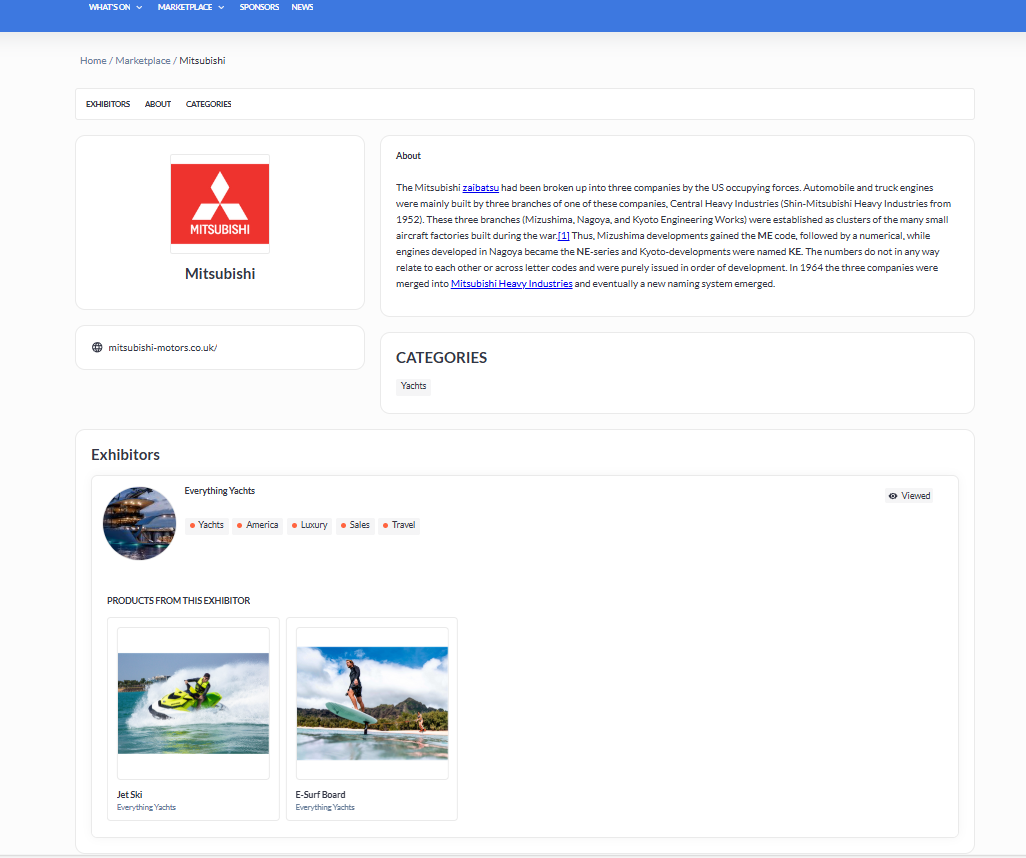Brands Profile Page (web)
Feature Purpose:
To showcase brands used by Exhibiting companies. This is useful for Exhibitors for:
Enhanced Brand Visibility: The "Brands Profile Page" feature allows exhibitors to showcase the brands they represent or use. This is a great opportunity to increase visibility and recognition for both the exhibitor's company and the brands they work with. By displaying well-known or prestigious brands, exhibitors can build interest or engagement on their profile.
Showcase Product Offerings: If an exhibitor works with multiple brands, the platform provides an organized space to highlight each one. This helps to demonstrate the breadth and depth of their offerings.
Enabling Brands:
On the backend:
Go to Module Management > Under Exhibitors drop down Toggle ON ‘Brands'
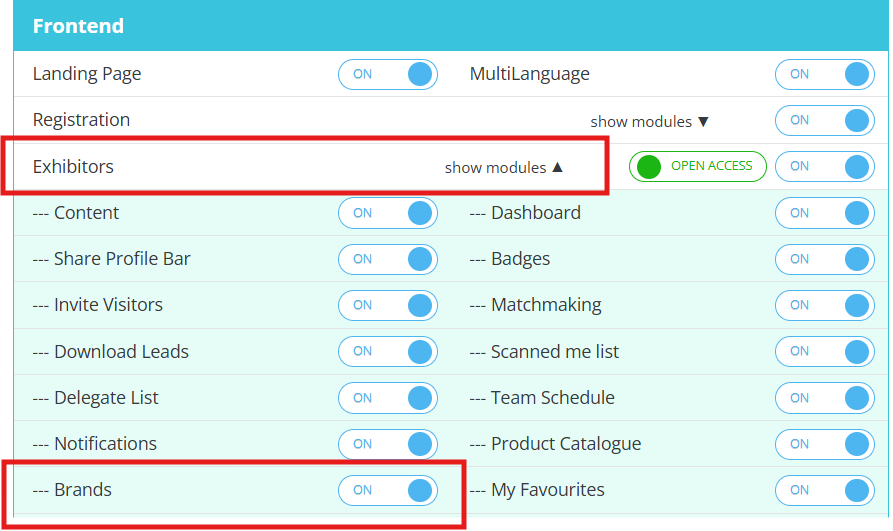
(Still on Module Management) > Proceed to ensure Brands is also toggled on the frontend
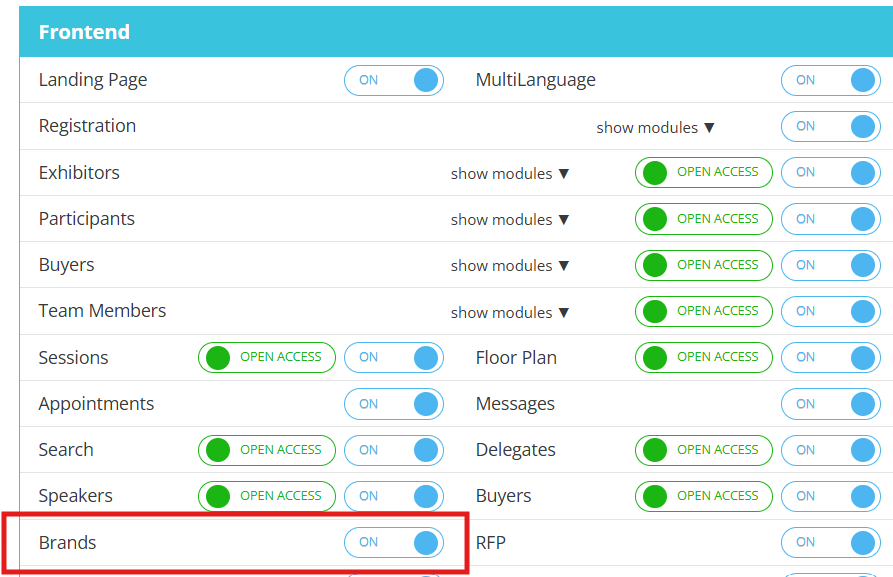
On the frontend:
Ensure you add the Brands page on the web builder so it will display on the frontend:
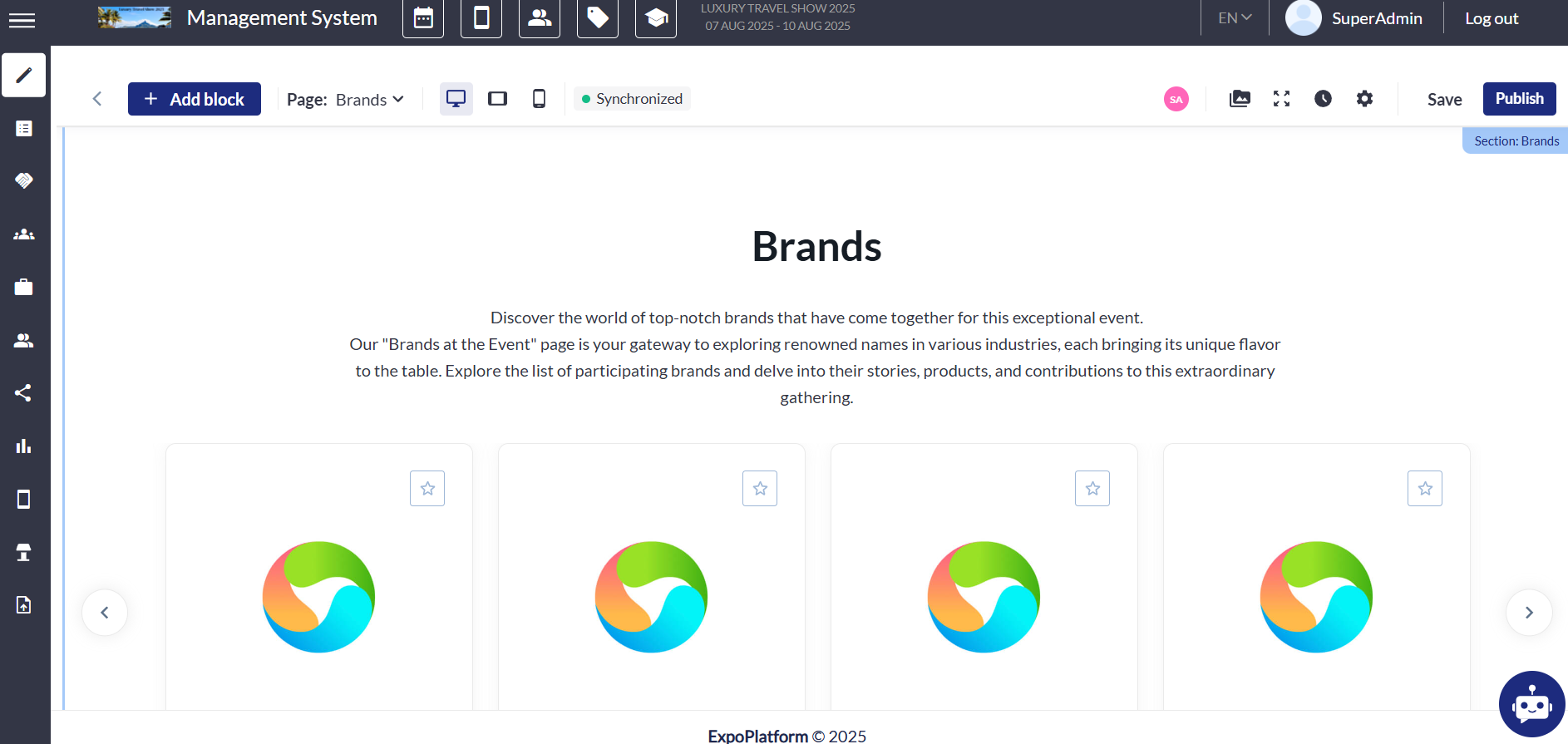
Adding the actual Brand can only be done on Exhibitor front end (or API) -
Adding a Brand through Exhibitor Profile:
Go into the frontend Exhibitor profile and uncollapse the menu under Profile Info > Select ‘Brands’
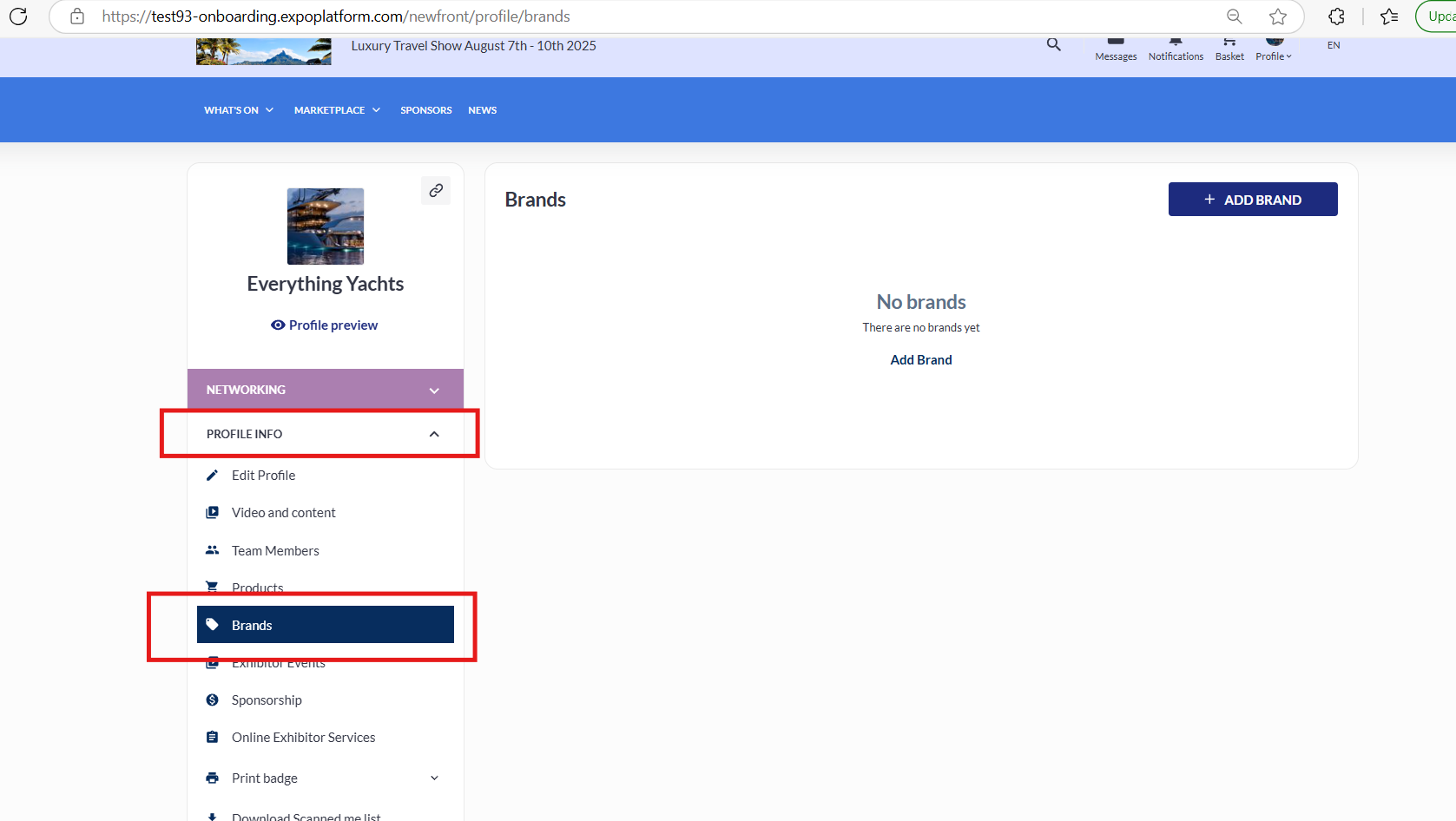
Select the ‘ADD BRAND’ button
Here you can search for the brand to see if it already exists on the event and if not you can create a new brand by clicking the “Add Brand” button.
After clicking the “Add Brand” button a new screen will appear where you can fill in these details:
Brand card elements:
Brand name
Image/logo
“Favourite“ button
“Viewed“ mark
“About“ block
Brand description. Can have headings, lists and elementary text formatting.
Product Categories
Relevant categories can be selected from a list after clicking the + Add category button
Number of categories can be limited by the organizer for each exhibitor individually in the admin panel on the exhibitor edit page, in the Settings tab within the Referencing block using the setting “CATEGORIES FOR BRANDS“.
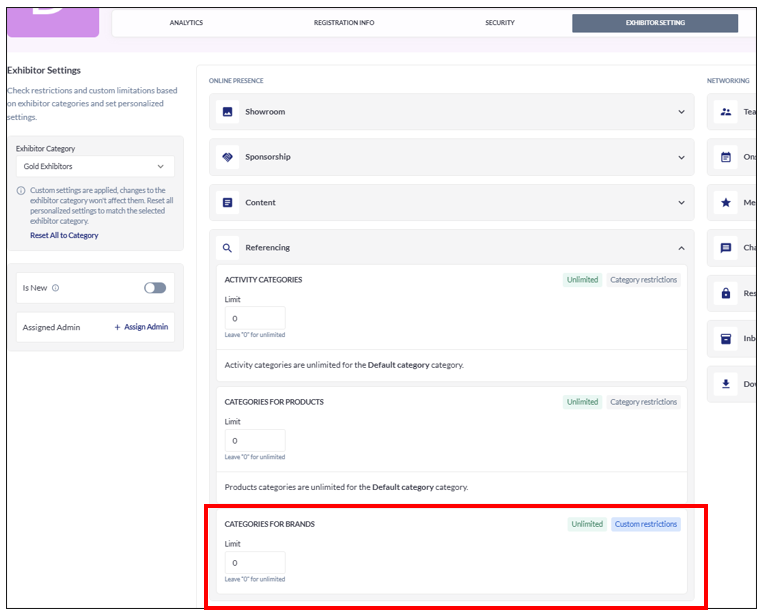
Social links
Here you can add brand URL address, and links to the brand’s social media: Twitter, Instagram, LinkedIn, Google+.
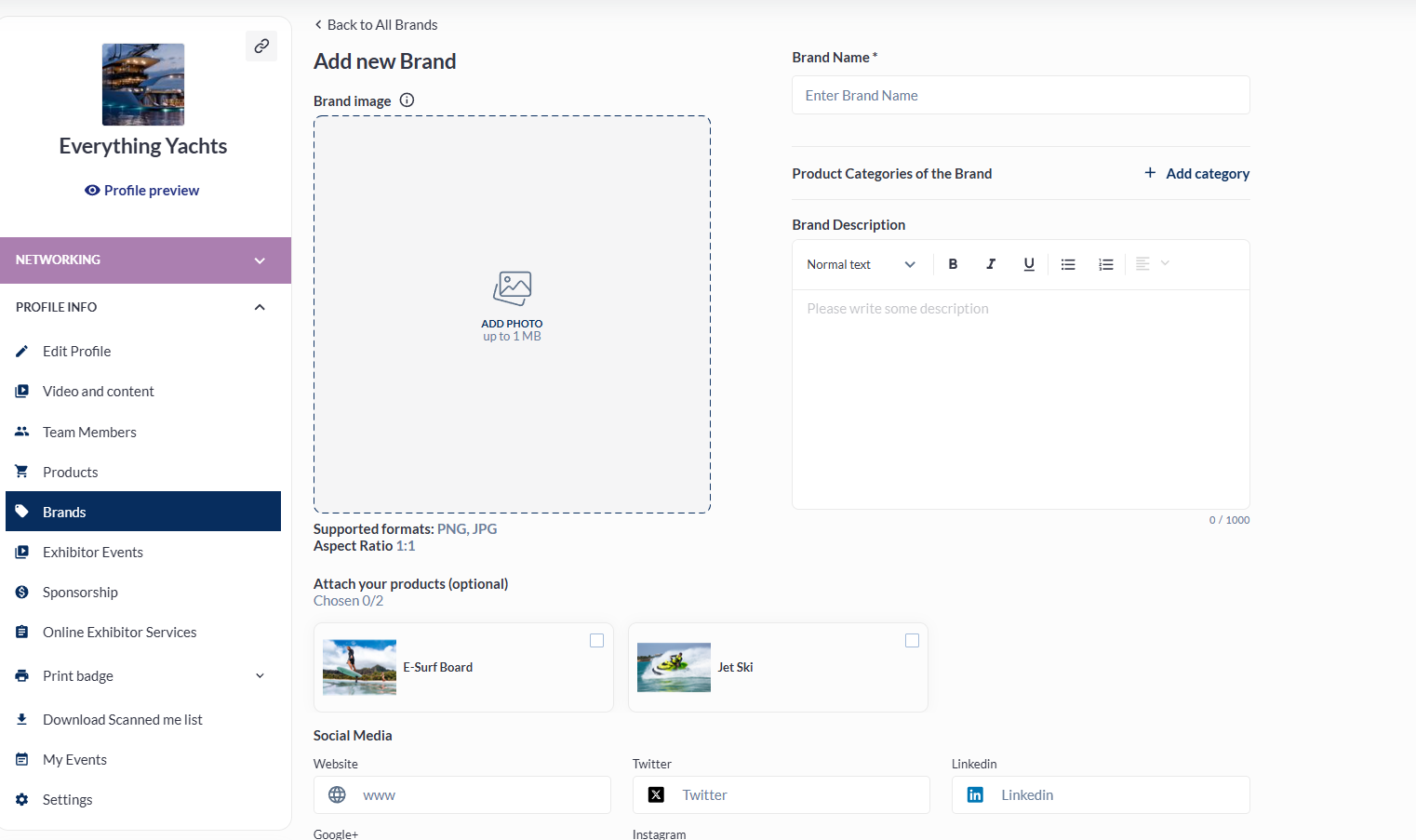
Once you have filled out all fields click save.
You will then be able to see the Brand listed on the web site Brand page, the Exhibitor profile and on the App (if the event is using the App).
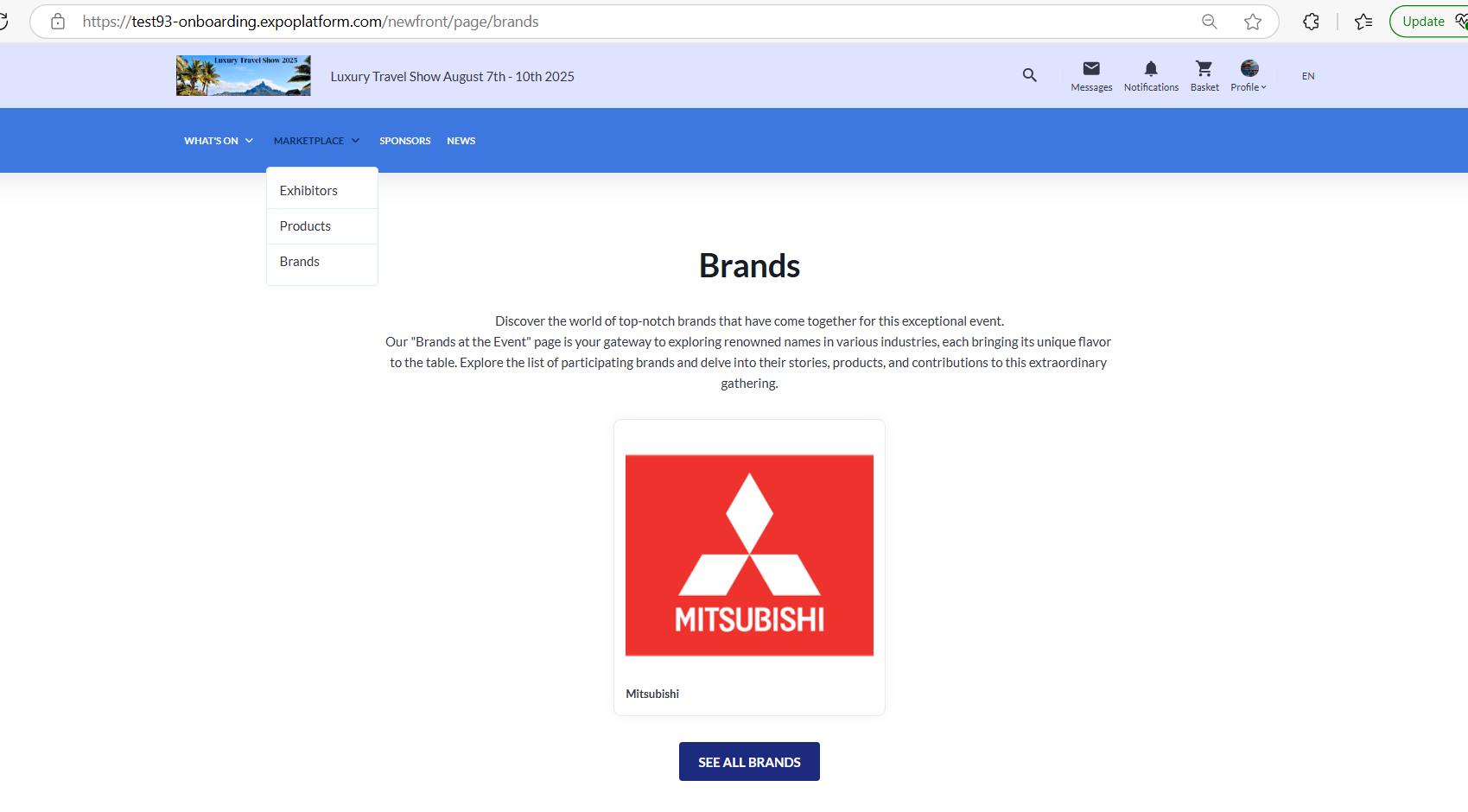
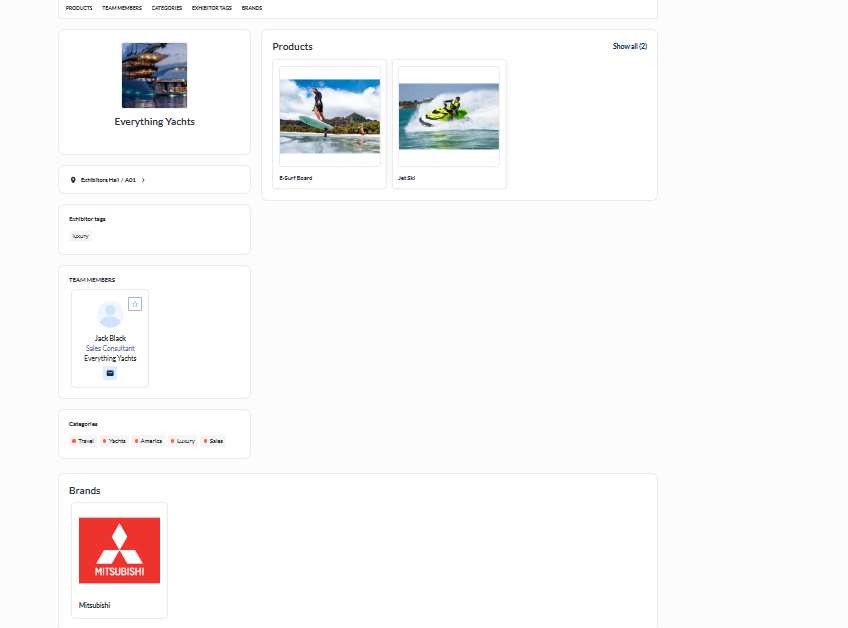
Associated Exhibitors
In this block are listed exhibitors who associated the brand with themselves.
Here each exhibitor can have:
“New“ ribbon
Logo
Description (About the company)
“Viewed“ mark
Interaction buttons (display according to permission matrix, connection settings, networking opt-in, etc.)
Activity categories
Products. Product card has photo, interaction buttons, product name, exhibitor name.