Benefit with refund
Admin panel:
Types of document available for this type of Benefit:
Documents to upload only
Documents to download only
Documents to download and upload
Documents to sign
Document can be created and assigned to the benefit in the Benefit add/edit from:
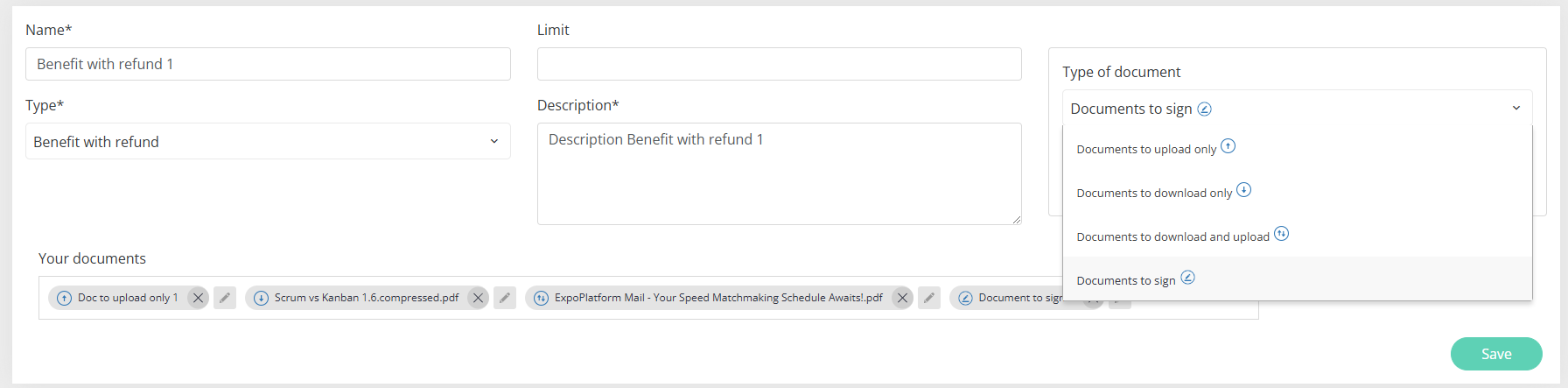
To delete the document, press the X button.
To edit document press the respective Pencil button. After clicking the pop-up with document details appears.
For Documents to upload only, Documents to download only, Documents to download and upload, it is enough to upload the file.
For Documents to upload you only need to enter the file name.
For Documents to sign you need to create the document in the document builder (press the “Create document” button after selecting this document type). In the builder these elements can be added to the document:
Document Name
Logo
Event Name
Footer
Signature
Payment card (works only with the Stripe integration)
General Text
Custom form (can be created in the admin panel at /admin/forms/list)
Footer text
Before saving, the built document can be previeved in the pop-up or in the PDF file.
Frontend:
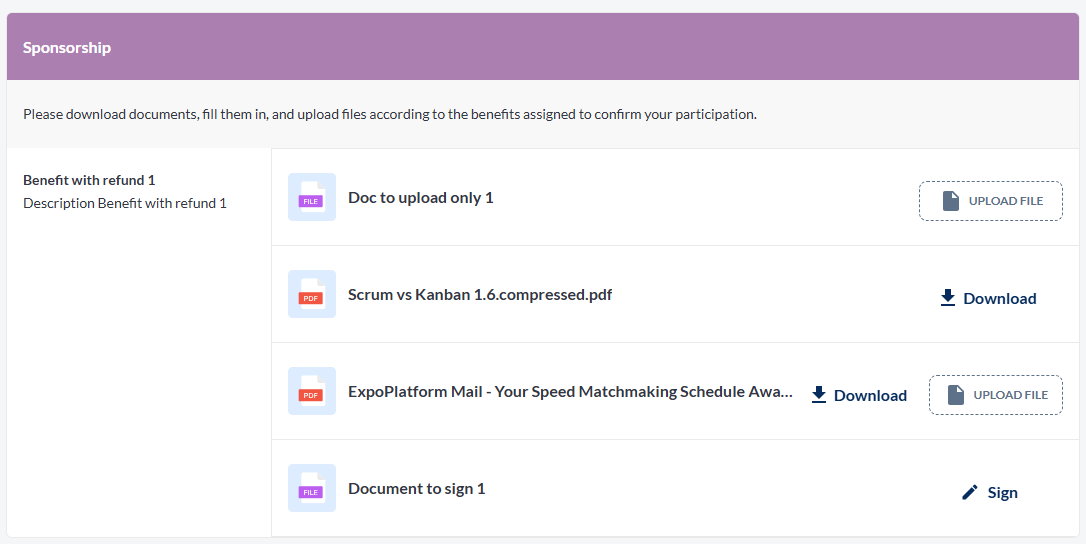
Documents to upload only has the “Upload file” button which triggers the file selection system pop-up.
Documents to download only has the “Download” button which instantly downloads the file.
Documents to download and upload has both buttons.
Documents to sign has the “Sign“ button which opens a built document in the pop-up:

Here the buyer has to fill in the fields of the form and his signature.
After successful document processing the buttons will change as follows:
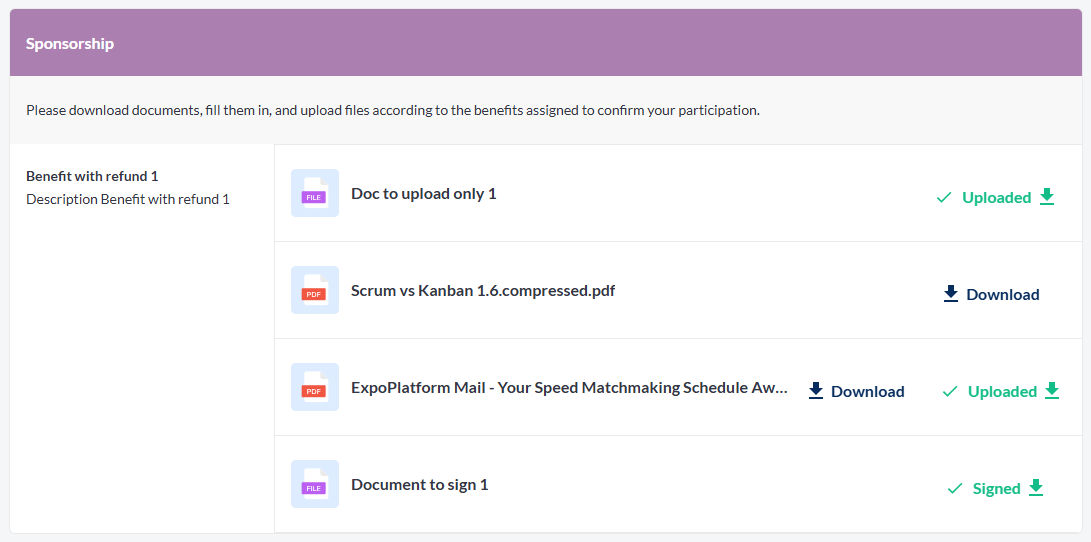
Each processed document can be downloaded
