Benefit documents
Admin Panel:
Types of document available for benefits are:
Documents to upload only
Documents to download only
Documents to download and upload
Documents to sign
A document can be created and assigned to the benefit in the Benefit add/edit from:

To delete the document, press the X button.
To edit the document press the respective Pencil button. After clicking, the pop-up with the document details appears.
For Documents to upload only, Documents to download only, and Documents to download and upload, it is enough to upload the file.
For Documents to upload you only need to enter the file name.
For Documents to sign you need to create the document in the document builder (press the “Create document” button after selecting this document type). In the builder these elements can be added to the document:
Document Name
Logo
Event Name
Footer
Signature
Payment card (works only with the Stripe integration)
General Text
Custom form (can be created in the admin panel at /admin/forms/list)
Footer text
Before saving, the built document can be previewed in the pop-up or in the PDF file.
Frontend:
Within their profile, the Buyer will see the benefits relevant to them along with each benefit’s associated documents:
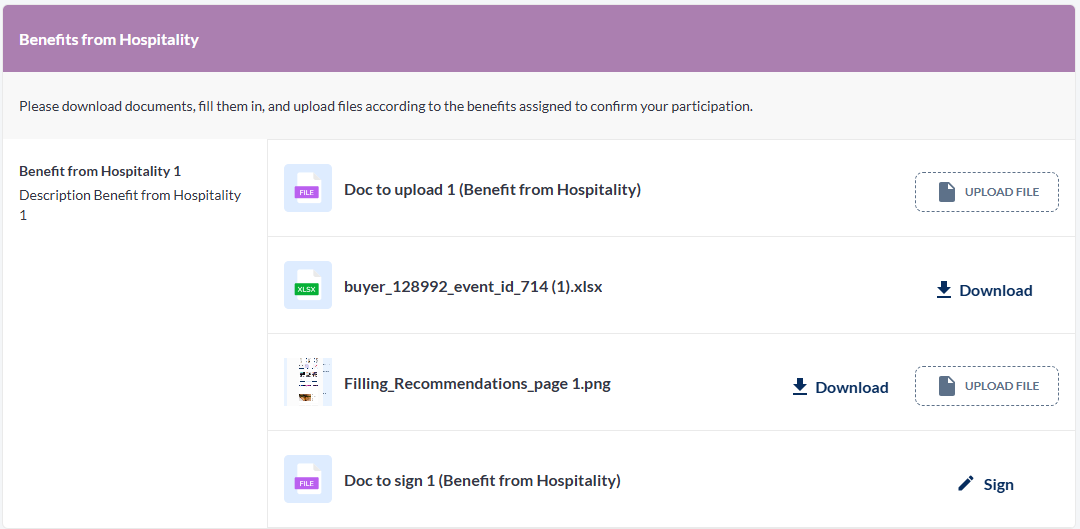
Documents to upload only has the “Upload file” button which triggers the file selection system pop-up.
Documents to download only has the “Download” button which instantly downloads the file.
Documents to download and upload has both buttons.
Documents to sign has the “Sign“ button which opens a built document in the pop-up:

Here the buyer has to fill in the fields of the form and his signature.
After successful document processing, the buttons change as follow:
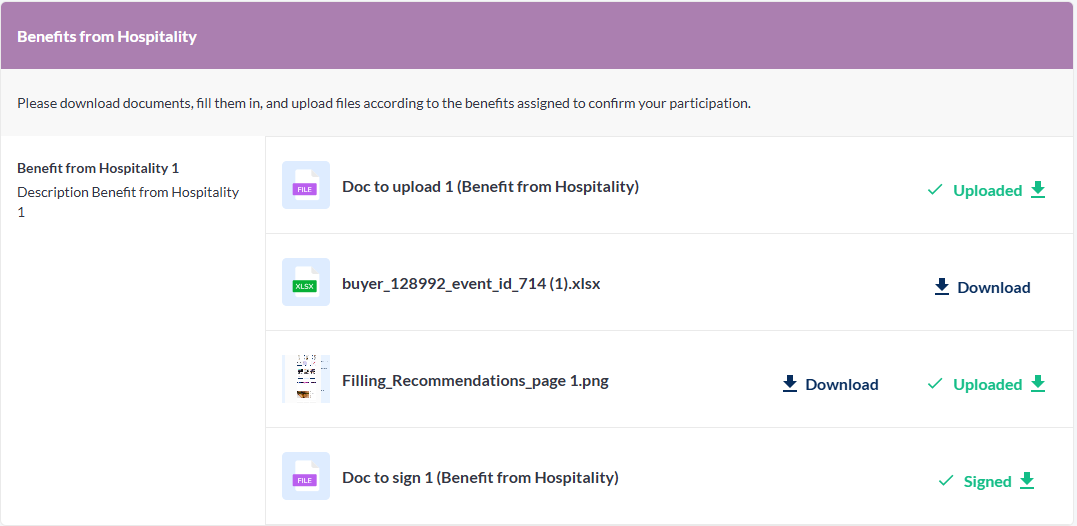
Each processed document can then be downloaded.
