Basic Speaker Management
Creating speakers:
Each speaker must have a participant account for the event. This account can be converted into a speaker account.
Speakers can be created on the Speakers page (Management . Sessions > Speakers)
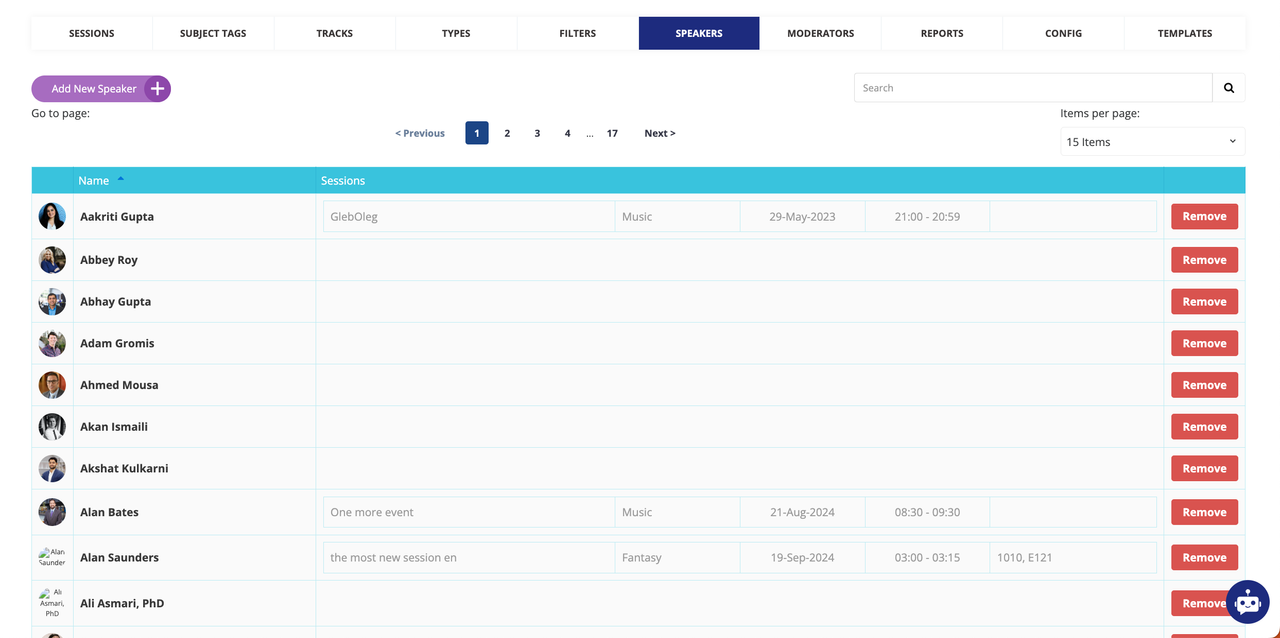
Converting existing participant accounts into speaker accounts:
API/Import: During the creation process, participant accounts can be designated as speaker accounts.
Online/Kiosk Registration: When users register online or through a kiosk, the admin user must link the appropriate participant account to the speaker role. This can be done in the Admin Panel under:
Management → Sessions → Speakers → “Add Speaker”
Search for the account using email or name and link it.
Managing speakers
Other management tasks can also utilize API/import methods by linking relevant account IDs in the speaker fields.
During session creation, speakers can be attached in designated fields within the Admin Panel. The admin can scroll down the Session settings page and select speakers from a dropdown list.

Once a speaker is chosen, they become unavailable in the dropdown and appear in the Speakers section above.
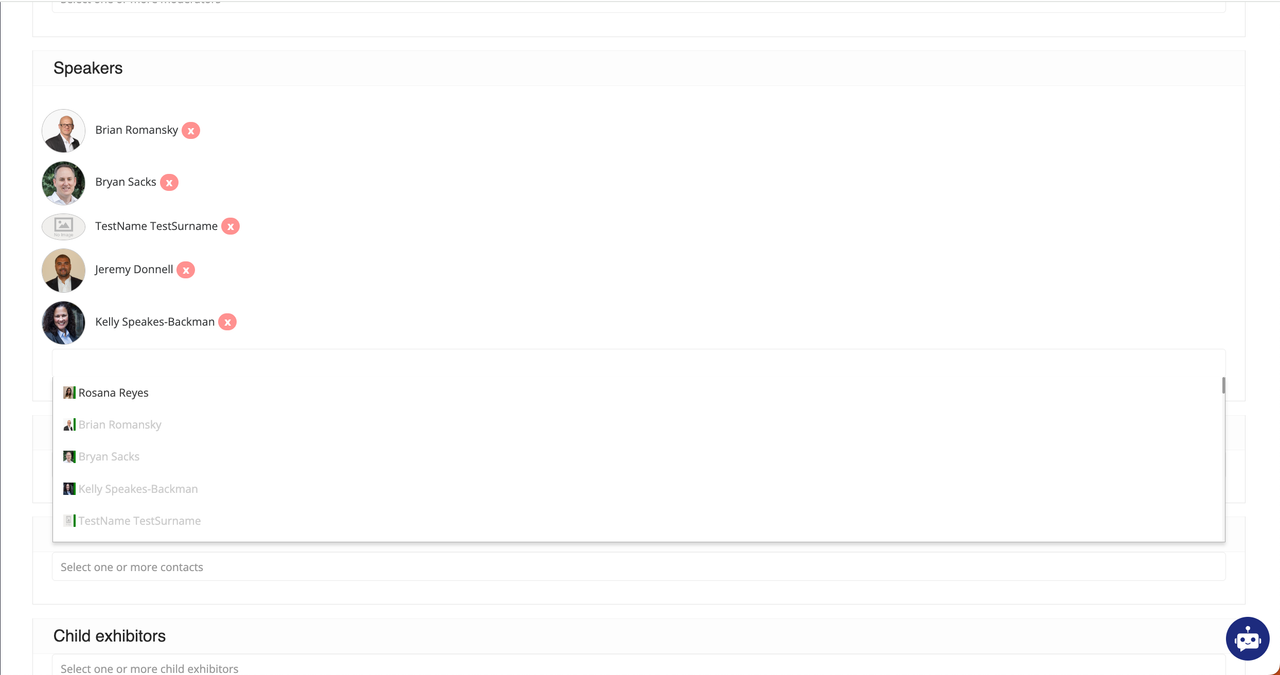
To remove a speaker, the admin can click the cross button next to the selected speaker's name, which will delete the speaker from the session.
Speakers can also be removed from all of their sessions by deleting them on the Speakers page. Doing so removes that speaker from all of their sessions simultaneously however their participant account will remain and must be deleted separately (Management > Participants) if you wish to remove the person from the eent completely.
Speaker Profile Information
Each speaker has unique information in the “About Me” section displayed on their profile in the web and app, differentiated from regular visitors:
About me
“About me” field, is also known as “Matchmaking message”
When the “Show in visitor card“ checkbox is checked for this field in the visitor registration form, this field appears in the “Matchmaking Information“ section in the profile About Speaker/Moderator
This field appears in the profile edit page in the admin panel when a user is a Speaker and/or Moderator (field name will be respective to user’s role).
Regular visitor
About me | About Speaker/Moderator | About me (Show in visitor card) | Result in visitor profile (…/newfront/participant/1111111) |
|---|---|---|---|
Filled in | Absent | Unchecked | “About me” info displays in the “About me“ block. |
Empty | Absent | Unchecked | No “About me” section |
Filled in | Absent | Checked | “About me” info displays in the “About me“ block and in the “Matchmaking Information“ section. |
Empty | Absent | Checked | No “About me” section |
Speaker and/or Moderator
About me | About Speaker/Moderator | About me (Show in visitor card) | Result in visitor profile (…/newfront/participant/1111111) |
|---|---|---|---|
Filled in | Empty | Unchecked |
|
Filled in | Filled in | Unchecked |
|
Empty | Empty | Unchecked |
|
Empty | Filled in | Unchecked |
|
Filled in | Empty | Checked |
|
Filled in | Filled in | Checked |
|
Empty | Empty | Checked |
|
Empty | Filled in | Checked |
|
