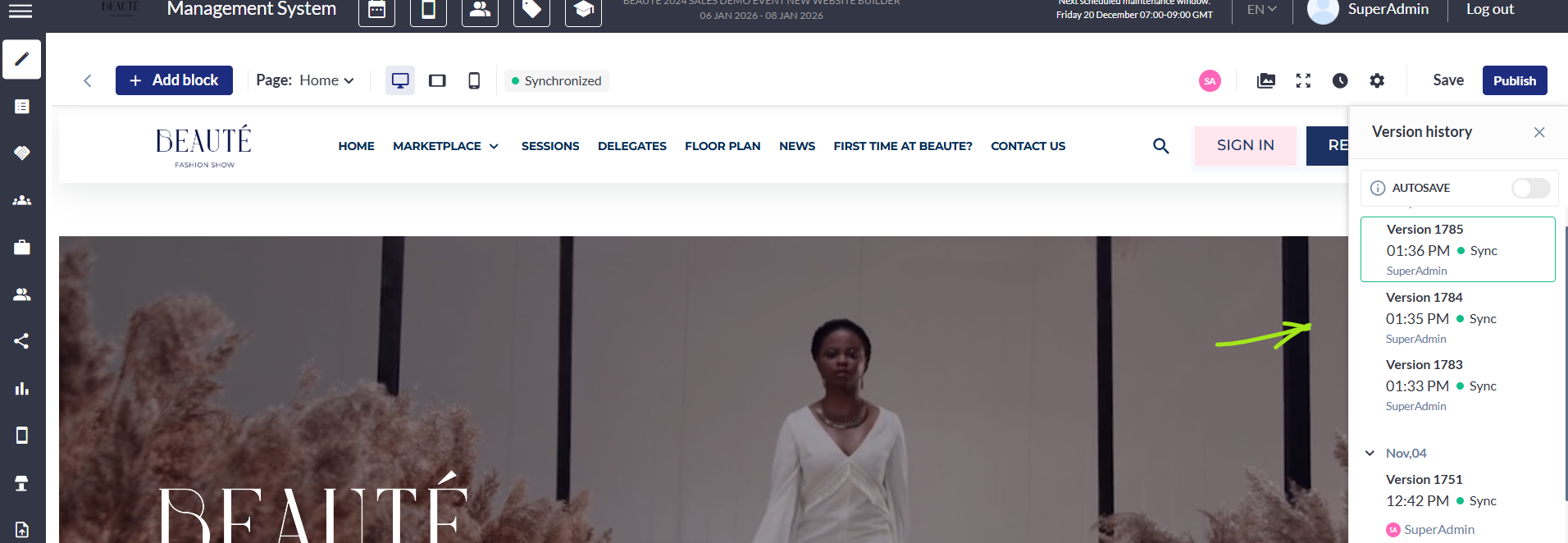Basic Page Management
Feature Purpose:
Allows you to work with the website builder
Working with this feature:
The Main menu of the Website builder should be under the header:
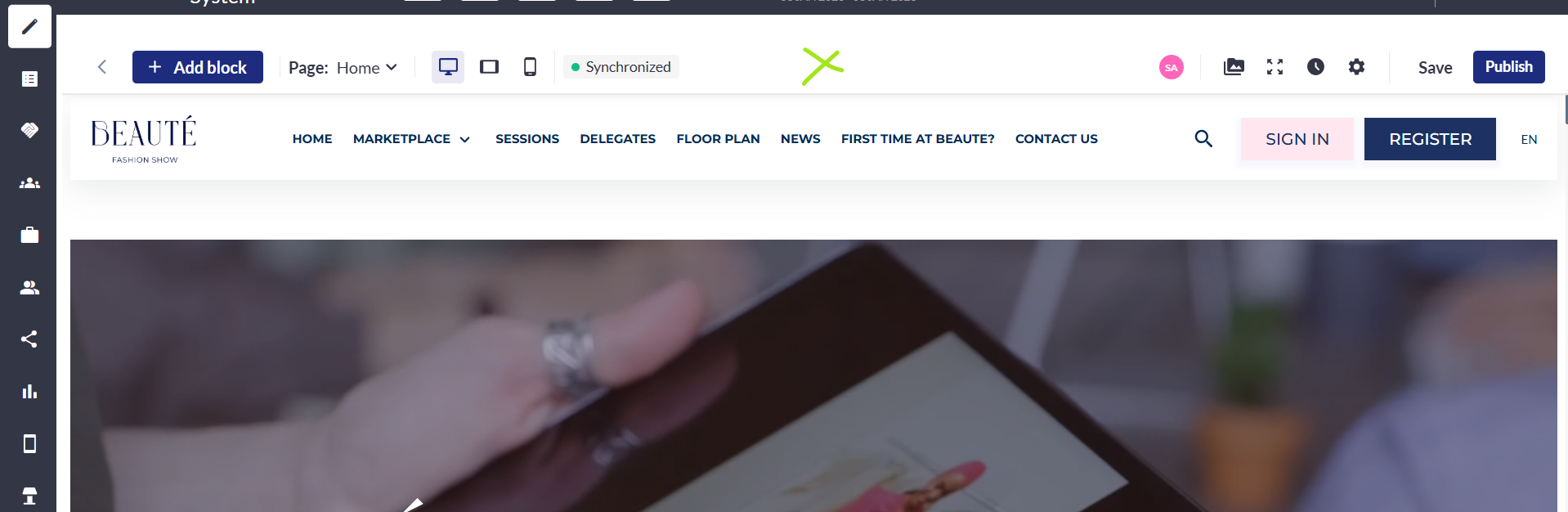
The Main menu should contain the following buttons / setting / features (from left to right):
Add block button
After clicking on this button a sidebar menu will appear on the left side of the screen and will contain these options:
Menu
Cover
Static content
Dynamic content
Footer
Elements
Widgets
Custom CSS
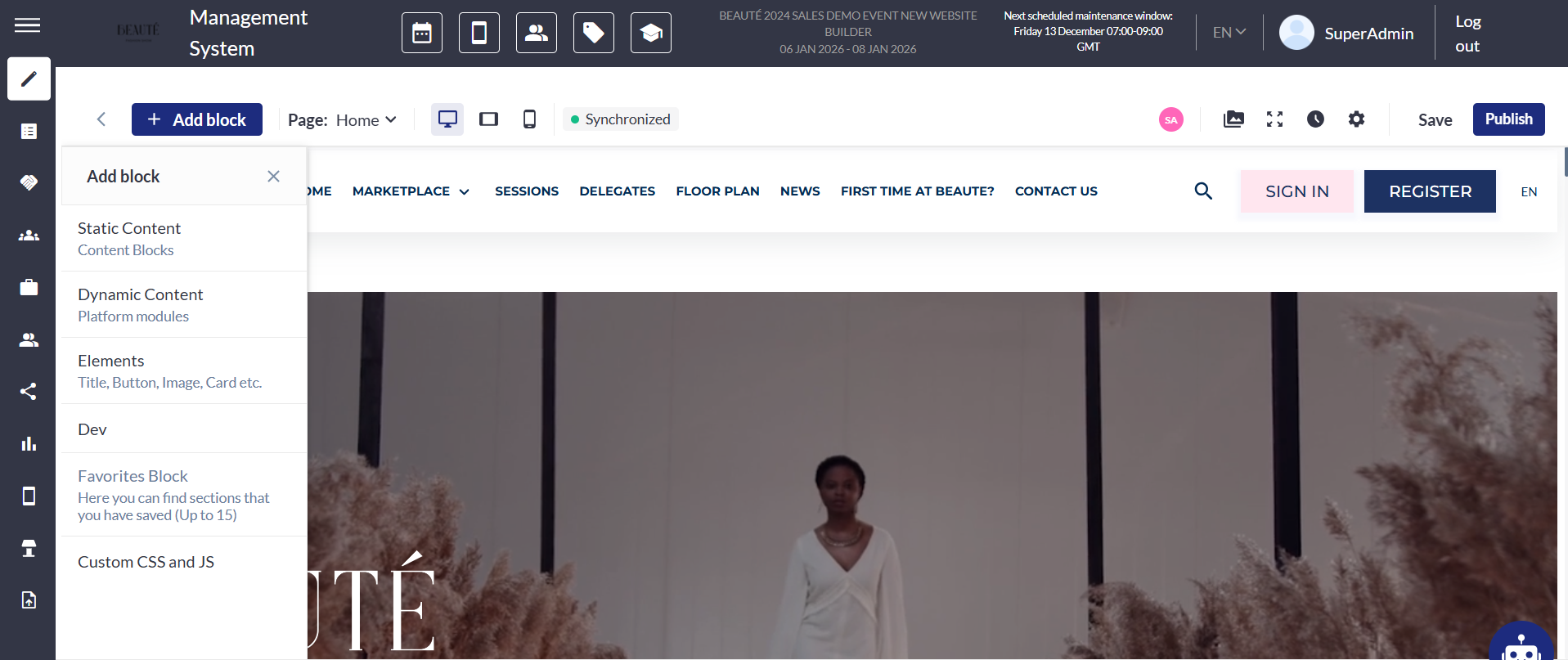
Page manager
Add page
Select page
Rename page
Duplicate page
Delete page
Hide page
Make Home Page
Pages switcher
After clicking on this button from the left side of the screen, a sidebar menu should appear.
In the sidebar menu, we have the following options:
Add page button to create custom pages
Preset system pages
Hide pages button
Edit each page button
Download sitemap button should work as in the example here https://www.xml-sitemaps.com/
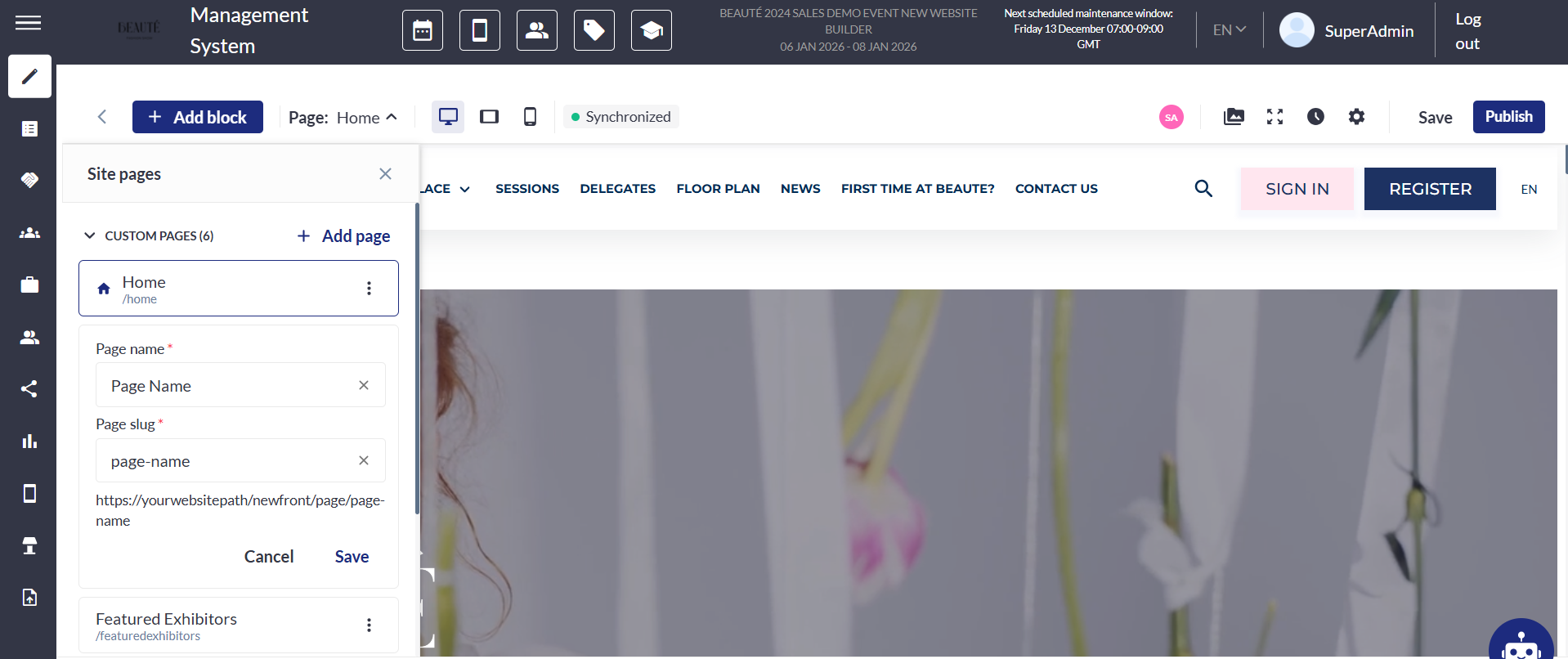
Three preview buttons
Web version
Tablet version
Mobile version
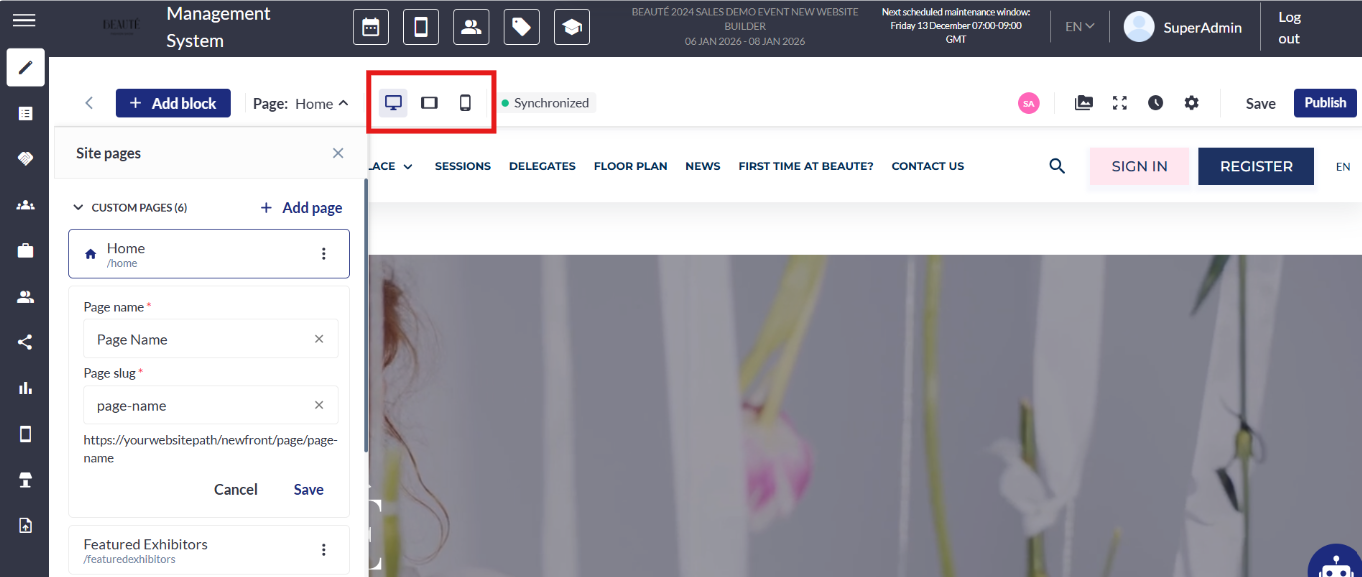
Language switcher
By default it should be the English language.
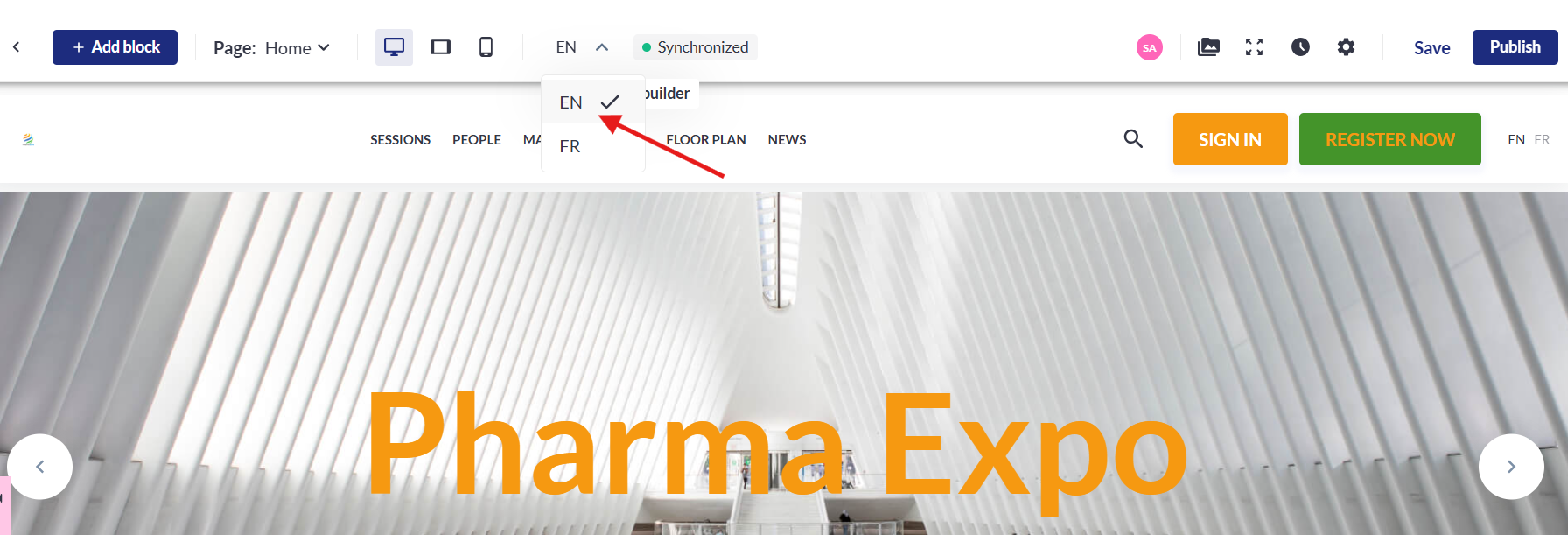
Gallery button
This button gives users comfortable access to all files that will be used in the website creation process.
All functionality of Gallery should looks like File Explorer on Windows or Finder on IOS and it will be even better if we take all the best and unite it in our Gallery.

Full screen button
After clicking on this button left side and upper menu will disappear to make all information one the screen bigger.

Site history button
After clicking on this button from the right side of the screen a sidebar menu should appear.
There should be information about the saved versions of the site.
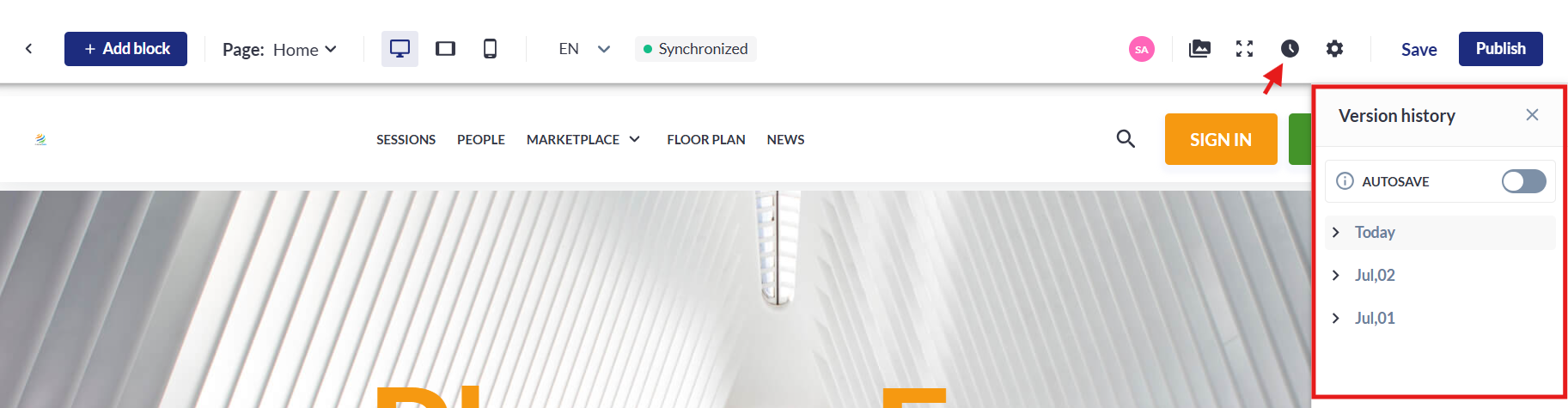
Global settings button
After clicking on this button new screen should appear with next settings:
Text styles
Colors
Buttons
Favicon
SEO

Save button
Button which saved the current version of the website.

Publish
After clicking on this button the current website version will be published.

Troubleshooting:
Question:
Can I add JavaScript codes on the website?
Answer:
Yes, we can add this under Custom CSS and JS
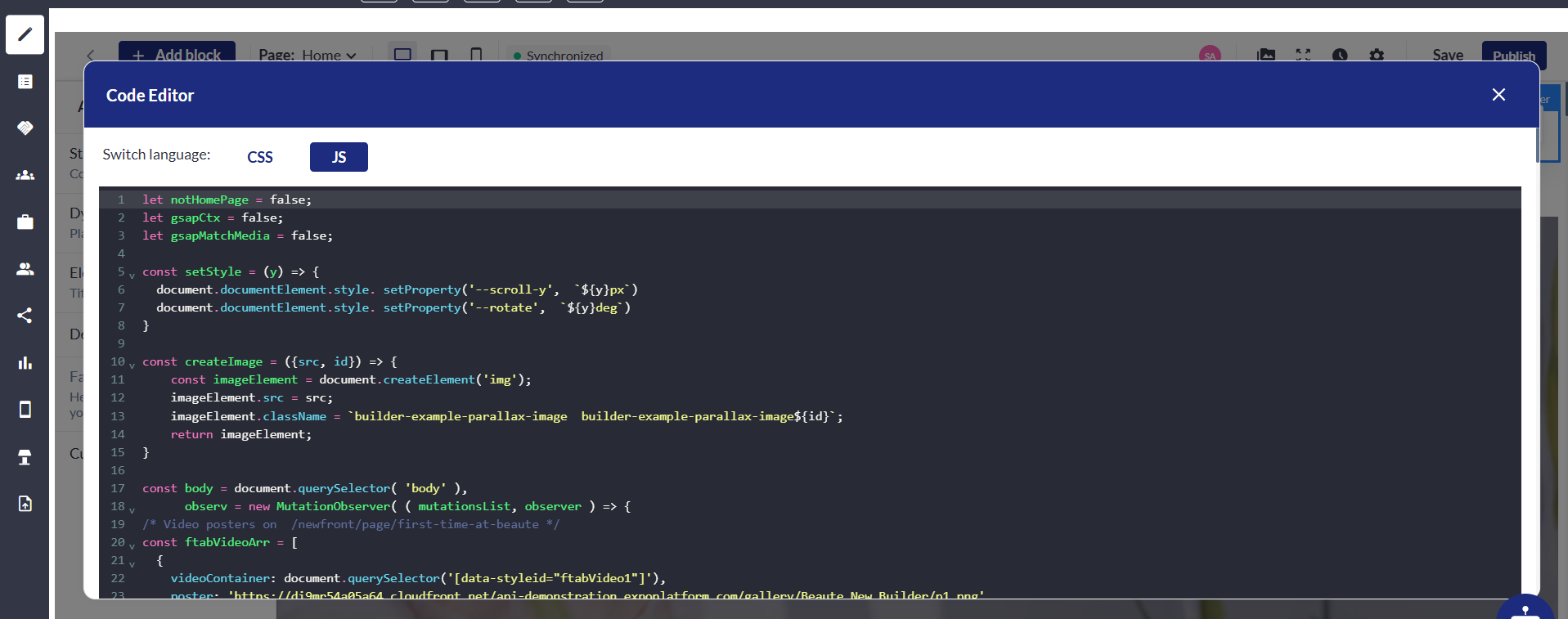
Question:
Can we use a custom page as the home page of the website?
Answer:
Yes, we can mark any custom page as the Home Page of the website.
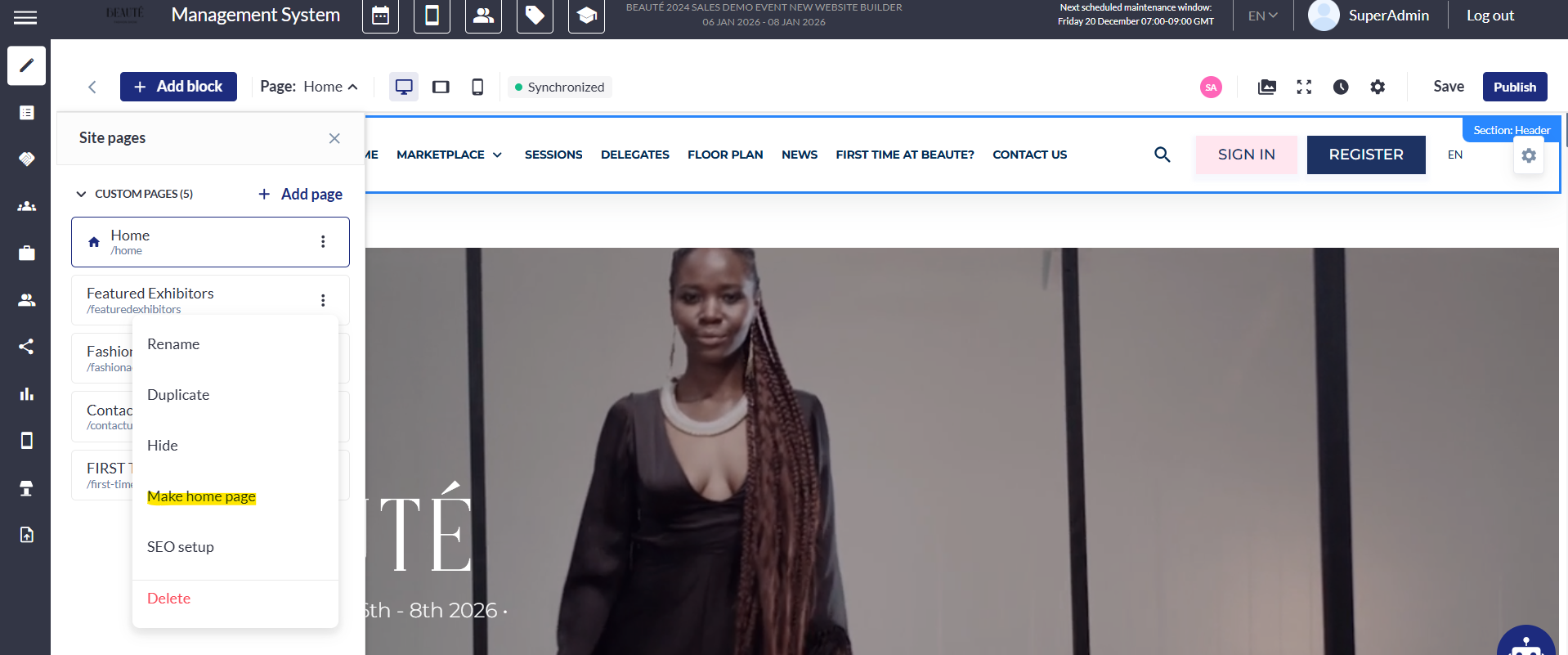
Question:
Can we configure SEO for a custom page on the website?
Answer:
Yes, we can use the ‘SEO setup’ option under the custom page to configure the SEO.
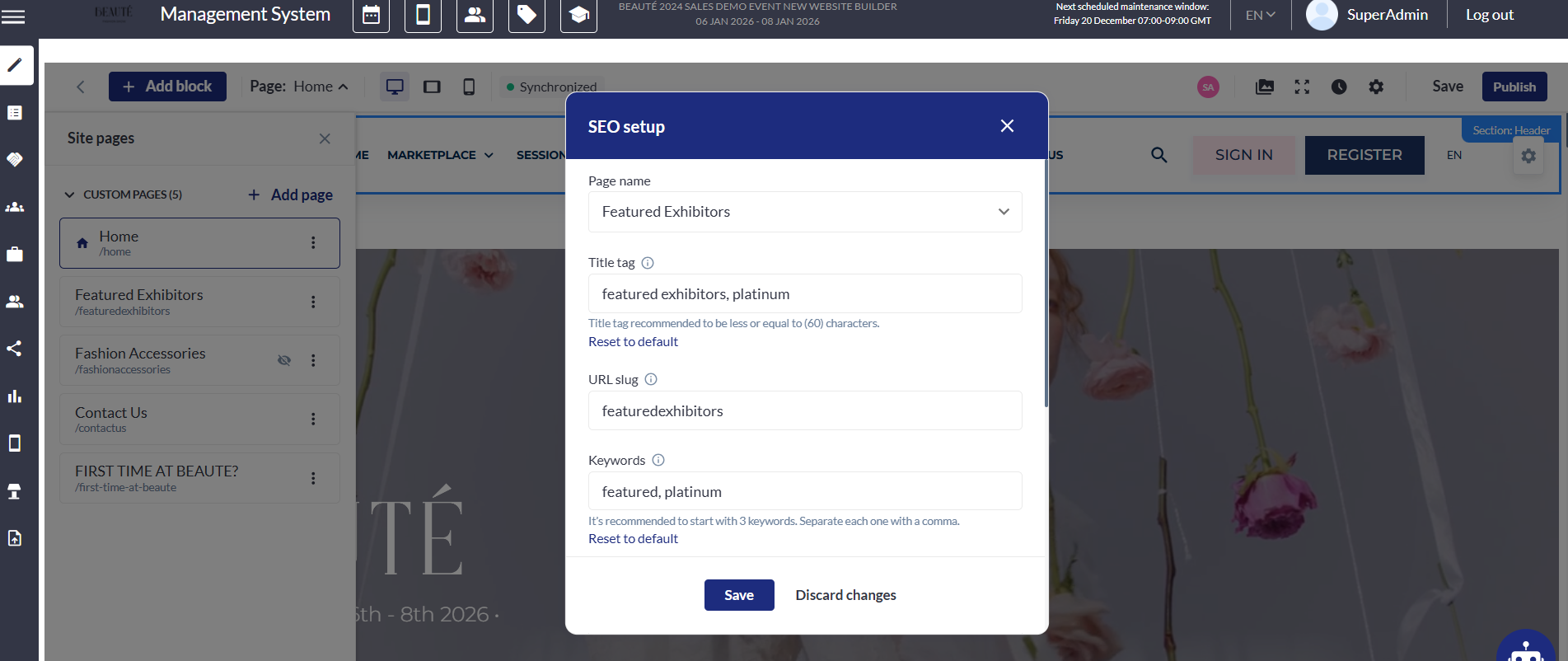
Question:
Can we Autosave all changes made in the website builder?
Answer:
Yes, we can ‘Autosave’ all changes
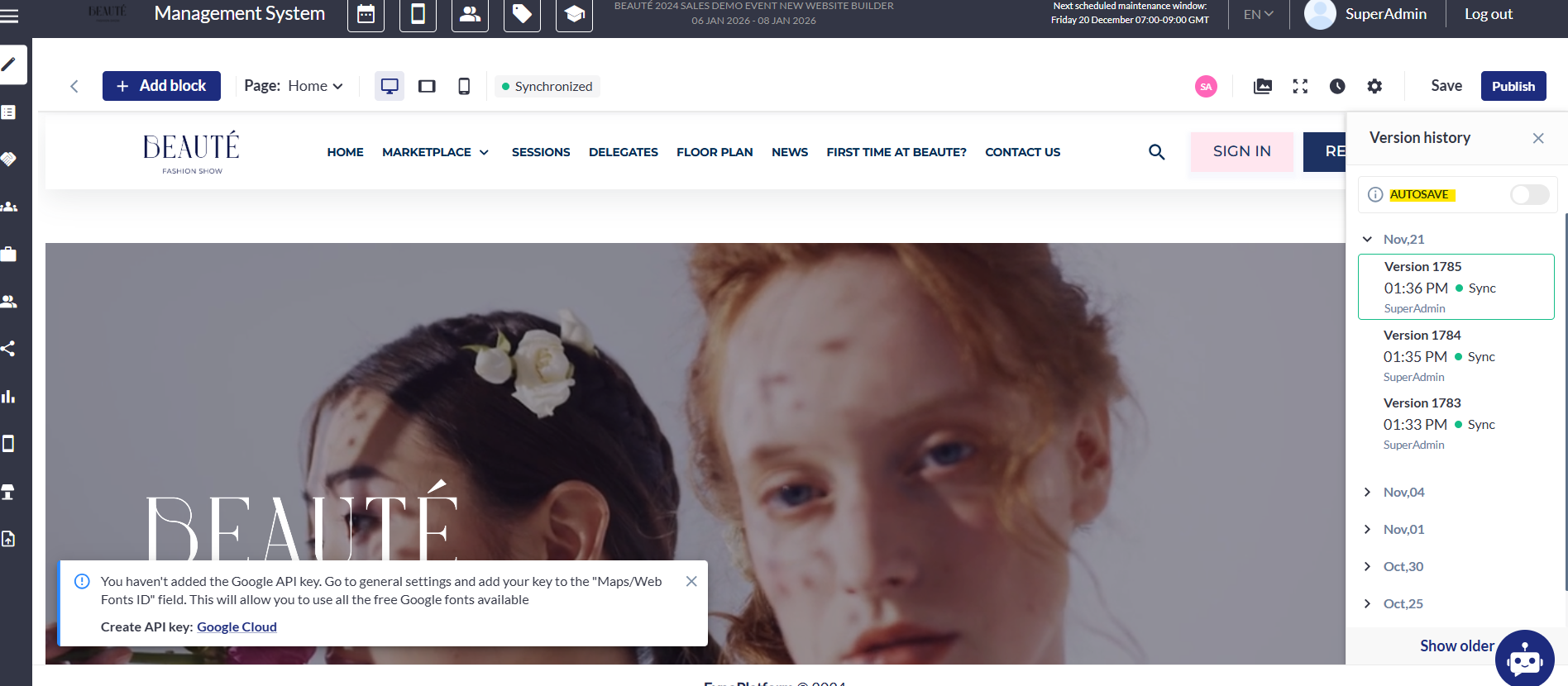
Question:
Can I track who made changes in the website builder and check the version history of the changes?
Answer:
Yes, this can be tracked under ‘Site History’ on the top right on the website builder.