Basic Basket Functionality
This article explains the shopping basket functionality that is present across exhibitor and participant baskets.
Basket Icon Placement
The icon for the Basket is positioned as shown in the provided screenshot, maintaining its placement on the platform whether an exhibitor basket or a participant basket.
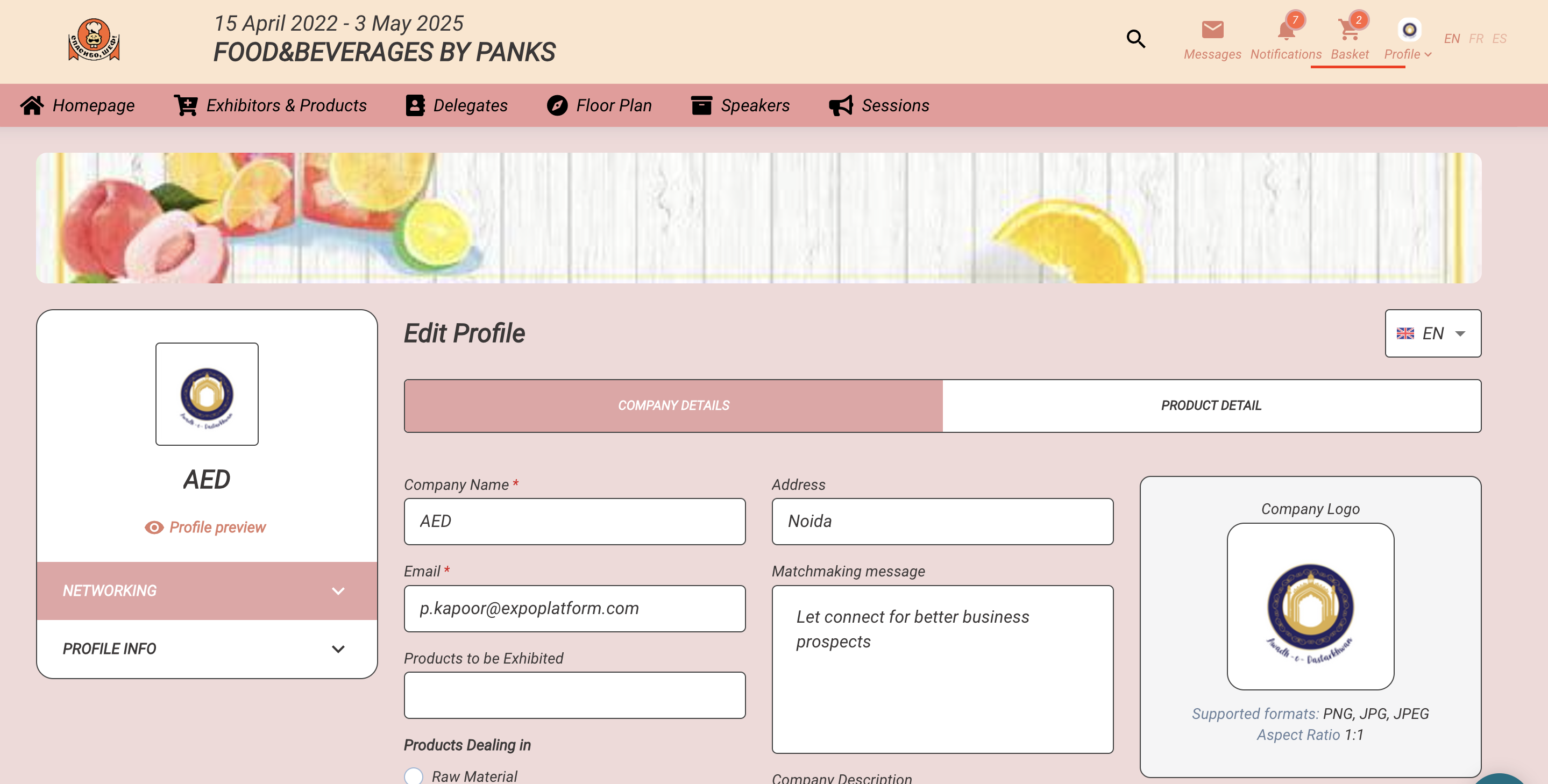
Basket Interface
Empty Basket:
Display: If the basket is empty, it shows a window stating "Basket is empty. Ordered items will appear in this section."
Expand/Collapse Functionality:
Expanded View: All sections are initially expanded to display contents.
Collapsed View: Collapsing a section will display only the total price, related taxes, and discounts (in the participant’s basket only).
Deletion Options and Transparency
Bin Button: Allows users to delete items from the basket directly.
Basket Counter and Checkmarks
Counter: Displays the total number of items in the basket and updates as items are added, removed, or paid for.
Checkmark Usage: Allows users to select all items in the basket or individual sections, facilitating bulk actions.
Pricing and Taxation
Price Calculations:
Subtotal: Represents the accumulated initial price of the items in the sections.
Taxes and Totals: The subtotal plus absolute tax value gives the Grand Total.
Payment Options:
Total Payment: Users can pay the Grand Total for all items in the basket by clicking on the Pay button on the bottom of the basket
Section Payment: Alternatively, payment can be made for items in a specific section by clicking on the “Pay for this order” button.
Direction to the payment page: both buttons “Pay” and “Pay for this order” direct the user to the payment page for finalizing a payment.
Location: Prices and taxes for all items are positioned at the bottom of the basket and separately for each section within the basket.
Details:
Absolute Tax Value: The absolute tax value, not percentage, is displayed at the bottom and accumulates across items.
Subtotal: The initial price of the items in the sections accumulates and is displayed as the Subtotal.
Grand Total Calculation: Grand Total is calculated using the formula: Subtotal + Taxes = Grand Total.
Currency Display: The position of the currency (before or after the price value) is pre-set in the system on the front-end side.
Basket Dimensions and Appearance
Size Limits: The height of the basket is limited to 90% of the screen height. For screens with a width of ≤ 767px, the basket displays fullscreen.
Equipment Images: Items from the Equipment section may have pictures if added in the admin panel.
Availability and Changes Checks
Item Availability: Before finalizing a purchase, the basket checks the availability of items. Availability settings are different for exhibitor's and participant's baskets.
Unavailability Indication: Unavailable items appear blurred in the basket popup and are not counted in the final price. Unavailable items are shown with 60% transparency.
Notifications: Alerts users to changes or unavailability of items in the basket.
Alerts and Notifications
When unavailable or changed items are present in the basket, specific alerts and indicators help maintain transparency and keep users informed.
Warning Line: A persistent notification at the top of the basket states: "Some changes have occurred to the items in your basket. Please check it carefully." This alert prompts users to verify item details due to changes or availability issues.
Timing of Checks
The system performs checks at key moments to ensure the user is aware of the basket's current state:
Upon Adding Item: When an item is added to the basket.
Opening Basket: When the basket is opened to review items.
Before Payment: When "Pay" or "Pay for this order" is clicked.
Indicators for Item Status
Icon Indicators:
Grey Icon: Indicates changes to the item (e.g., price or quantity adjustments). Positioned to the left of the item name.
Red Icon: Signals that the item is not available. Also positioned to the left of the item name.
Icon Hover Text:
Red Icon: "Item is not available."
Grey Icon: "Item has some changes."
Icon Display: In sections of the basket that are collapsed, both grey (changed) and red (unavailable) icons are displayed next to the section name. Expanding these sections will reveal the items associated with these icons, indicating specific issues.
Display Rules for Item Changes
Example Case: If 20 items were initially added to the basket but only 10 remain available later, the basket will adjust to show only the 10 available items.
Warning Line Protocols
Changed Items Protocol:
Initial Alert: A warning line appears the first time the basket is opened after items have been changed. This notifies the user of recent modifications to item details.
Subsequent Opens: If the basket is closed and reopened without further changes to those items, the warning line will not appear again. It reappears only if new changes are made.
Unavailable Items Protocol:
Persistent Alert: The warning line remains visible as long as there are unavailable items in the basket. It serves as a constant reminder of the unavailability.
Removal of Alert: The line disappears only when the unavailable items are removed by clicking the "Bin" icon.
Combined Changes and Unavailability Protocol:
Repeated Alerts: If the basket contains both changed and unavailable items, the warning line reappears every time the basket is opened, provided the unavailable items are not removed. This ensures the user is repeatedly informed about the persistent issues.
Handling Completely Unavailable Items
Action Line: If all items in a section of the basket are unavailable, a specific notification, "Payment for this order is unavailable," is displayed at the bottom left of the section.
Alternative Options:
Remove Order: Replaces the usual "Pay for this order" button with "Remove order," allowing users to clear out unavailable items directly.
Basket Management Buttons:
Close Button: For closing the basket interface.
Clear Basket Button: Completely removes all items from the basket, useful for resetting or starting anew.
Basket Payment Rules
Bulk Payment Requirement: If the basket contains multiple items, payment must be made for all items simultaneously. It is currently not possible to pay for individual items separately without manually removing other items from the basket.
