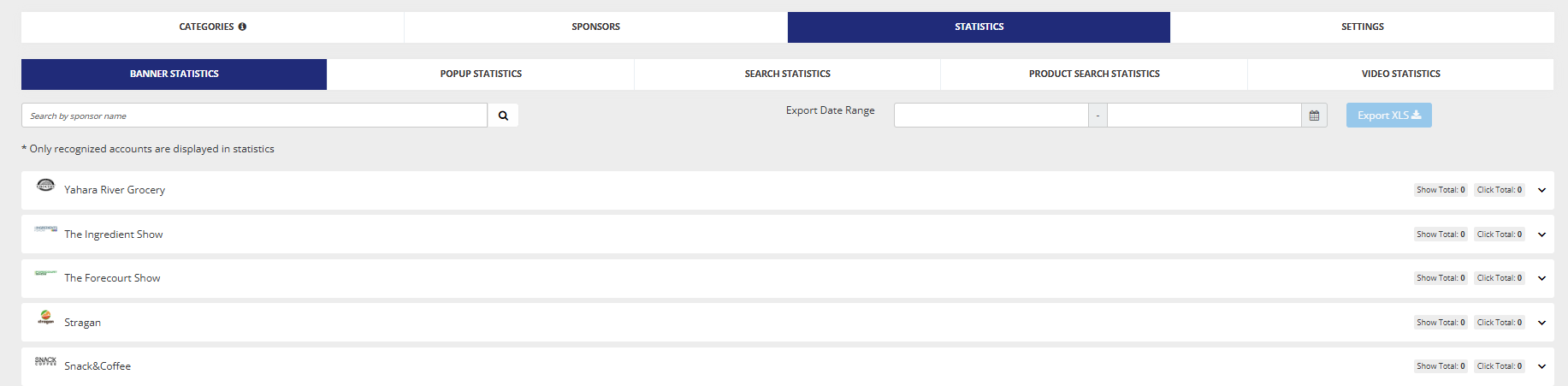Banner ads
Overview
System page banners:
Banner ads can be uploaded on the sponsor’s page in admin/sponsors (Management > Sponsors) and those uploaded banners should be synchronized with the banners on the Sponsorship page of the exhibitor profile in admin/exhibitors/list (Management > Exhibitors).
Banner ads can be displayed on these pages:
Exhibitors
Sessions
Delegates
Speakers
News
Floorplan
Banner ad positions are:
Top
Left
All sponsors are able to set up banners, regardless of whether they are just sponsors (without an exhibitor profile) or exhibitor sponsors.
Custom page banners:
Using the Banner block in Website Builder, banners can also be added to custom pages. Banners rotate automatically based on the set timer, with no need for a page refresh. Banners and carousels are responsive and adapt to mobile layouts.
Setup
System page banners
In Management > Sponsors > Settings we have an option for displaying one or two banners on the frontend.
If 2 banners are selected, this means that 2 banners from 2 different sponsors will be displayed on the frontend together in the same location.
But, for example, if only one sponsor has a banner for Search (Top) with and the 2 banners option hs been applied, on the frontend, the Search banner will be displayed bigger than if there were one sponsor banner option and one uploaded banner).
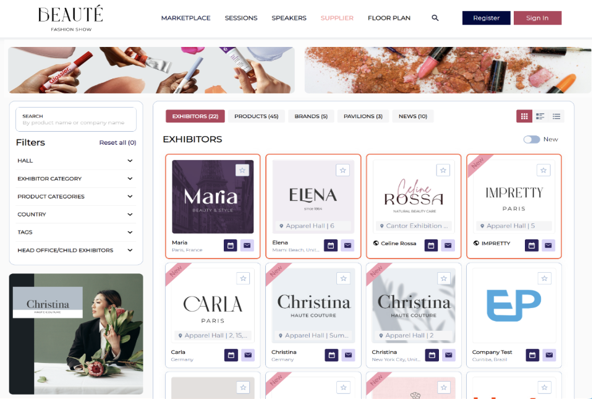
2 ads at top of search page

1 ad at top of search page
Dimensions:
| Desktop | Tablet | Mobile |
Full width | 1107x100 | 991x120 | 500x200 |
Half width | 530x100 | 991x120 | 500x200 |
Left Side | 275X275 | 767X1750 | 767X1750 |
On the sponsor’s page there is a field for including a link will open when the banner is clicked. If in admin/general/settings the setting “Use external page visit warning” under the Security settings header is turned on, users will receive a warning after clicking on the banner:
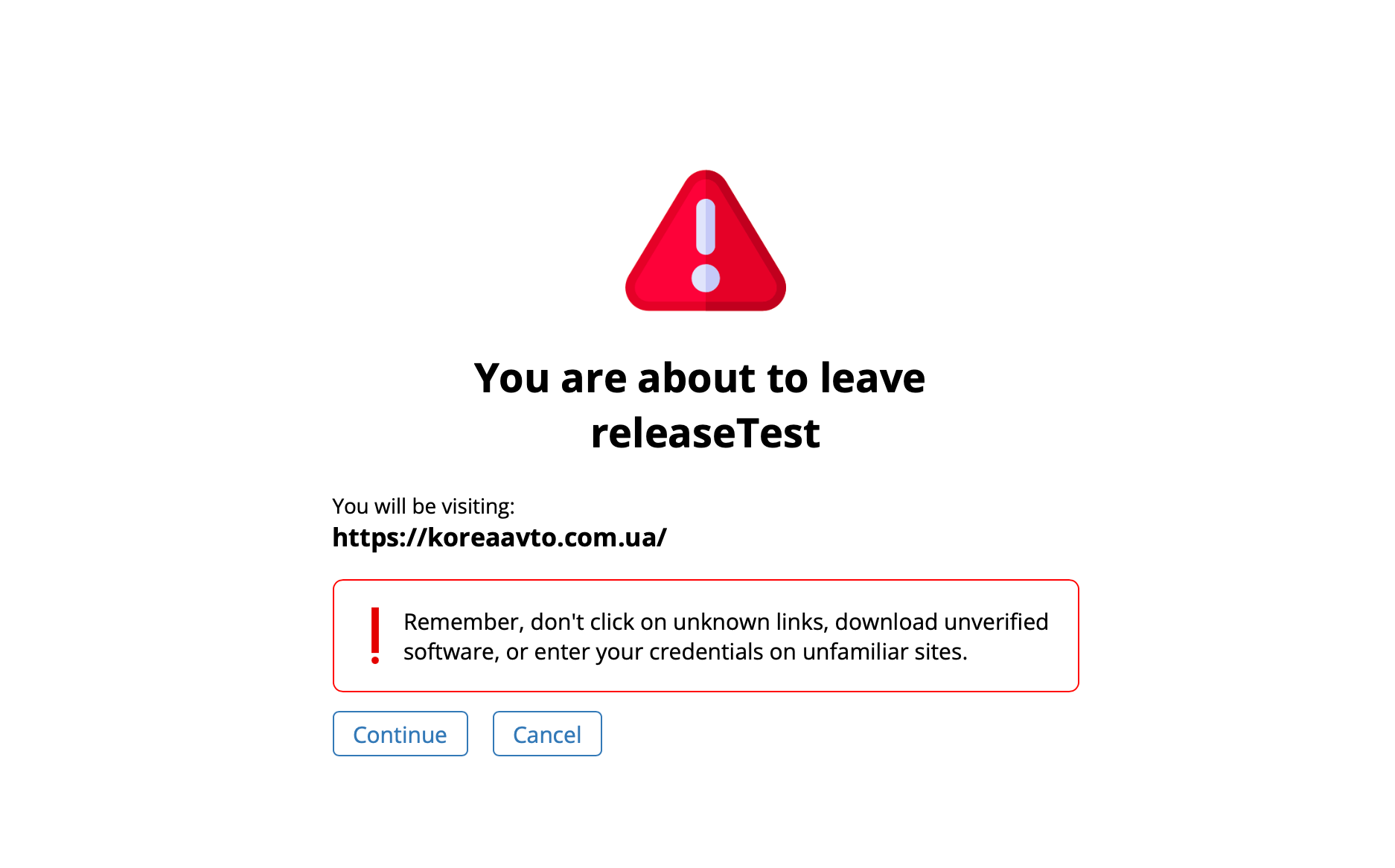
On the Settings page, there is also the option to disable linking for a particular banner by enabling the “Disable Link” toggle. When toggled on, a user clicking on this banner will not be redirected and the number of clicks will not be tracked for that banner ad.

Custom page banners:
Add a Banner Block:
Go to your custom page and add a “Banner” block.
Settings Navigation:
Open “Settings” → “General settings” → “Banner”.
Choose Banner Layout:
Select how many banners per row:
1 in a row (default size: 1400x200 px)
2 in a row (default size: 696x140 px)
3 in a row (default size: 456x100 px)
Upload Images:
Upload banner images directly in settings or by hovering over a specific banner.
Add Links:
Assign a unique hyperlink to each banner, either in general settings or by hovering over the banner.
Set Display Duration:
Specify how long each banner is shown before rotating to the next (automatic rotation, no page refresh needed).
Enable Carousel:
When multiple banners are added, carousel options become available:
Default
Carousel (for 2+ banners)(auto-rotating)
Carousel with Dots (navigation dots)
Carousel with Numbers(numbered navigation)
Full Screen & Cropping:
Images can be set to “Fit” (maintain proportions) or “Fill” (crop to fit banner size).
Option to stretch banners to full screen.
Crop images within the interface to avoid unwanted cropping.
Stats
Views and clicks are recorded for system page banner ads only and are displayed in admin/sponsors/statistics