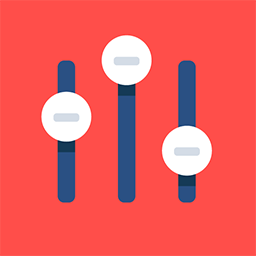App Sessions List
Feature Purpose:
The Sessions List feature serves as a comprehensive tool for attendees to explore and engage with event sessions efficiently. It is designed to provide users with easy access to session content, facilitate session discovery, and enhance the overall event experience.
Working with this Feature:
Search Functionality:
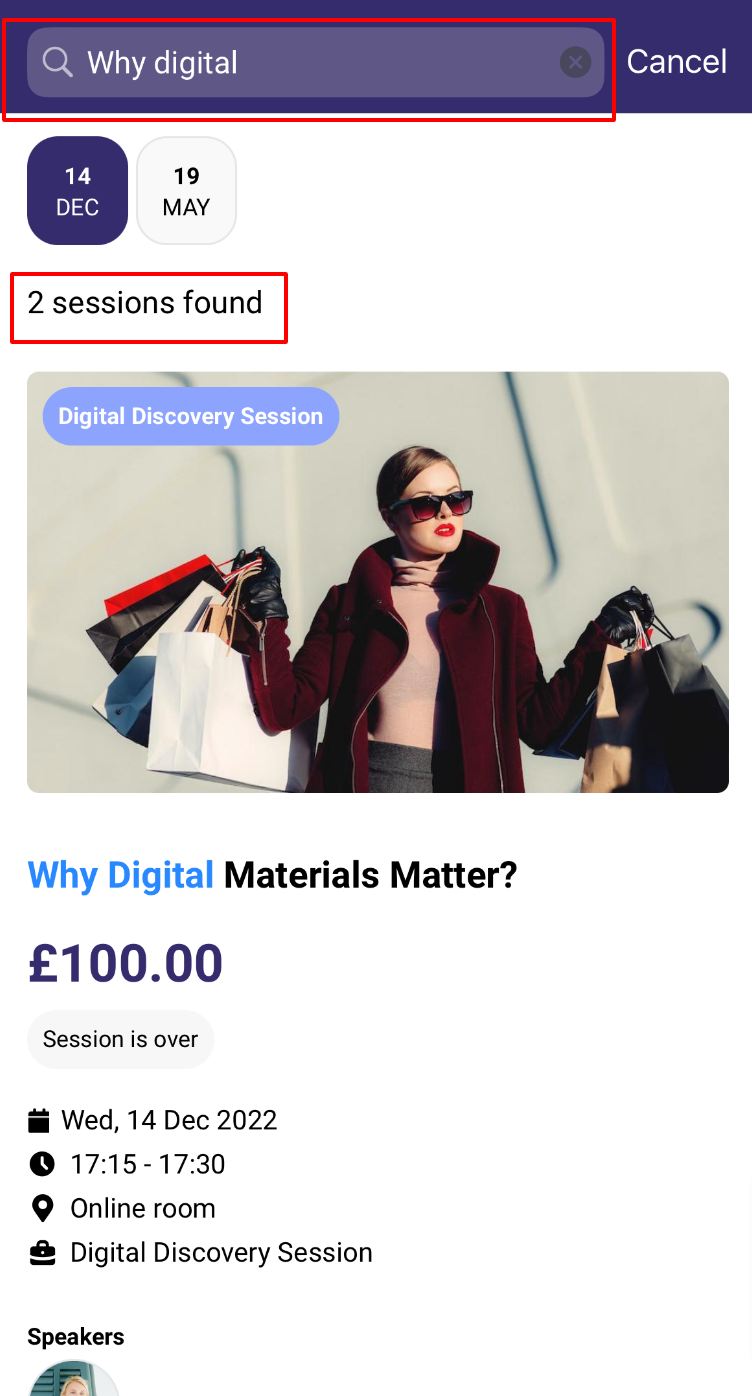
Users can utilize the search functionality to find sessions based on their titles. Upon entering a search query, the app displays the total number of results matching the query.
After applying the search, users are presented with a list of sessions along with the dates on which these sessions are scheduled to take place.
The session list will show all potential dates for session occurrences. For instance, if event dates are altered but session dates remain unchanged, those original session dates will still be visible.
Filtering Options:
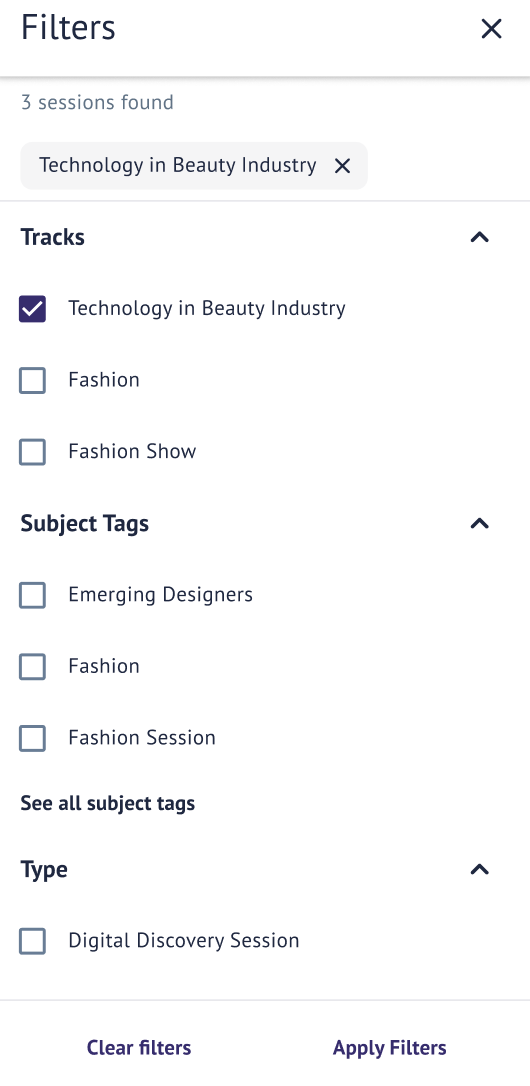
Organisers can manage session filters through the Event Setup→ Display Filters → Sessions section in the Admin panel. This includes configuring filters for Types, Tags, and Tracks to help users narrow down their session preferences.
Additional filters, specifically those intended for web use only, can be configured from the Admin panel → Management → Sessions → Filters, providing admins with granular control over session visibility and organization.
On-Demand Sessions:
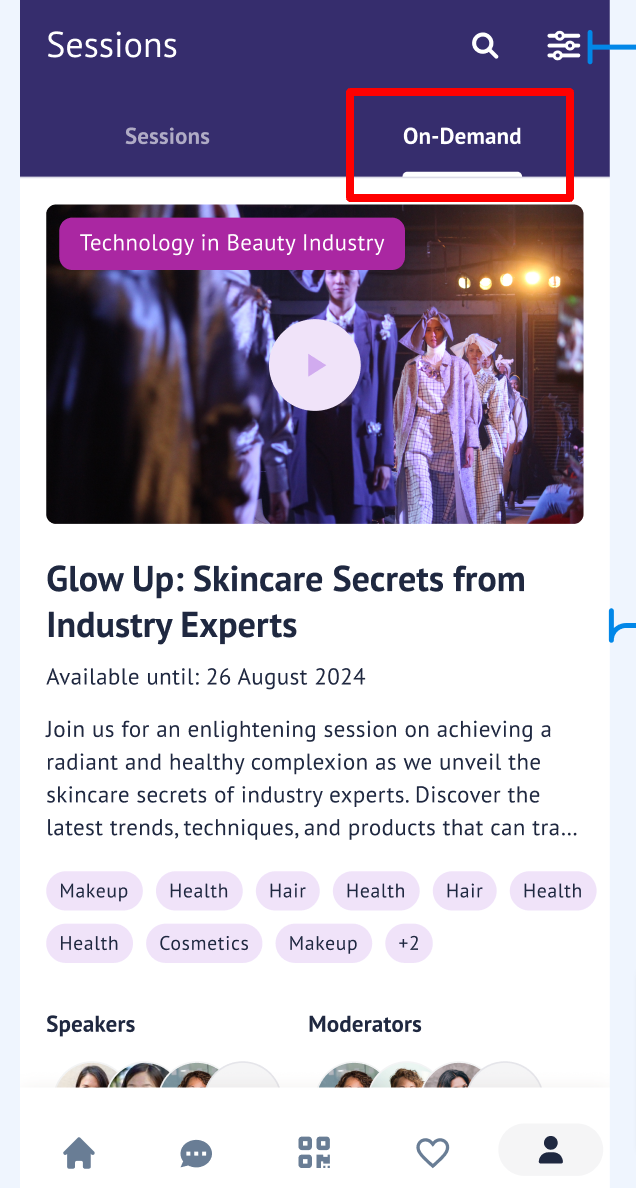
The app features an On-Demand tab to showcase recorded sessions that users can access at their convenience. This allows users to catch up on sessions they may have missed or revisit sessions of interest.
In scenarios where all sessions are listed chronologically, on-demand sessions are presented based on their availability from their start date, ensuring users can easily find relevant on-demand content.
Date Picker:
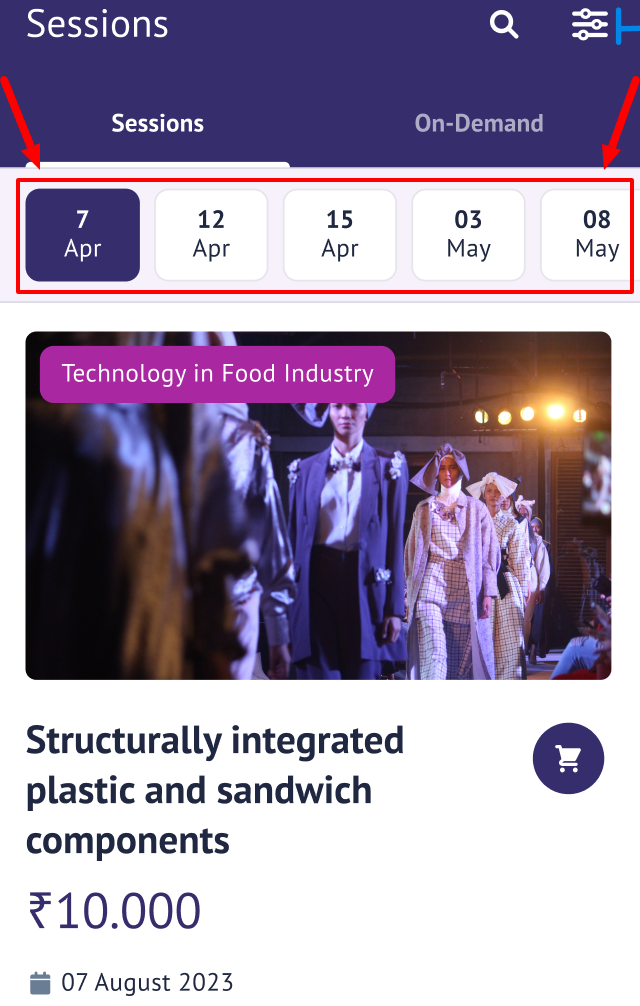
Attendees can utilize the date picker functionality to select specific dates and view sessions scheduled for those days. This enables users to plan their event itinerary and identify sessions of interest with ease.
Banner Display:
Banners are prominently displayed within the app if at least one sponsor or exhibitor-sponsor has enabled the "app exhibitors list" banner feature, accompanied by an image.
In cases where multiple banners are available, the app rotates through them, ensuring exposure for all sponsors and exhibitors. Clicking on a banner directs users to relevant exhibitor pages or external URLs for further engagement.
Session Listings:
Sessions listed on selected dates are determined based on visibility settings managed within the session page settings in the Admin panel. This ensures that only relevant sessions are displayed to users based on their preferences and event agenda.
Session Details:
Each session includes comprehensive details such as session name, pricing information for paid sessions, session status (e.g., "Session Over"), date and time (adjusted to the user's local time zone), location, session type, subject tags, and speakers/moderators.
Speaker and moderator information is presented based on permission settings and networking opt-ins, ensuring that users have access to pertinent information about session contributors.
Interaction Buttons:
Interaction buttons provide users with various actions they can perform within the session interface. This includes options to add sessions to their schedule or cart (for paid sessions), join live sessions, or perform other relevant actions based on their user type and session status.
Visibility Conditions:
General Visibility Rules
Visible to All: If no categories or roles are specified in the "Visible to" field, the session/event is visible to all users by default.
Restricted Visibility:
If at least one category or role is added to the "Visible to" field, the session/event will only be visible to users who have at least one of the specified categories or roles.
Users without the specified categories or roles will not see the session/event.
Make Visible All Option
If the "Make visible all" option is turned ON:
The session/event will be visible to all users, regardless of their categories or roles.
However, only users with the categories or roles specified in the "Visible to" dropdown will be able to add the session/event to their schedule.
Visibility if user is a speaker/moderator on this current session
Speakers and moderators can always see sessions/events where they are speakers/moderators (all restrictions will be skipped)
Active & Hidden Sessions/Events:
Active Sessions/Events
If a session/event is not marked as active, it will not be visible in the app under any circumstances.
Only active sessions/events are displayed to users.
Hidden Sessions/Events
If a session/event is marked as hidden, it will not be visible in the app, even if it is active.
Hidden sessions/events are completely excluded from user views.
Date Logic:
Displayed Dates:
All dates are visible where there is at least 1 session / event
Default Date Selection:
For the date selection, user device time is taken into consideration.
If the current date is among the available date bars, it is selected by default.
If the current date is not available, the first future date with a session / event is selected.
If all dates are in the past, the last date bar is selected.
Current Date Indicator:
The current date is marked with a colored border when it is not the active/selected date.
Time Field Logic:
Display Both Local Time & Event Time:
Shows both the user's local time and the event time if the device's location is different from the event's time zone.
Display Only Event Time:
Shows only the event time if the device's location is the same as the event's time zone.
Hide Local Time on Frontend (Web and App):
If this setting is enabled, local time is not displayed on the frontend - only shows the event time.
This setting is located at - /admin/general/settings
GDPR and permissions matrix logic:
If any speaker(s) / moderator(s) have opted out of networking and/or are hidden by the matrix, they will not be displayed on the cards.
If there are no speaker(s) / moderator(s) left to be displayed, the "Speakers" or “Moderators” label is hidden.
Schedule Button Logic:
If the session / event is in the past, the user cannot add it to their schedule
If the session / event is currently live, a "Live" tag will be displayed with a join button
If the session / event is added / already added to calendar, the schedule button will change to Added To Calendar
Graying out of the the schedule button if the session / event has a limited capacity has not been implemented for the app
Paid Session:
If a session is paid, the price is displayed.
Instead of an "Add to Schedule" button, an "Add to Basket" button is displayed. Once clicked, a pop-up with options to either proceed to checkout or continue browsing is shown.
Troubleshooting:
If users encounter issues with session search functionality, ensure that the search query is correctly entered and that the app is updated to the latest version.
In cases of missing or incorrect filters, review the settings in the Admin panel to ensure proper configuration and alignment with user preferences.
If on-demand sessions are not displaying as expected, verify the settings in the Admin panel regarding their availability and visibility to ensure users can access recorded content seamlessly.
For any issues related to session details or interaction buttons, check the permission settings and networking opt-ins in the Admin panel to ensure proper access and functionality for users.