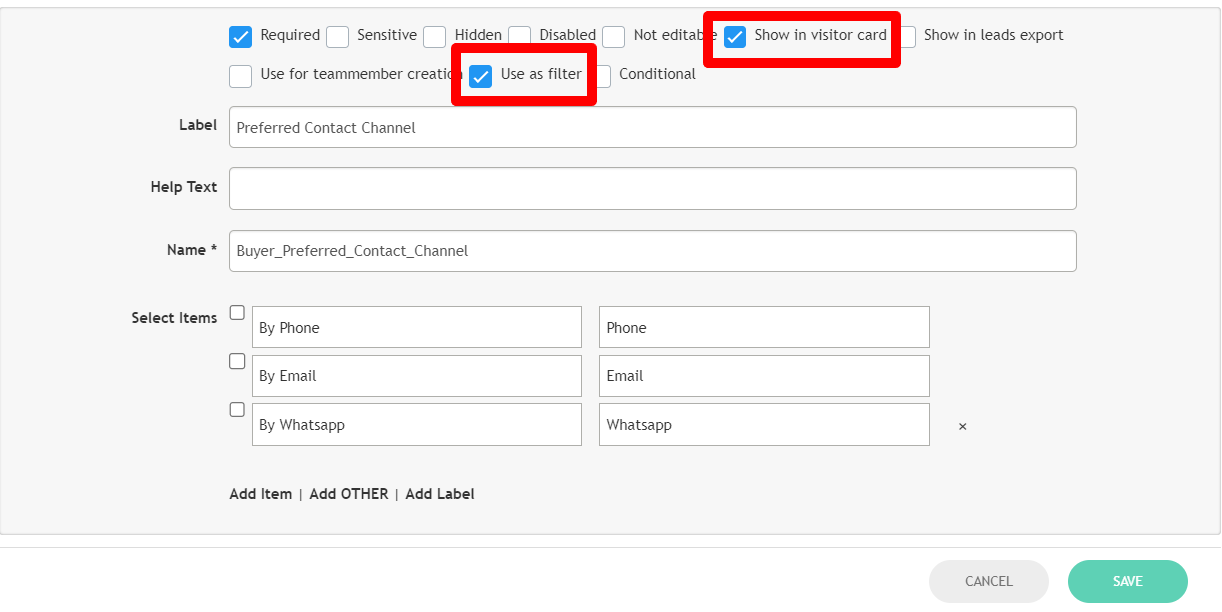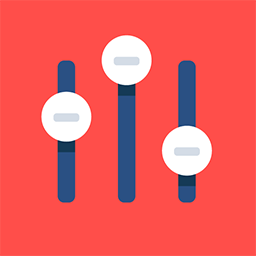App Product Page
Feature Purpose:
This feature shows details of products in the app, which are uploaded by the Exhibitors.
Working with this Feature:
Exhibitors can add the following elements for their products:
Product Logo - Logo that distinguishes a product.
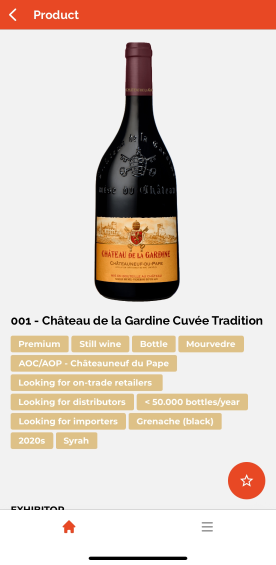
Product Name - Product name is used for products sorting and search. Inside the product detail page, the names can be displayed in more than 4 lines. In product lis,t in case there is no space, then the name ends by “…”
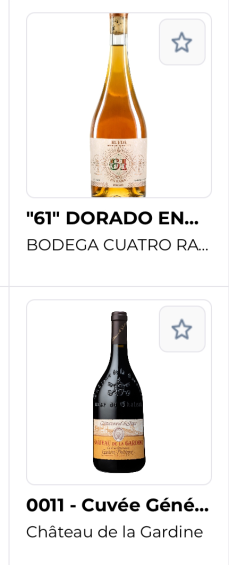
Product categories - The product categories associated with the products are displayed as well.
Product description - The Product description is managed from the front-end by Exhibitors page. The size of description is managed in admin panel ( On Exhibitor category settings). The description box is a full-length text box, with possibility to add links.
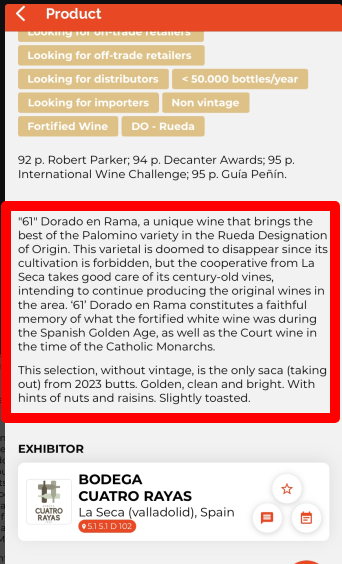
Product information - These are the fields from product form (Admin panel → Registration settings → Exhibitor → Product form marked as “show in product card”).
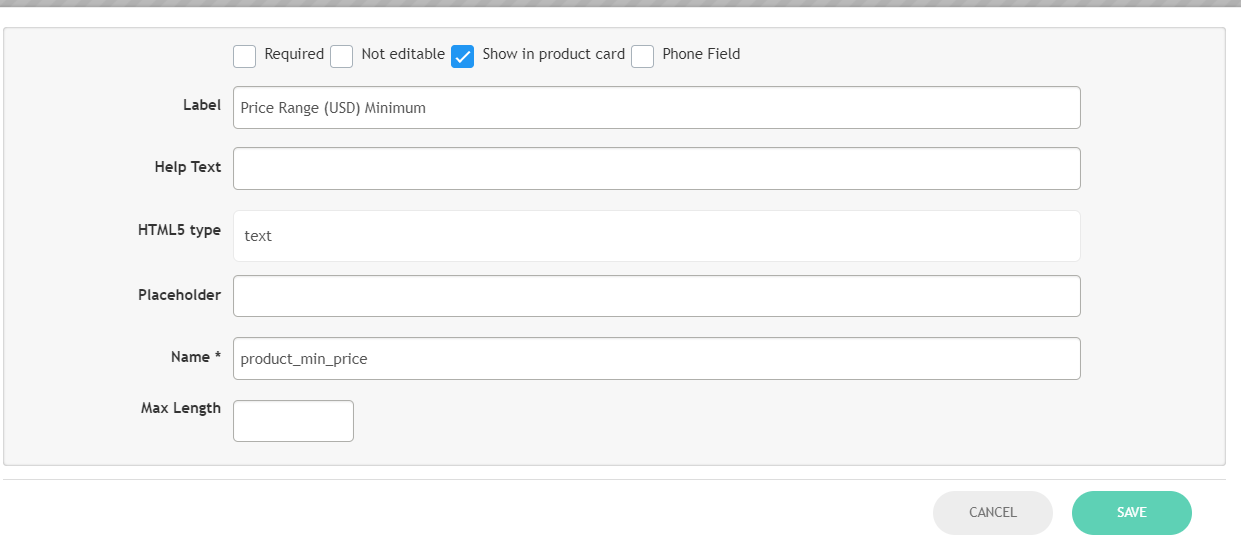
Product video - Product videos can be uploaded or embedded
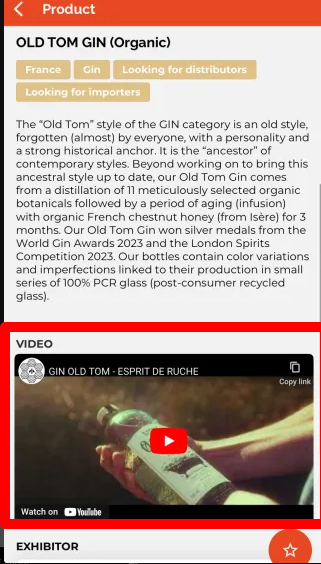
Exhibitor Card - From the product page, the users can navigate to Exhibitor card associated with that product -
-20240317-195736.png?inst-v=50338759-b39e-49f2-bc0d-58e1126d8b94)
Product brands - In case, any brands are associated with the product, then those brands would also be visible in the app.
Product content with download opportunity - These are Brochures, Marketing materials, PDFs etc.
Troubleshooting:
Please note that a product logo would be hidden, if the organizer selects the option No in “Display image placeholders” managed in app builder.
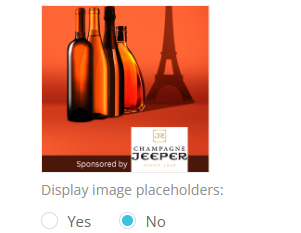
The Exhibitor cards are displayed only if the permission matrix is configured correctly according to the relevant exhibitor category. It can be managed from Admin panel → Networking&Matchmaking → Permission Matrix.
In “Profile information” area, the matchmaking information wouldn’t be displayed if the checkbox “show in visitor card” is checked from registration pipeline. Currently, also the checkbox “use as filter” is required to be ticked.