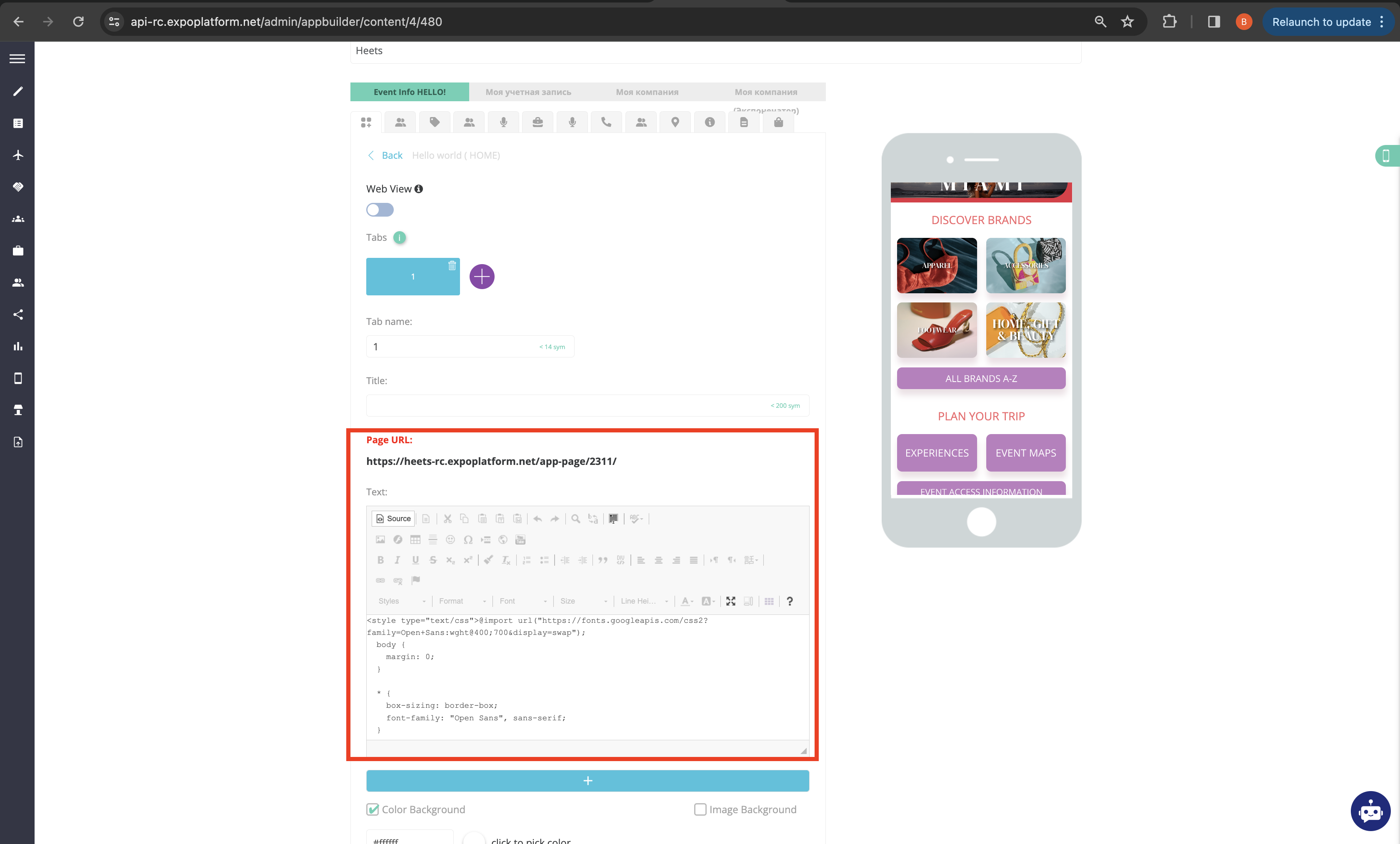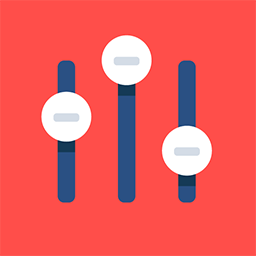App Custom Page
Here are the steps to create a custom page in the ExpoPlatform mobile app:
Go to the App Builder and select the "Features" tab.
Drag and drop a "Custom Block" and add it to the app menu/navigation.
Rename the custom block to identify the page, e.g. "Homepage".
Select an icon for the custom block.
Click "Save" to add it to the app menu.
Go to the "Content" tab. You will see the custom block added here.
Click on the "Source" button below the custom block.
Paste the HTML, CSS, and JavaScript code provided by your developer team to design the custom page.
You can preview the custom page on the right side pane.
10. Click "Apply" to save the changes.
The app will then need to be submitted for review. Once approved, users will be able to access the custom page via the navigation menu in the published mobile app.
You have full control to design the layout and features of the custom page. Common uses include a custom homepage, information pages, microsites etc.