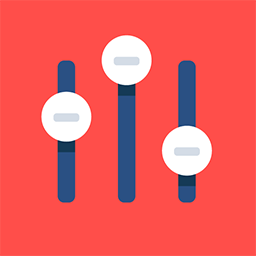App Bottom Navigation Settings
Feature Purpose:
Allows the navigation buttons at the bottom of the app to be customized to display specific features. This allows for a tailored user experience by providing quick access to the most relevant features.
Working with This Feature:
To manage the navigation buttons:
Access the App Builder: Navigate to the "Features" tab within the App Builder.
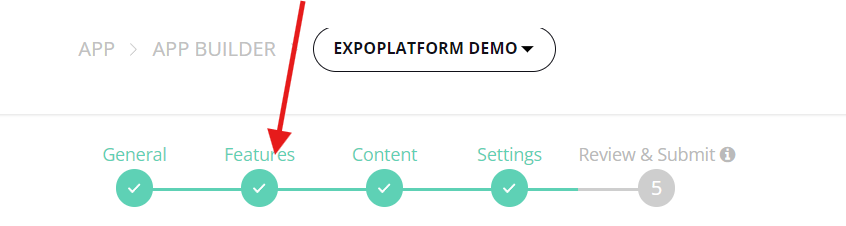
Select a Feature: Choose the feature you want to add to the navigation bar from the relevant user section (General, Participant, Team Member, or Exhibitor).
Enable Navigation Button: Go to the feature's settings and toggle on the "Add to bottom navigation" option.
Manage Visibility: Use the "Visible for" field in the feature settings to control who sees the navigation button.
Note:
A maximum of four custom navigation buttons can be added in addition to the always-visible "burger menu" button.
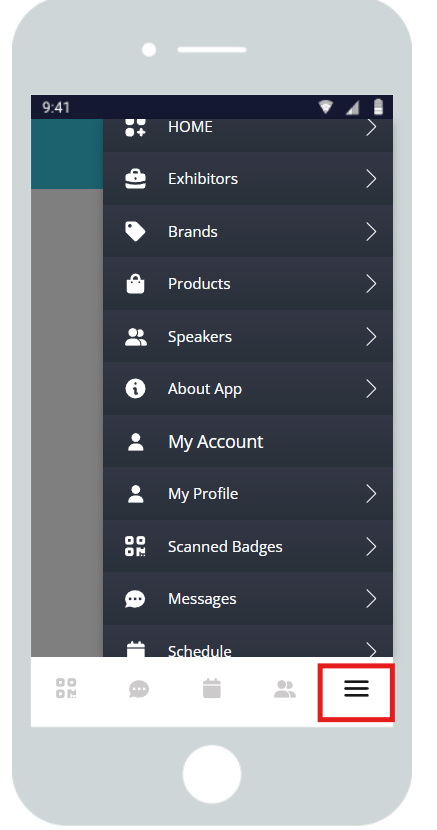
If no custom navigation buttons are added, only the "burger menu" button will be displayed.
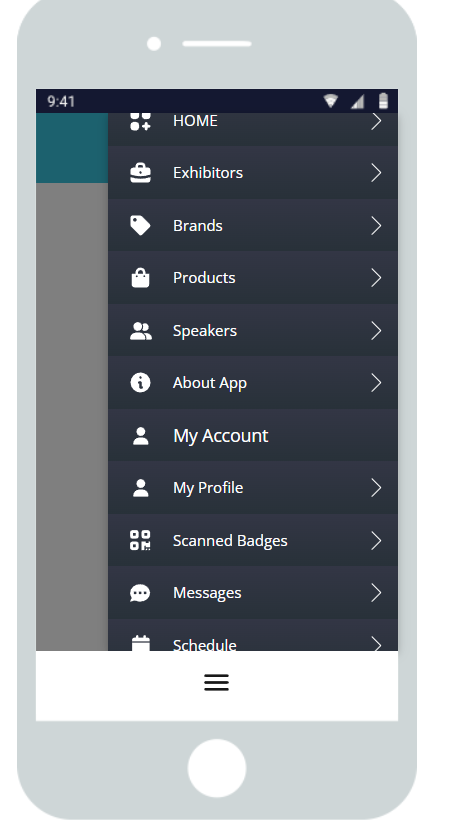
Specific features added to the bottom navigation, such as "My Badge," will only be visible to logged-in users. Unlogged users and exhibitors will not see these buttons because they don’t have this functionality.
Troubleshooting:
If you're experiencing issues with navigation buttons:
Check Feature Visibility: Ensure the feature is set to visible for the correct user roles.
Verify Button Limit: Make sure you haven't exceeded the maximum of four custom navigation buttons.
Inspect App Builder Settings: Review the App Builder settings to confirm that the navigation bar is configured correctly.
Test on Different Devices: Try accessing the app on different devices to rule out device-specific issues.
Latest Update: Check if you have the latest version of the app by navigating to your store (Playstore or AppStore) and checking for updates.