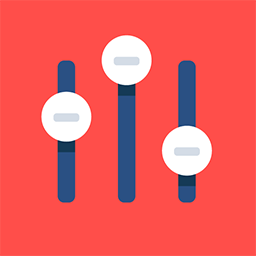App Attendee/Buyer Profile
Feature Purpose:
To display the name, last name, and relevant information of an attendee, including their avatar, personal details, matchmaking information, and interaction buttons.
Working with this Feature:
Name and Last Name
Displayed based on attendee input during registration.
Attendee Avatar
Displays an uploaded image from the admin panel, frontend edit profile, import, public API, or integrations.
If no logo is uploaded:
If image placeholders are enabled in the app builder, a placeholder will display.
If image placeholders are disabled, the logo block will be hidden.
The image placeholders setting is located in the app builder on the “features” step.
Attendee Info
Shows text entered during the first login or filled in the system predefined field “about me” during the registration pipeline.
Supports text formatting, images, and hyperlinks.
For long descriptions, only part of the text (5 lines) is displayed on page load with an “open all” arrow button for expansion.
Information Blocks
Includes details from the registration form such as:
Social Icons
Supports Facebook, YouTube, LinkedIn, Twitter, Instagram.
Icons display only if links to these socials are provided.
Clicking an icon redirects to the respective social media link.
Company Name
If the attendee is a exhibitor; clicking opens the exhibitor public page.
Job Title
Country
City
Own Categories
Interest Categories
This information is displayed if filled in - regardless of “Show in Visitor Card” being marked on registration form.
Profile Information Area
%2014.55.58_f5102497-20240623-175609.jpg?inst-v=50338759-b39e-49f2-bc0d-58e1126d8b94)
Shows additional matchmaking information from the registration pipeline marked as “Show in visitor card.”
Fields marked "Show in visitor card" may require the "use as filter" checkbox for API responses.
Interaction Buttons
Mark as Favourite
Allows logged-in users to add or remove participants from their favorite list.
Meeting
Displayed based on the permission matrix settings and personal account settings.
Managed in Registration settings → Visitor → Additional settings → Allow visitors to manage reception of meeting requests and messages.
Opens the meeting request flow with various scenarios.
Messages
Displayed based on the permission matrix settings and personal account settings.
Managed in Registration settings → Visitor → Additional settings → Allow visitors to manage reception of meeting requests and messages.
Opens a chat with the current user.
Troubleshooting:
Ensure that image placeholders are correctly configured in the app builder.
Verify that all relevant fields are marked as “show in visitor card” and “use as filter” if necessary.
Check permission matrix and personal account settings for interaction buttons functionality.
Ensure social media links are correctly set up as system predefined fields.