Allow visitors to manage reception of meeting requests and messages
Feature Purpose:
Give the organiser the ability to optionally enable the "Connections Settings" tab on the front-end, giving each visitor the abilty to choose whether or not they want to receive meeting requests and/or messages
Working with this feature:
Settings
The setting is located within Registration-> Visitors->

By default it is disabled.
If enabled, end users can then see the Connection Settings tab under the settings section, within their profile on the front-end.
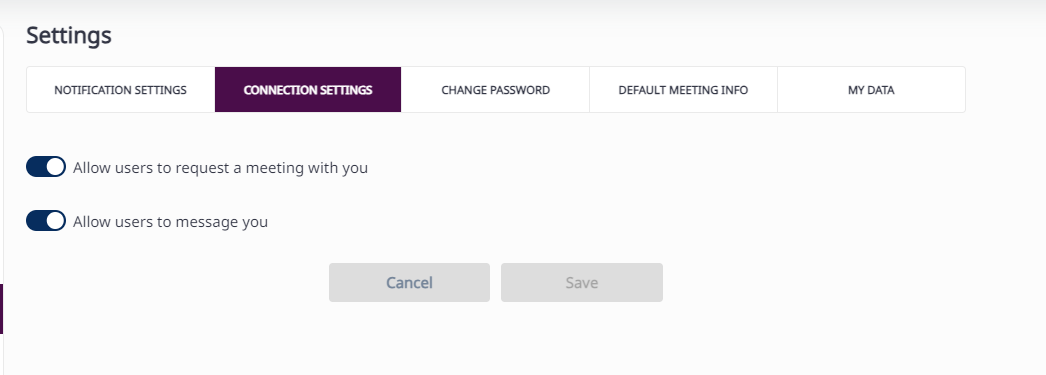
Here there are two toggles -
Allow users to request a meeting with you |
|
Allow users to message you |
|
Notifications of New Requests and Messages
Users can set up notifications to alert them whenever a new meeting request or message arrives. Users can choose which interactions or activities they want to be notified about (email, platform notifications, or both). These settings can be accessed from the user’s profile settings under "Notification Settings."
Incoming Appointment Notifications: Be notified when a new appointment request is made by an attendee.
Appointment Confirmation Notifications: Receive an email when an appointment request is confirmed.
Appointment Cancellation Notifications: Get notified via email if an appointment is cancelled.
Rescheduled Appointment Notifications: Receive email alerts when an appointment is rescheduled.
Message Notifications: Be alerted by email when you receive a new message from an attendee.
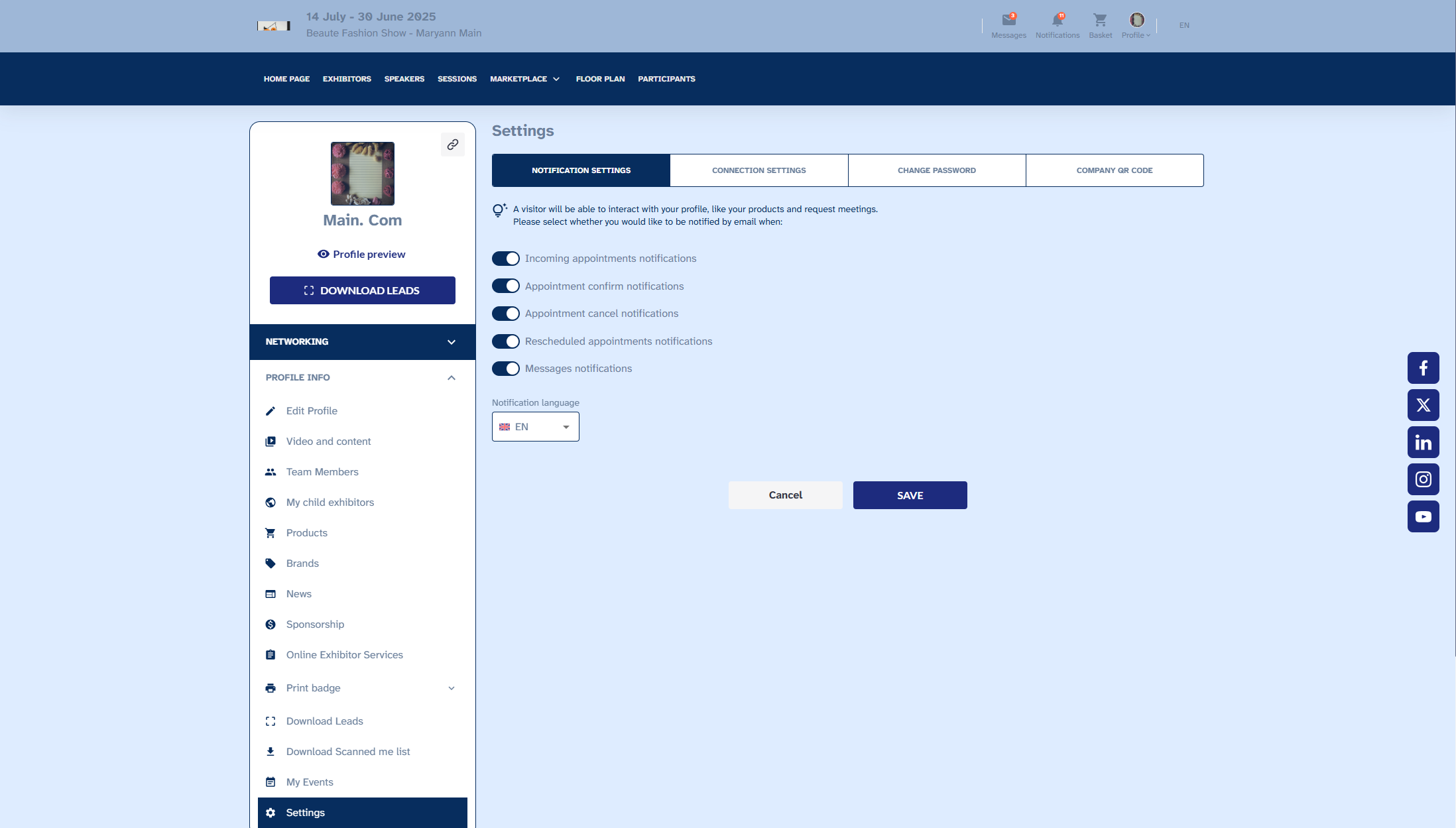
Tracking the Status of Messages
At the top of the page, as shown below, you can see how many unread messages you have. You can also filter your messages based on who intitiated the chat.
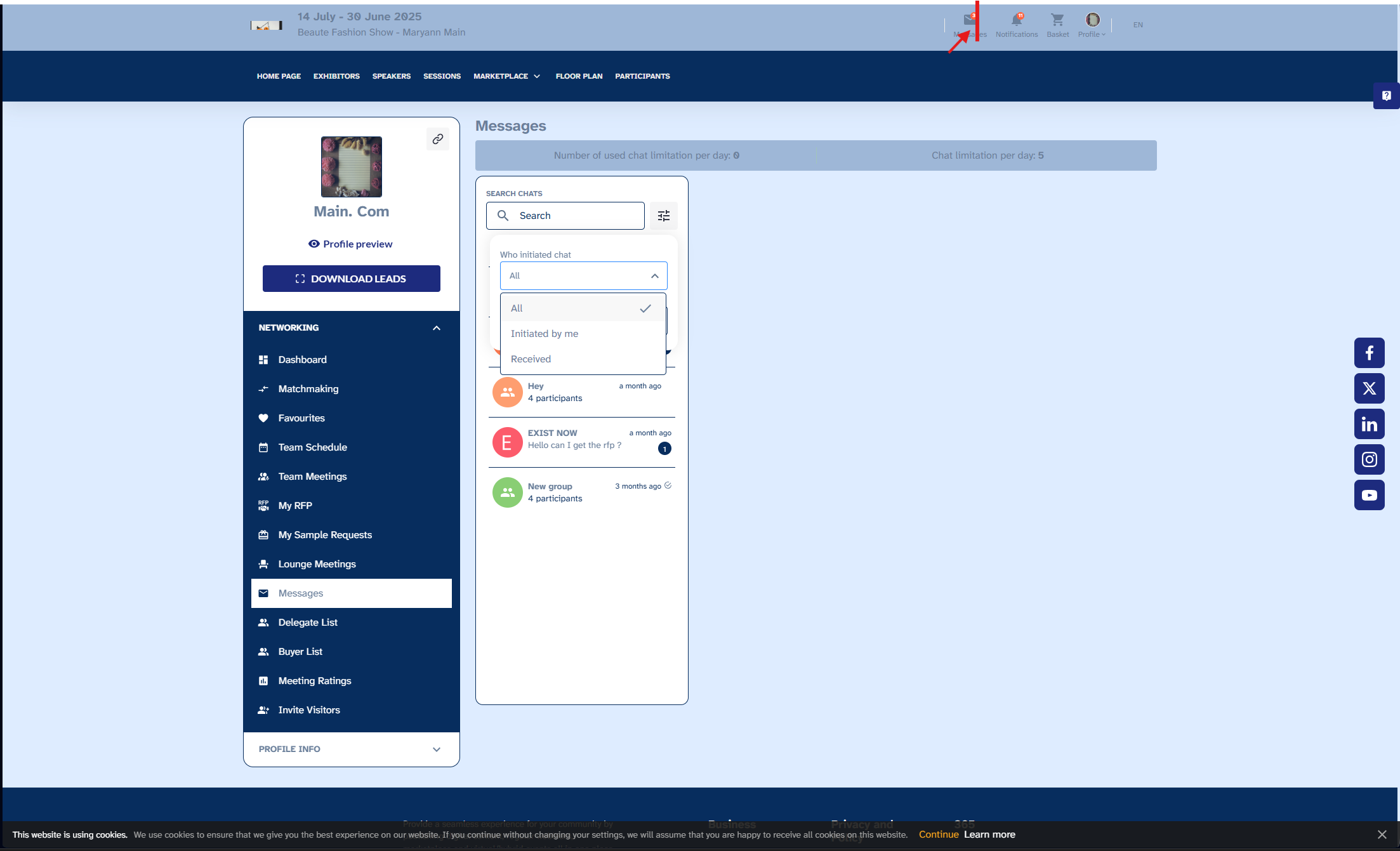
Tracking the Status of Meeting Requests
Accepting or Declining Requests: Once a meeting request is received, you have the option to either accept or decline it based on your availability or interest in the meeting, helping you manage your time during the event.
How to accept or decline a request: Go to your "My Meetings" section where you'll find a list of incoming meeting requests. You can either accept or decline requests by clicking the corresponding buttons next to each request.
How to track status: Under your "My Meetings" section, you will see a status indicator next to each request. These statuses include "Pending," "Accepted," and "Declined."
Troubleshooting:
If the Connection Settings section cannot be seen on the front-end:
Check that the “Allow visitors to manage reception of meeting requests and messages” setting under Registration->Visitors has been turned on
Check the account being used on the front-end is a visitor account and not some other role
