Allow exhibitors to manage reception of meeting requests and messages
Feature Purpose:
Allows organisers to provide exhibitors with the ability to control whether or not the exhibitor’s team members, and the exhibitor’s child team members, will be able to receive meeting requests and/or messages.
Working with this Feature:
Admin Configuration:
Navigate to
admin -> registration -> exhibitor registrations -> additional settingsin the admin panel to find the toggle that controls this featureBy default this toggle is OFF. Turning the toggle on will activate the feature:
Allow exhibitors to manage reception of meeting requests and messages
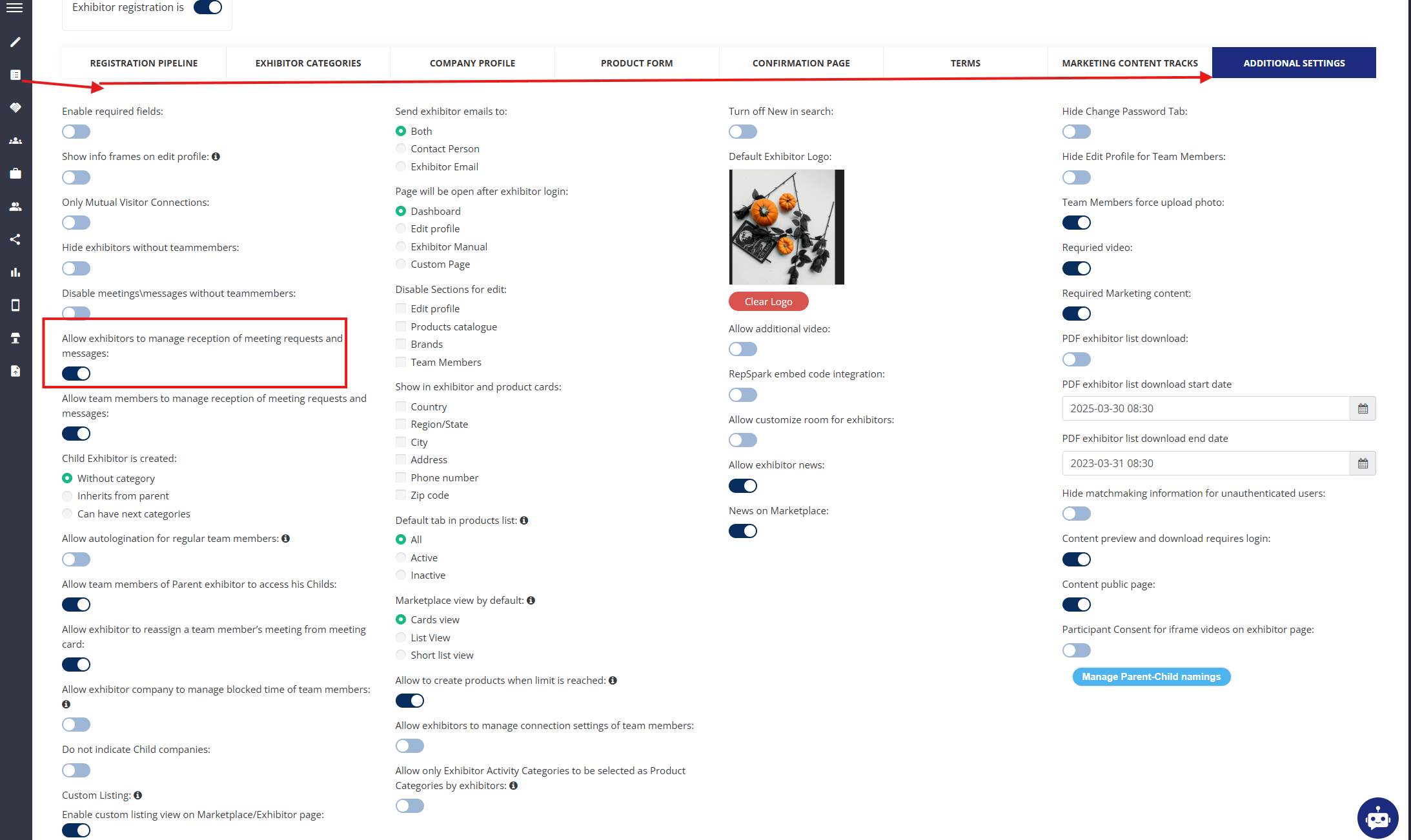
When the toggle is turned on, then the “Connections Settings“ tab appears on the frontend at /newfront/profile/settings for Exhibitors. By default meetings and messaging will be enabled for all team members but the exhibitor can then individually adjust these settings on this page.
Key Points to Be Aware Of:
When the exhibitor disables his team members' ability to hold meetings and/or chats, the team members are notified and the same connection settings will get updated on the team member profile under Profile Info → Settings
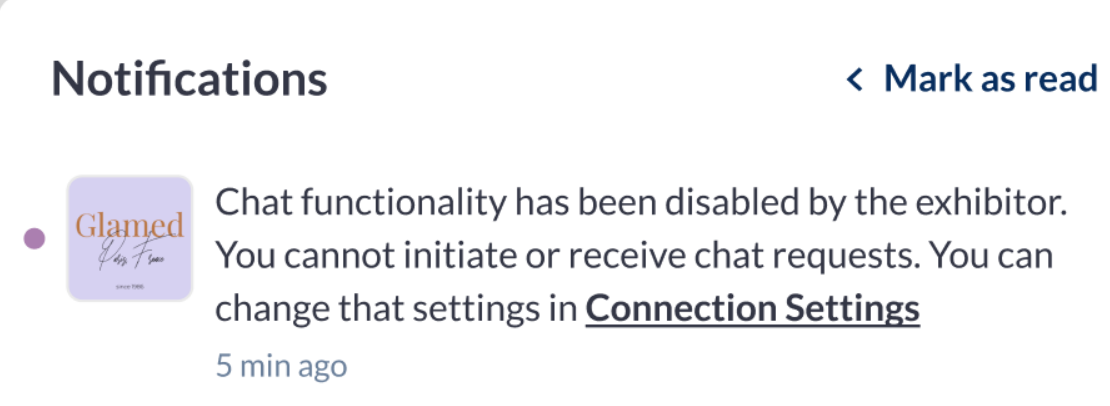
If the “Allow exhibitors to manage connection settings of team members“ toggle is enabled, then the setting “Allow team members to manage the reception of meeting requests and messages” gets disabled automatically and has this tooltip: “Can’t be enabled when “Allow exhibitors to manage connection settings of team members” is enabled”
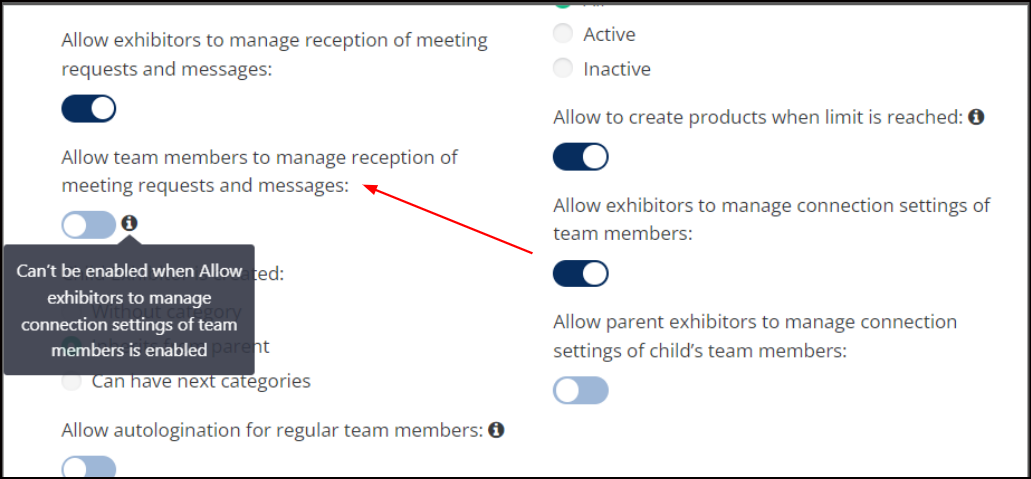
Switching off connections for team members will NOT cancel already existing confirmed meetings and already existing chats
Organizers can import allow connection settings (allow meetings and messages) for team members via a participant import file under Data Import/Export Import and the same field can also be pushed by API
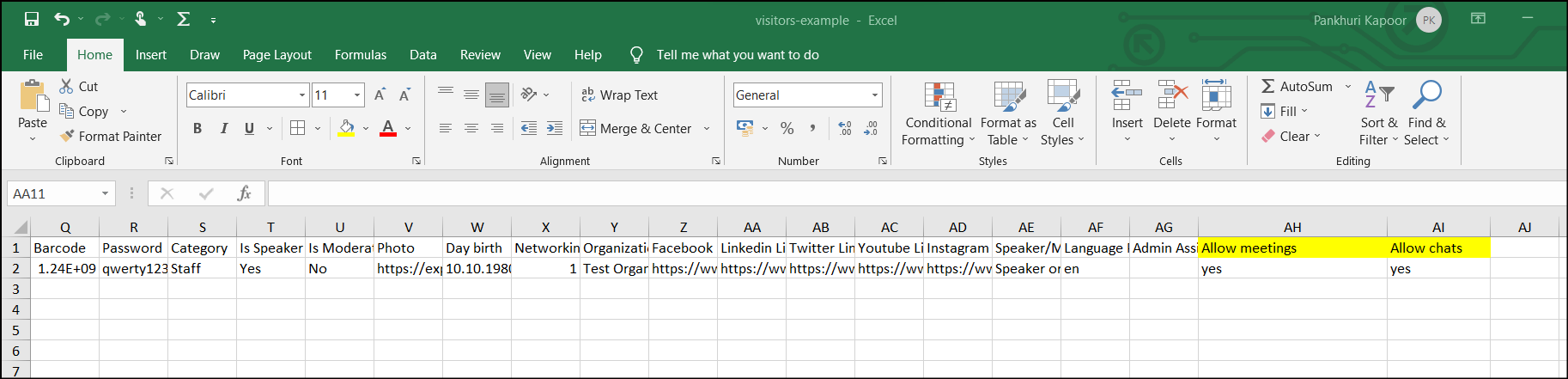
If a team member's connection settings are changed to "no meetings," and this user then hovers over the "Confirm or Reschedule" button on an incoming meeting request, he sees a tooltip message "You can't confirm this meeting due to your connection settings." and a "restricted" icon on the button.”
If messages are disabled, the "Start a chat" button will disappear from all relevant locations, such as user profiles, product pages, matchmaking cards, and interactions.
Troubleshooting:
Issue: I’m not receiving any meeting requests or messages.
Check: Ensure that you’ve enabled the reception of requests and messages in your "Meeting Settings." If these are disabled, you won’t be able to receive any communication.
Fix: Go to your dashboard, open the "Meeting Settings" section, and enable the reception of requests and messages.
Issue: Notifications for new requests/messages aren’t working.
Check: Make sure you have set up your notification preferences correctly. If you're not receiving notifications, it could be due to incorrect settings.
Fix: Go to your "Notification Preferences" page and confirm that the correct type of notification has been enabled (i.e Incoming appointment notifications , Appointment confirmation notifications etc ) are selected.
Issue: I accepted a meeting request, but the attendee hasn’t confirmed the meeting.
Check: Ensure the attendee is aware of the status of their request. If they haven't confirmed, it could be because they missed the notification or didn’t respond in time.
Fix: Reach out to the attendee directly using the message feature and confirm the meeting status.
Issue: I accidentally declined a meeting request.
Check: Unfortunately, once a request is declined, it cannot be undone. However, you can send the attendee a message to suggest rescheduling or to clarify any misunderstandings.
Fix: Always double-check before declining a request to avoid accidental mistakes. Consider using the "Maybe" option if available.
Issue: Some meeting requests are not showing up in my dashboard.
Check: Sometimes, meeting requests might get filtered out based on your availability or if the attendee didn’t complete their submission properly.
Fix: Review your "Meeting Settings" to ensure that no filters are set that would block certain requests. If you're still missing requests, check with the platform's support team for any technical issues.
