Advanced Settings.
This section offers a more technical side of the website. Here you can configure:

| Sign in text | Text that will display on your Sign In popup |
| EU Cookie Law popup | text of the Cookie Law. You can also enable/disable the popup |
| Time Stamp Setting | From here you can set the event clock and Time Stamp for your event. This setting also allows the organiser to hide local timings from the session |
| Do not show Local time on the Frontend (Web & App) | This configuration enables the organizer to conceal the local timings of the user, displaying the time solely based on the chosen time zone for the event to prevent any user confusion. This is applied to My Schedule, My Meetings, My Events and Session Page. This setting applies to both web and app. |
| Max upload file size | The size limit for files that can be uploaded to the system |
| Use external page visit warning | Show a warning message when a user tries to visit an external page |
| Tutorial Videos/Guides | Organizers can add tutorial videos for their end users which will be visible in their profile on the frontend |
| Google Analytics ID | Your GA account ID for gathering analytics |
| Google Maps ID | Your Maps ID for using the Map module. If you don't have it we can provide you with one |
| reCAPTCHA | Your keys for connecting reCAPTCHA to the system |
| Other third-party integrations | Other applications API keys |
| META tags | Global keywords, website description and meta info or scripts in elements of all pages |
| Additional scripts | Live chat code configuration |
| Titles | Titles that will be used for Registration and everywhere on the platform |
| Badge Barcode Type | Type of the barcode on the participant's badge (ITF, Code128, Code39, EAN-13) |
| Badge Scan Login for App | This setting allows the users to log in to the app by scanning their user badge. This can be configured based on user categories, giving organizers the ability to specify which user groups are eligible for badge scan logins. |
| Visitor files | Allows you to set limitations for visitors' files |
| Use new template | Allows to use a new template for website |
| Disable auto-login for meetings\messages links | The auto-login links will allow the users to get redirected to their profile & allow them to meet or message a person without login into their profile. It is disabled to control GDPR breaches. |
| Use endless scrolling | Allows to use endless scrolling in search |
| Restriction for Participants to log in from multiple devices | Enabling this option allows users to access the event on only one device at a time. If they attempt to log in on another device simultaneously, they will be automatically logged out from the previous device. |
| Fake email generation for existing account emails (for import and API only) | If this setting is activated, the system identifies and highlights the accounts with a fake email address created through import and API. Note: While updating an existing account via API and import if the setting is turned off, existing accounts are updated; however, when turned on, new accounts are created. |
| QR codes | Allows to generate QR codes that link to the Exhibitors, Visitors, Products and Exhibitor's Marketing Content |
| External Calendar (Google, Outlook) | Enables users to sync their confirmed meetings and bookmarked sessions when they click on "Sync with Calendar" in their Schedule and grant the authorization via their Google or Outlook. account. |
Marketplace | Enables the organizer to set the number of products and exhibitors they want to show on the marketplace page. By default, it is set as 12 but the organizer can make the required changes as per the event's needs |
| Schedule Settings + Show items by default | Allows organizer to manage the taxonomy and colour codes for Diary and Optional Activities and Key activities scheduled in the user profile and can set which option should be displayed by default |
Schedule view by default (WEB) | Allows organizer to set the default view for the Schedule page on frontend |
| Time settings | 12 or 24 hours format, works only for WEB, for mobile apps format depends on the phone settings, in case you have 24 hours - will appear like this, in case 12 hours - will appear like this |
| Robot.Txt file | In this box, you can add all the pages that you would like google bots to not index. The process to do it is to fill type in the box the following format: "Disallow: /newfront/page/" for example, - for buyers page to stop being indexed by Google,, it should be filled as - "Disallow: /newfront/buyers/" Once done. the admin of google analytics from client side would need to reindex the site pages in the google console |
| Application Universal Links | Here the organizer needs to select the mobile app name, if any used for this event, which would appear as a dropdown to select. |
Parent/Child Auto Assign
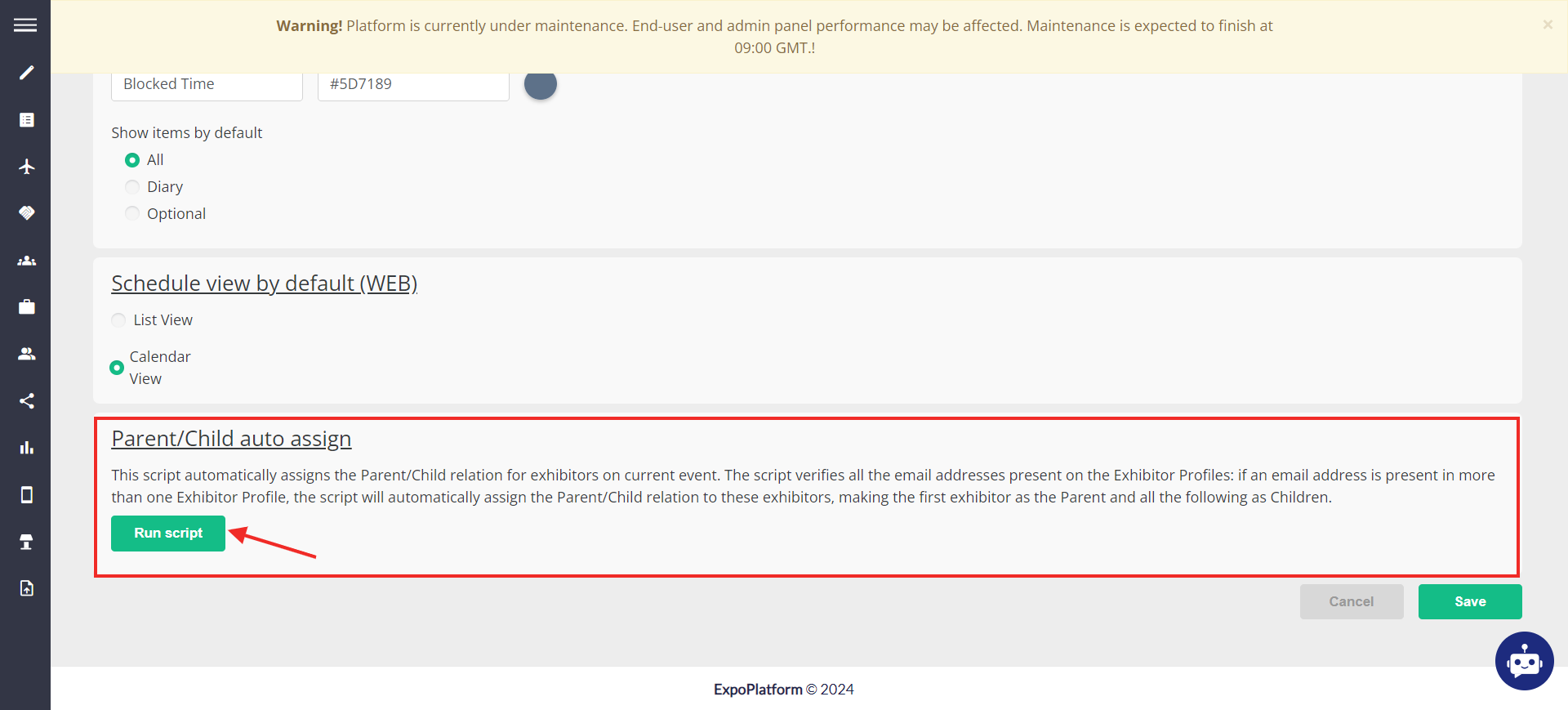
This settings block contains a text description where the added script automatically assigns the Parent/Child relation for exhibitors at the event.
As the Script Runs it verifies all the email addresses present on the Exhibitor Profiles: if an email address is present in more than one Exhibitor Profile, the script will automatically assign the Parent/Child relation to these exhibitors, making the first exhibitor as the Parent and all the following as Children.
Note: For repeated script run new exhibitors without parent/child relation had appeared, but exhibitors with the same email are already in the relations, the parent exhibitor should not be changed and new exhibitors becomes his child exhibitors
