Admin Notifications
Admin notifications feature allows organizers to send push notifications to a particular set of participants pushing them to take some action or bring information to the attention of your users.
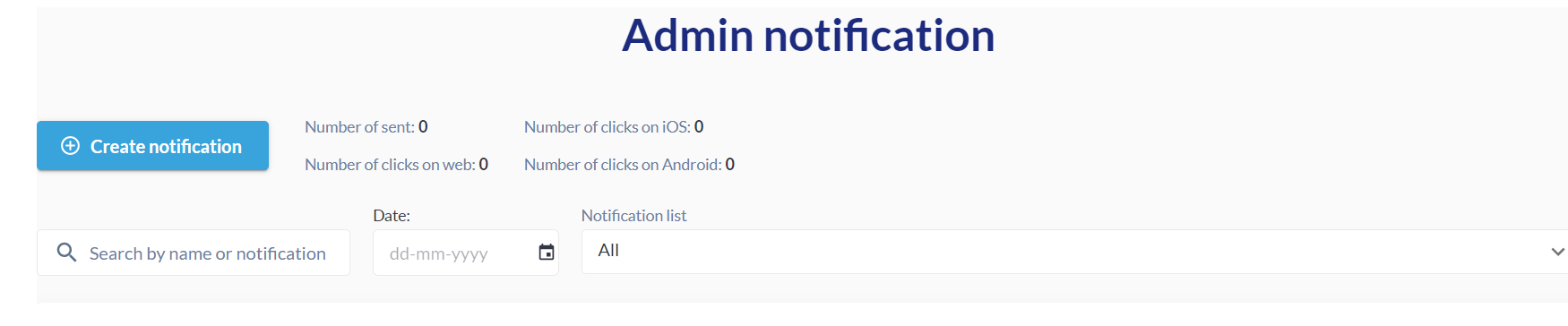
Admin Notification
These notifications are mainly used by the marketing team to increase website engagement and encourage users to keep coming back to their website, thereby increasing conversions. It’s fairly easy to build push notifications.
When the user clicks on the “CREATE NOTIFICATION” button, a pop-up page is displayed which contains the required fields for notification.
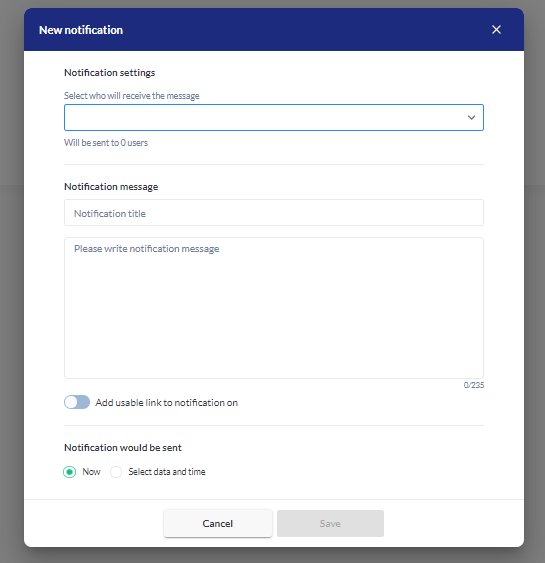
Creating Admin Notifications
First of all, the organizer needs to select who will receive this notification. One or more user groups can be selected from the drop-down menu.
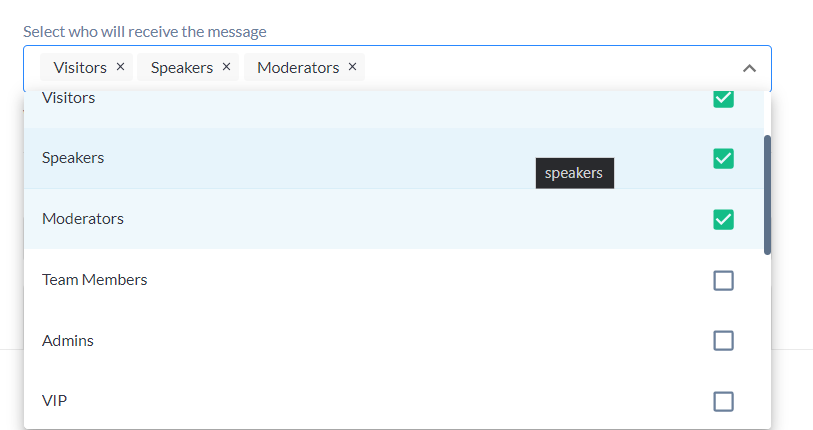
Selecting User category to whom notification will be sent
Organizers can now add additional conditions and filters to push notifications.
Event admin can use Advanced filter and profile attributes to send out the notification
Administrators is able to select sessions or exhibitor events from a pre-existing list of events available in the system.
Option to send notifications to users who have specific sessions or exhibitor events in their schedules.
Administrators can send notifications to users based on specific session types, tracks, or tags associated with their schedules. This functionality enables targeted notifications for users who have added sessions or exhibitor events with specific attributes to their schedules.
Advanced Filter Settings
Notification consists of:
Title
Short description text (specify the message you want to deliver)
Usable link (optional)
Usable links can be selected from system/custom pages of the platform or added as external link.
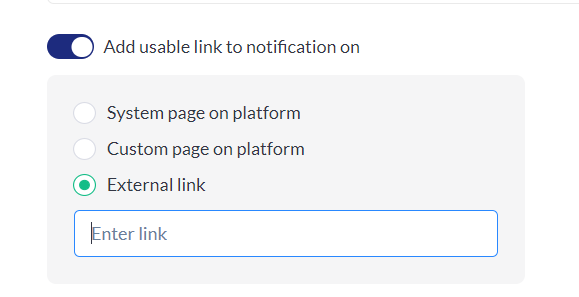
Adding Link to the Push Notification
Also, notifications can be sent anytime. Organizer can send the notification in real-time or can schedule the notification as required
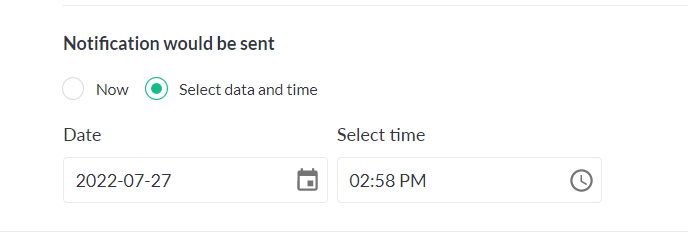
Scheduling the Notifications
The notification will be sent as per the default event location time
By clicking on the “SAVE” button, a notification will be sent from the platform or scheduled for the selected date and time according to the organizer's request.
The notification will be visible to the end users on both the web and App(if the user has the event app installed and logged in on his mobile device)
When a user logs in, we register the device ID in our notification system and the device will show notifications moving forward. This means that if you already logged in on your phone earlier using your login credentials, the device ID will be registered and the device will show the push notifications even when you are logged out.
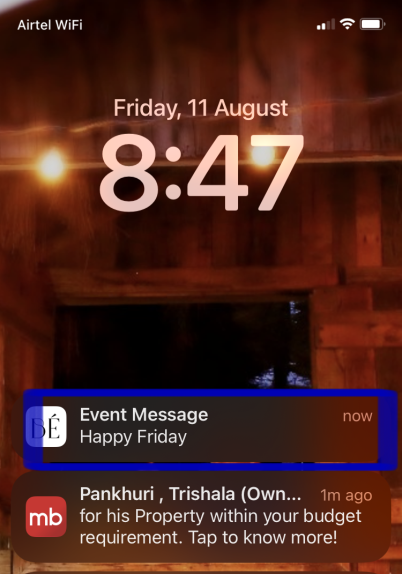
Mobile App Notification
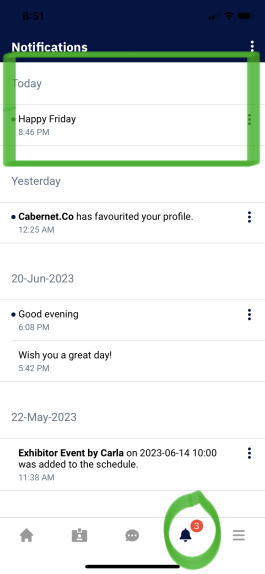
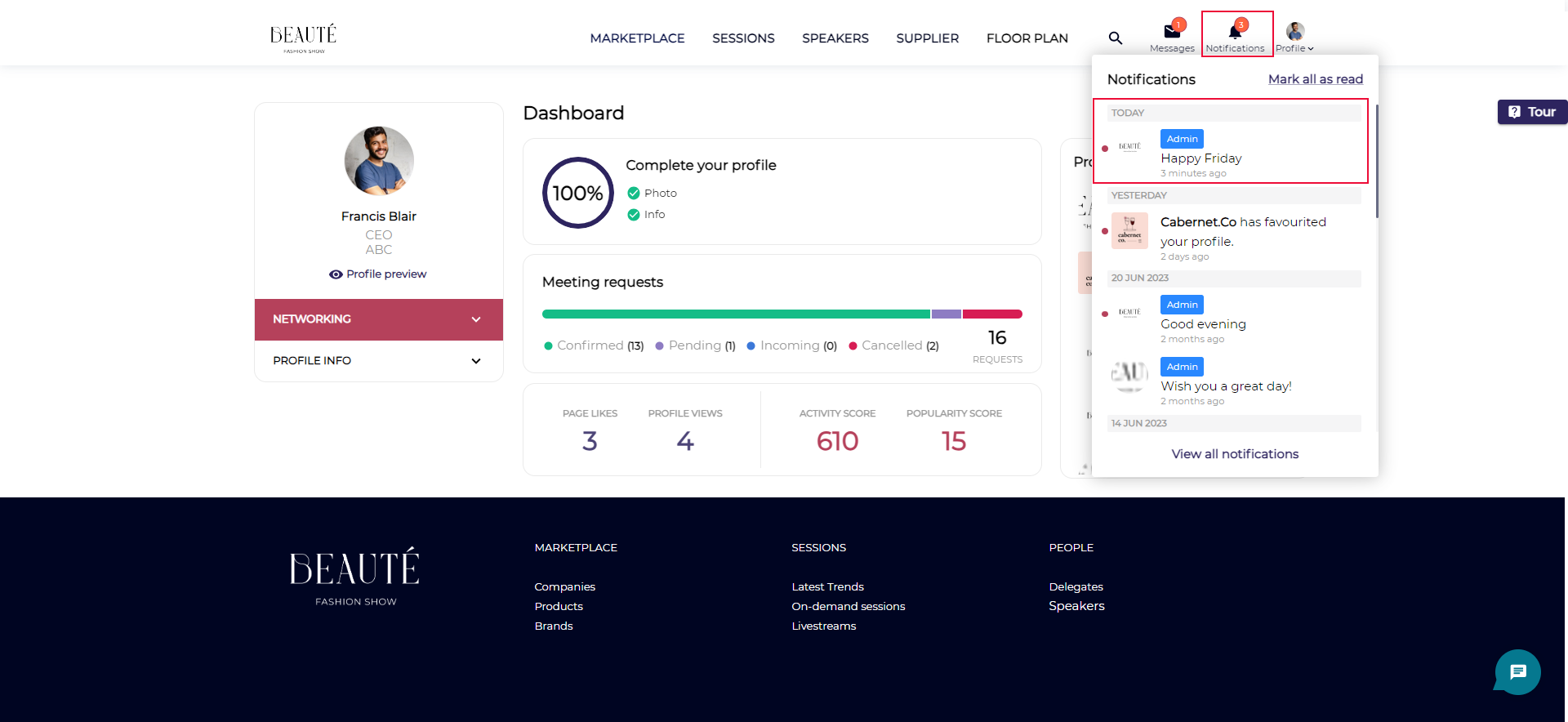
Web View Notification
Notifications for the chat occur once, specifically when the chat is created. System do not send notifications for each individual message in the chat
